Fix SysMain Service Host using a lot of CPU and memory in Windows 10
Service Host SysMain causes high CPU and memory usage.
SysMain is a service related to Superfetch. Its job is to maintain and improve system performance over time. It is found in the System32 folder. Basically, the SysMain process is responsible for collecting data on all usage patterns on the system. That data is then reorganized as blocks for the hard drive and prioritized accordingly.
If the SysMan Service Host process is causing high resource usage, then before you decide to disable it, try the following:
- Run System File Checker
- Repair the system image
- Run the Disk Cleanup tool
- Fix issue in Clean Boot state
If you use the HDD on your system then SysMain will most likely cause high CPU usage, due to the simple fact that the HDD reorganizes itself very slowly. If you are having high CPU usage issue caused by SysMain, the simple solution is simply disabling this service.
How to Disable SysMain service
Try the following methods to disable the SysMain service:
1. Disable the SysMain service from Service Manager
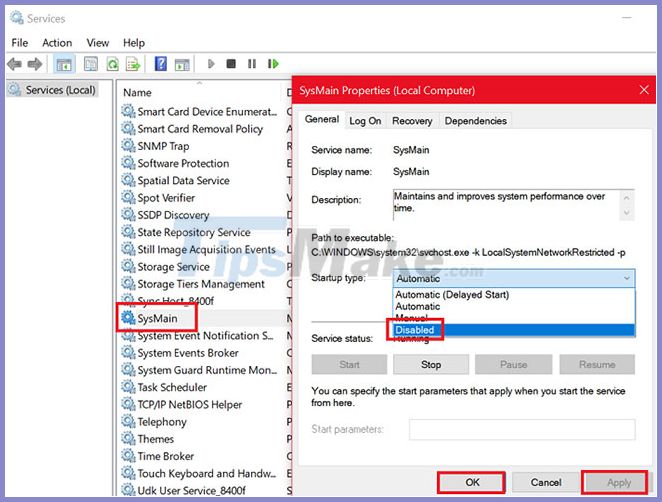
The easiest method to get rid of the SysMain related process is to disable the SysMain service from the Service Manager.
Step 1: Press Win + R to open the Run window and enter the command services.msc.
Step 2: Press Enter to open the Service Manager window.
Step 3: Scroll down to the SysMain service location.
Step 4: Right-click on the SysMain service and select Properties.
Step 5: Change the Startup Type to Disabled.
Step 6: Click Apply and then click OK.
2. Disable SysMain using Command Prompt with admin rights
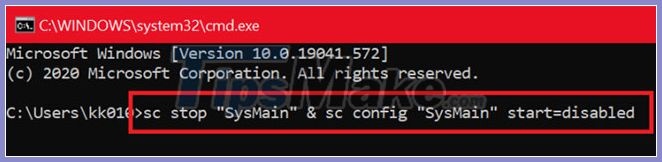
The Command Prompt related method is easier since all you need to do is copy and paste a command.
Find ' command prompt ' in Windows search bar.
Right-click on the Command Prompt result and select Run as administrator to open Command Prompt with admin rights.
Then, in the Command Prompt window , type the following command and press Enter :
sc stop "SysMain" & sc config "SysMain" start=disabledWhen you receive the SUCCESS notification , the job is done.
Please restart the computer!
3. Disable SysMain using Registry Editor
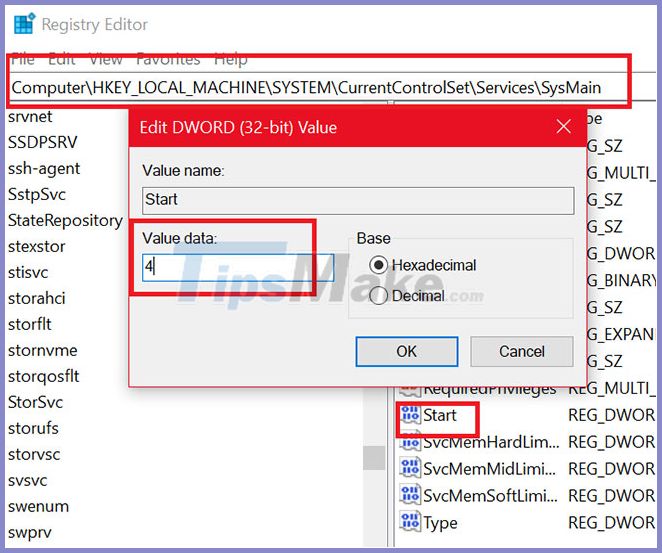
Registry Editor is a great tool for making permanent changes to the system. The process of disabling the SysMain service through Registry Editor is as follows:
Press Win + R to open a Run window and type regedit. Press Enter to open the Registry Editor window.
Go to the following path in Registry Editor:
HKEY_LOCAL_MACHINESYSTEMCurrentControlSetServicesSysMainOn the right side, double-click the Start value .
Change the Value Data value to 4 and click OK to save the settings.
You should read it
- Host service dark web is hacked, data is stolen
- Simple and fast steps to edit Host File on Windows 10
- How to host your own website on Raspberry Pi
- Facebook host file, How to edit the host file on facebook 2017
- What is WMI Provider Host (WmiPrvSE.exe) and why is it using too much CPU?
- What is a computer host file and how to edit a host file?
 How to fix the error that caused the 'Reset this PC' feature on Windows 10 to not work
How to fix the error that caused the 'Reset this PC' feature on Windows 10 to not work 4 How to Fix file error in USB flash drive turned into shortcut
4 How to Fix file error in USB flash drive turned into shortcut Fix Reboot and Select Proper Boot Device in Windows
Fix Reboot and Select Proper Boot Device in Windows 9 reasons why your computer is not responding and how to fix it
9 reasons why your computer is not responding and how to fix it Fix BSOD Dxgkrnl.sys error in Windows 10
Fix BSOD Dxgkrnl.sys error in Windows 10 How to fix BSOD Memory Management error
How to fix BSOD Memory Management error