What is Antimalware Service Executable and why is it running on the computer?
Windows 10 developed a new feature Windows Defender, Windows' integrated antivirus program. The Antimalware Service Executable process is the background process of Windows Defender, it is also known as MsMpEng.exe, part of the Windows operating system.
- 10 things to know about Windows Defender
What is the Antimalware Service Executable process?
Windows Defender is part of Windows 10, and the "successor" of free Microsoft Security Essentials antivirus program for Windows 7. This program ensures all Windows 10 users have an antivirus program installed. Available and running even if not selected for installation. If you install an outdated antivirus software, Windows 10 will turn it off and activate Windows Defender.
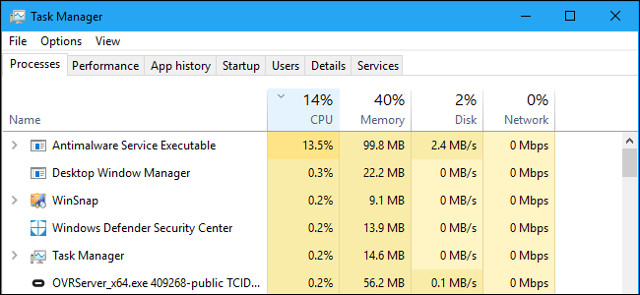
- 10 most effective antivirus software for Windows 2018
The Antimalware Service Executable process is Windows Defender's background service and it always runs in the background. This process checks for malware in files when you access them, performs background system scans to check for malicious software, install anti-virus updates and anything that an application does. Security applications like Windows Defender need.
Although the process is called Antimalware Service Executable on the Processes tab in Task Manager , its file name is MsMpEng.exe on the Details tab.
- All problems about using Task Manager

You can configure Windows Defender, perform a scan and check its scan history from the Windows Defender Security Center application included in Windows 10.
To start it, use the "Windows Defender Security Center" shortcut in the Start menu. You can also right-click the shield icon in the notification area on the taskbar and select ' Open ' or go to Settings> Update & security> Windows Defender> Open Windows Defender Security Center .
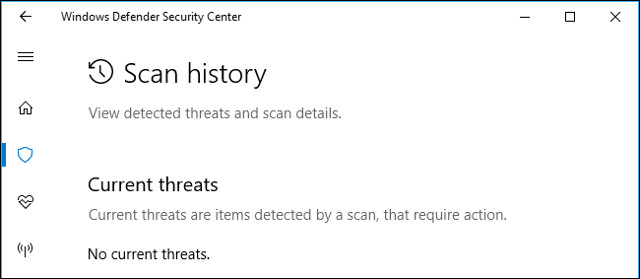
Why does it use too much CPU?
If you see the Antimalware Service Executable process using a large amount of CPU or disk resources, it may be scanning the malware on the computer. Like other antivirus tools, Windows Defender regularly scans files on your computer.
It also scans files when you open them and regularly installs updates with new malware information. The use of this CPU may also occur when it is installing an update or you have just opened a very large file Windows Defender needs more time to analyze.
Windows Defender usually only performs background scans when your computer is inactive and not being used. However, it is still possible to use CPU resources to perform updates or scan files when you open them, even if you are using a computer but it does not perform background scans.
This is perfectly normal for any antivirus program, because it needs to use some resources to check your computer and protect you.
Can this process be disabled?
You should not disable Windows Defender antivirus tool if you do not install another antivirus software on your computer. In fact, you cannot permanently disable it. You can open the Windows Defender Security Center application from the Start menu, navigate to settings for Virus & threat protection> Virus & threat protection and disable Real-time protection . However, this operation is only temporarily disabled and Windows Defender will reactivate itself after a short time if it does not detect any antivirus applications installed.
- Turn off Windows Defender on Windows 10
Windows Defender performs the scan as a system maintenance task so you can't disable it, even disabling its task on Task Scheduler is not helpful. It only stops permanently if you install another antivirus program to replace it.
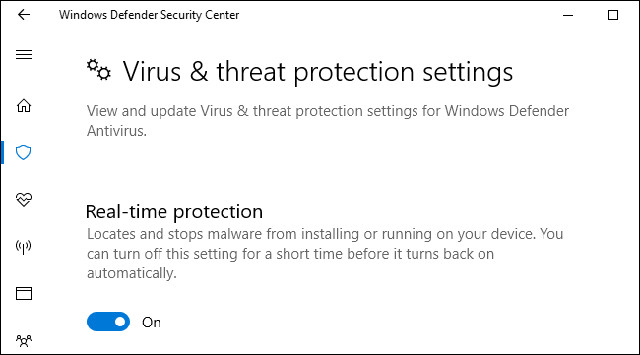
If you install another antivirus program such as Avira or BitDefender, Windows Defender will automatically disable itself. If you access Windows Defender Security Center> Virus & threat protection you will see a message saying ' You're using other antivirus providers ' (You are using another antivirus program) if you install and activate the removal program. another virus. This means that Windows Defender has been disabled. The process can run in the background but it does not use CPU resources or disk resources to scan the system.
However, there is a way to use both your antivirus program and Windows Defender. On the same screen above, you can expand the Windows Defender Antivirus option and enable Periodic scanning . Windows Defender will perform background scans regularly even if you are using another antivirus program. This can help find out what the main antivirus program might miss.
If you see Windows Defender using the CPU even after installing other antivirus tools and want to stop it, go to Windows Defender Security Center and make sure that the Periodic scanning feature has been changed to ' Off '. If you want, you can still enable this periodic scan to add additional protection, but this feature is off by default.
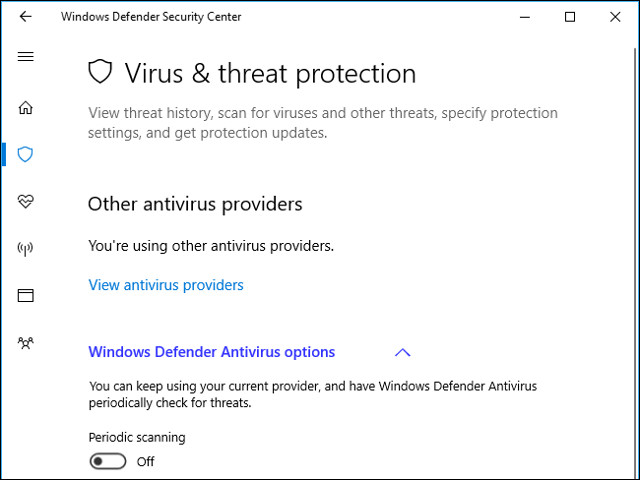
Is this process a virus?
No reports have shown that the virus tampered with the Antimalware Service Executable process. Windows Defender is an antivirus software, so it will prevent any software that can do it. As long as you are using Windows and activating Windows Defender, it is perfectly normal to run this process.
If you still feel anxious, you can scan the program with another antivirus software to confirm there is no malicious component on your computer.
See more:
- How to kill viruses with Windows Defender Offline on Windows 10 Creators
- How to turn off the Windows Defender Summary notification on Windows 10
- Windows Defender is disabled or inactive, this is a fix
You should read it
- How to turn off the Windows Defender Summary notification on Windows 10
- How to fix errors cannot open Windows Defender on Windows 7/8/10
- Windows Defender Antivirus has the ability to quickly detect and delete malware
- How to protect files from being mistakenly deleted by Windows Defender
- Use Windows Defender with Command Prompt on Windows 10
- How to kill viruses with Windows Defender Offline on Windows 10 Creators
 10 great ways to help you scratch scratches on your phone screen
10 great ways to help you scratch scratches on your phone screen What is the Power User Menu?
What is the Power User Menu? Advantages and disadvantages of dual boot (dual boot)
Advantages and disadvantages of dual boot (dual boot) What files on the computer need to be backed up?
What files on the computer need to be backed up? What is MATLAB?
What is MATLAB? 5 ways to identify safety extension before installation
5 ways to identify safety extension before installation