What is Microsoft Office Click-to-Run Service? Can it be disabled?
Continue reading to better understand the Microsoft Office Click-to-Run Service and whether it is safe to disable the service.
What is Microsoft Office Click-to-Run Service?
According to the Microsoft Office documentation, the Click-to-Run Service is primarily for pushing updates for all Office programs. Microsoft Office Click-to-Run Service runs secretly in the background and starts working whenever your Office programs need updating.
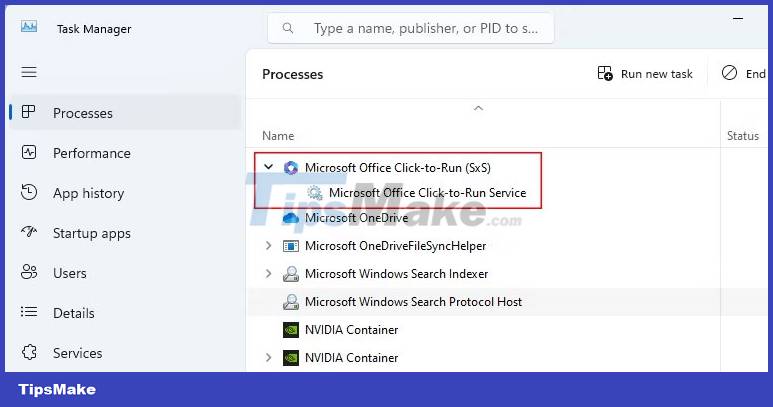
So why would anyone want to disable this service?
In some cases, when updates don't install properly, Click-to-Run Service can cause you trouble. Sometimes it can start consuming more system resources (memory and disk usage) than it should!
Is it safe to disable Microsoft Office Click-to-Run Service?
The Microsoft Office Click-to-Run Service mainly handles Office updates. And in general, it is mainly useful for Microsoft 365 users. So should you disable the Microsoft Office Click-to-Run service?
One of the most significant risks of disabling this service is that your Office programs will no longer receive any updates. In these updates, Microsoft provides security patches and feature updates.
Also, if you stop or disable the service and try to open any Microsoft 365 program, you may get a "Something Went Wrong" error . So, if you are using Microsoft Office 365 at the moment, the answer is absolutely "no".
However, if you are using old versions of Microsoft Office without expecting any significant feature updates or you are currently using a cracked version, it is safe to disable Click-to-Run Service. whole. If you want to turn it off, keep reading for methods.
How to disable Microsoft Office Click-to-Run Service
1. Change Office app update settings
The article recommends that you adjust your application update settings before disabling the Microsoft Office Click-to-Run service.
Simply put, whatever Office program you use, you have to go into that program's settings and then change the update settings. The article will show you how to do it in Microsoft Word, then you can follow the same steps in all Office programs.
Here's how to access update settings in Microsoft Word:
1. Open Microsoft Word and click File > Account . If you're already on the dashboard, click Account from there.

2. Now, you will find a drop-down option called Update Options . Click on that and select Disable Updates from the available options. This will now prevent the Microsoft Office Click-to-Run service from automatically starting for no reason.
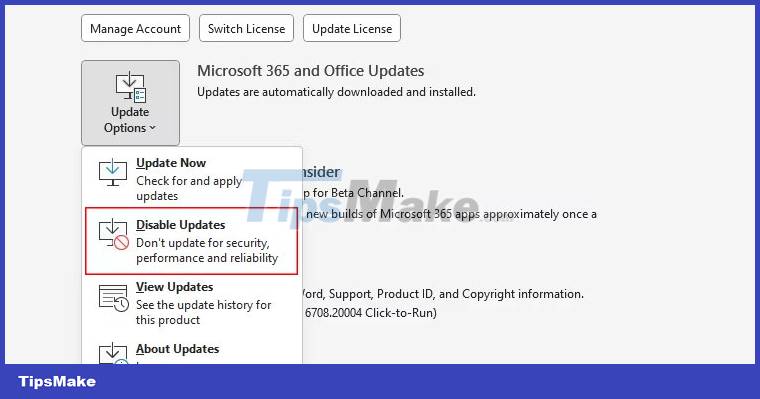
3. Now, follow the same steps in other Office programs.
Note : Make sure you follow these steps for all Microsoft Office applications on your computer to effectively disable the service. If you skip this step for any application, the Microsoft Office Click-to-Run service may sneak up again after a while!
2. Disable Microsoft Office Click-to-Run Using Services
Want to disable it permanently on your computer? To do that, you can use the Windows Services application. Remember that after you turn this off, you won't receive any updates for any of your Office programs.
Now, follow these steps to disable the Microsoft Office Click-to-Run service on Windows:
1. Press the Win icon on your keyboard and open Services from the Windows search results.
2. You will see a long list of different services. Find the Microsoft Office Click-to-Run Service, right-click it and select Stop from its context menu.
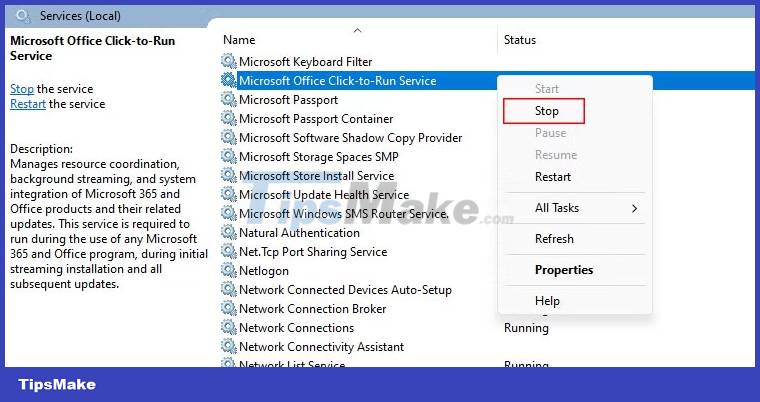
3. After stopping it, double-click the Microsoft Office Click-to-Run Service name to open the Properties window .
4. In Properties , click Automatic and select Disabled option , then click Apply > OK to save the changes.
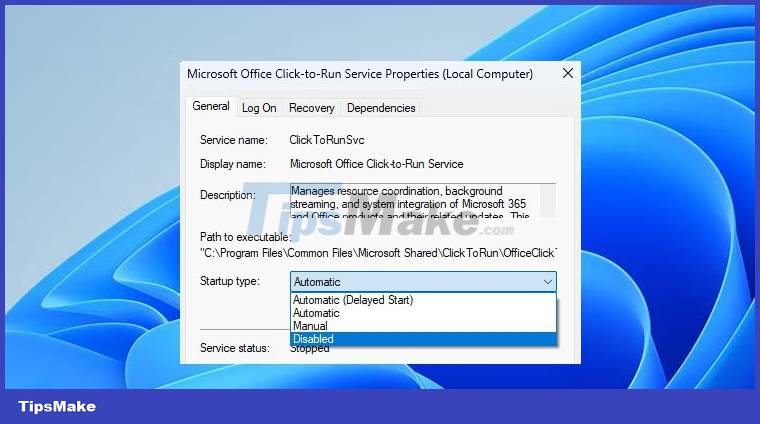
Note : If by disabling the service you cannot start any Office programs, please select Manual from the properties (instead of Disabled ).
You should read it
- New service Microsoft 365 encapsulates the OS, Office and Microsoft security tools
- How to Use Microsoft Office on PC or Mac
- How to Change Microsoft Office Product Key
- Microsoft released Service Pack 1 update for Office 2013
- How to Update Microsoft Office on PC or Mac
- Delete the SkyDrive Pro command in the right-click menu
 How to create and open folders in VS Code with Git Bash for Windows
How to create and open folders in VS Code with Git Bash for Windows 4 ways to fix Hibernate mode not working on Windows
4 ways to fix Hibernate mode not working on Windows How to fix unresponsive Downloads folder on Windows
How to fix unresponsive Downloads folder on Windows How to fix headset mic not working on Windows
How to fix headset mic not working on Windows 8 things to remember before performing a clean install of Windows
8 things to remember before performing a clean install of Windows How to enable Dynamic Lighting on Windows 11
How to enable Dynamic Lighting on Windows 11