Some common error codes on CH Play and how to fix them
The article will introduce you to some common errors on CH Play and solutions to fix them.
1. Some common errors on CH Play (Google Play Store)
Error code 18
This is a particular problem that often appears when Android users try to install new apps on mobile devices from the Google Play Store. Error code 18 can also arise when you try to update an existing application.
An important reason leading to error code 18 is due to a lack of memory or storage capacity of the machine. If you still update or download more applications while your device does not have enough space, error code 18 will result because the device will be overloaded if the application is installed.
Error code 20
Similar to error code 18, error code 20 occurs because your device does not have enough memory space to install the application. In addition, error code 20 also occurs because your Internet connection has security settings to block the download of some unsafe applications.

Error code 103
This is an error code that occurs because your Internet connection is not stable. You need to check if there is a problem with the WiFi connection or the Internet connection . Then try connecting to the old Internet again or switch to a different connection.
Error code 194
This error code usually occurs due to two main reasons: the storage memory is full or the cache memory is bad . The second reason is because your CH Play app version is too old.
Error code 492
This error code occurs mainly due to 3 main reasons including cache memory problems in operation; application installation error; Your CH Play account has an authentication error. In general, the first cause related to cache is the most likely to occur.
Error code 495
This is an error code that occurs because the data connection to the Google server has a problem while transferring data. There are some cases, when you install the application via WiFi, you will get error 495, but when you install it via mobile data ( 3G , 4G ), you will not encounter the error. Error 495 can also occur because your CH Play account has problems in account authentication.
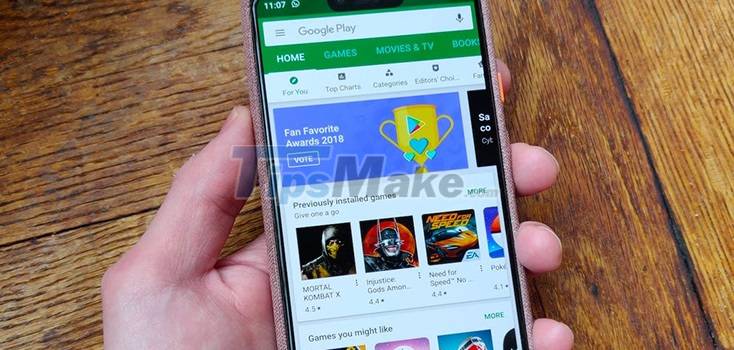
The errors are generally caused by overloaded memory or Internet connection problems
Error code 505
This error code occurs when your CH Play app version is old, you need to update CH Play to the latest version. In addition, error code 505 also occurs because the Android version on your device is outdated and cannot be compatible with the new application.
Error code 506
Many people who have encountered this error share that the error is caused by a problem with the Play Store cache and you need to clear the cache. Besides, the error code 506 occurs may also be because the application you are updating is in conflict with the old version of the application itself. You can delete the old version of the application and re-download the new version of the application.
Error code 509
This error code is similar to error code 20 and usually occurs on newly purchased devices.
Error code 905
This error code occurs because the cache has a problem in operation. In addition, the error can also occur because your CH Play app version is old, you need to update CH Play to the latest version.
2. How to fix common errors on CH Play
The article introduces you to some common and simple ways to fix common errors on CH Play.
Reboot the device
When the phone is used for a long time, it may lead to software conflicts, causing CH Play to fail. You can restart the phone to fix the error that appears on CH Play.
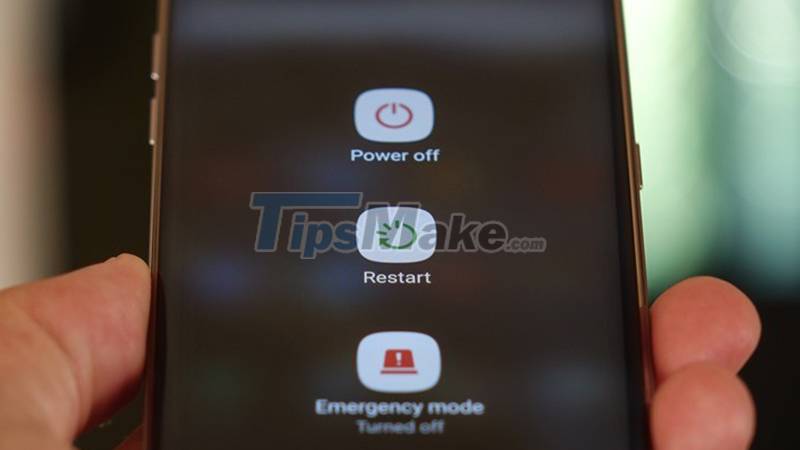
Check network connection
When encountering a case of CH Play error, you should first check if you have turned on your mobile data connection or WiFi, whether the network connection is strong and stable. If the network connection is not stable, accessing the CH Play application is easy to malfunction.

Clear Google Play cache and data
Instructions: Go to Settings > Select Apps > Tap Google Play Store > Select Storage > Select Clear Cache.
Remove and re-add Google account
Instructions: Go to Settings > Select Accounts and Backup > Select the Google account associated with your Play Store > Click to select Delete account.
The article provides you with information related to some common errors on CH Play. Hope you got the necessary information from the article
You should read it
- Decode all errors that appear on Google Play and how to fix them (Part 3)
- How to fix Pending pending download of apps on Google Play
- What to do when Google Play Store is not working?
- 4 ways to fix DF-DLA-15 errors during the download process on Play Store
- The simple way to fix Google Play Store errors often encountered
- Google Play Services Has Stopped steps to fix Unfortunately errors
 Top 5 Nintendo DS emulator apps on Android
Top 5 Nintendo DS emulator apps on Android Top 5 Game Boy Advance (GBA) emulator apps on Android
Top 5 Game Boy Advance (GBA) emulator apps on Android Top 10 torrent file download apps on Android
Top 10 torrent file download apps on Android Top 5 NES emulators on Android
Top 5 NES emulators on Android Everything you need to know about Apple Pencil and iPad
Everything you need to know about Apple Pencil and iPad Steps to check iPad battery status quickly iPad
Steps to check iPad battery status quickly iPad