How to fix Pending pending download of apps on Google Play
When downloading the application on Google Play, sometimes users will encounter a lot of errors such as error of not downloading Google Play, WiFi connection error, error of downloading applications. In which the application failed to load error occurred more, making the application experience on Android have problems.
Among them there is a Pending error (Download pending) when downloading the app on Google Play, the application cannot download the device. So how to handle errors that cannot download applications and games on Android?
- 4 simple ways to fix common Google Play Store errors
- Decode all errors that appear on Google Play and how to fix them (Part 1)
- Google Play Services Has Stopped steps to fix Unfortunately errors
How to fix errors Pending to download Android application
Method 1: Stop Google Play operation
When Google Play fails to operate on Android, the first and simplest fix is to stop running Google Play. We can apply this method to other applications on Android when something goes wrong.
First go to the Settings section on your Android device and go to Applications . In the application list go to Google Play Store and then press the Force stop button to stop Google Play activity.
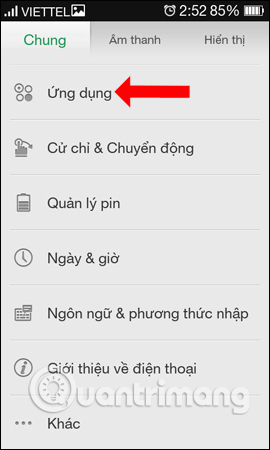

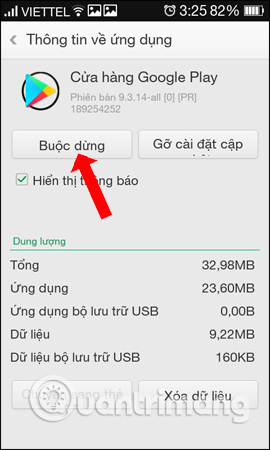
Method 2: Delete all Google Play data
When you tried to stop the entire Google Play Store operation and reboot but didn't work, delete the entire application memory, including the cache, to bring the application to its original operation.
Also visit the Google Play Store and then click on Memory or press Always on Clear data and Clear cache .
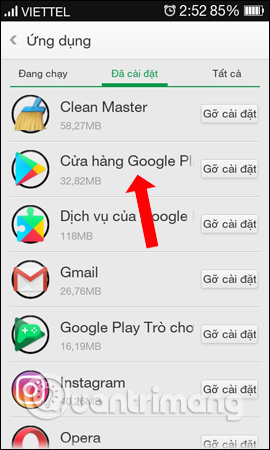
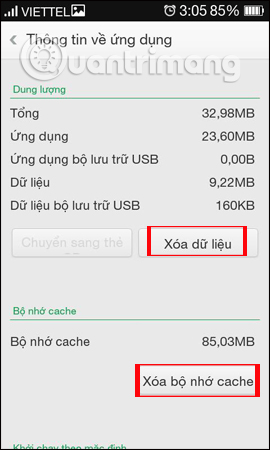
Method 3: Log back into your Google account
Having trouble downloading applications on Google Play may also stem from a connection to Google's sync account service. Please exit your Google account and proceed to log in again to troubleshoot Pending application downloads on Android.
Go to the Settings section on Android and then go to the Account and Sync or Account section, click on the Google account on the device and then click Delete your existing Google account.
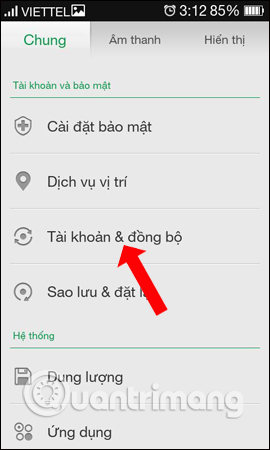
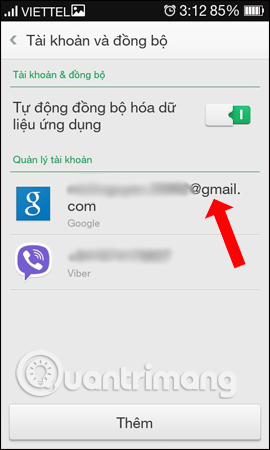
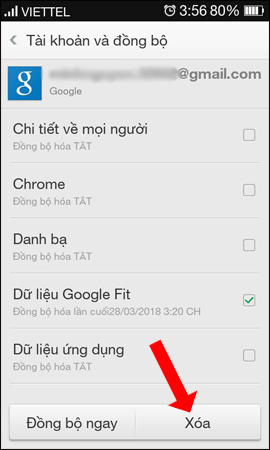
Some other devices you click on the vertical dot icon and then select Delete account in the drop down menu. The user then proceeds to re-login to Google.
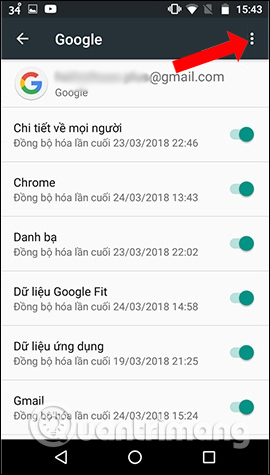
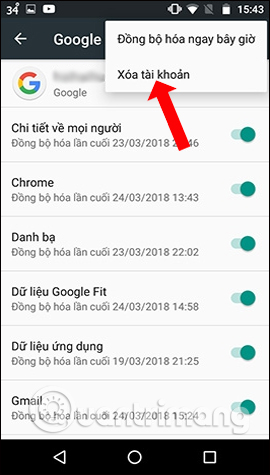
Method 4: Stop the application waiting for downloading or updating
If there are many applications waiting on Google Play to download or update to the new version, it is also the cause of pending pending application. Please check the list of applications to download on Google Play and stop them all.
In the Google Play interface click on the 3 dash icon and select My apps and games. Then turn off the entire application waiting to download or update the new version.
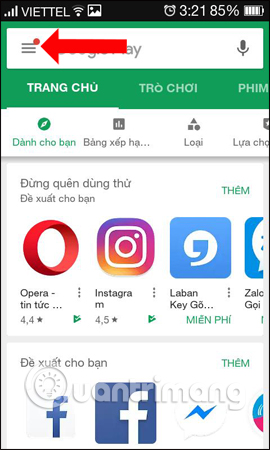
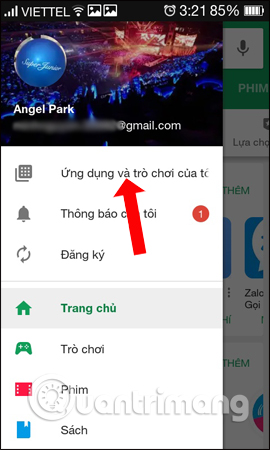
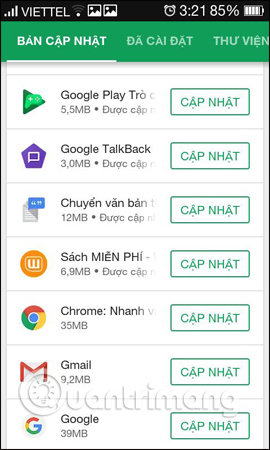
Method 5: Remove previous updates from Google Play
Also in the interface of the Google Play Store, click on Uninstall to update . Then click OK to proceed to delete the application updates.
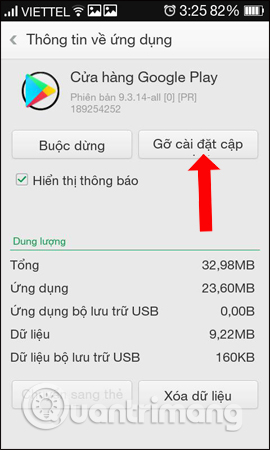
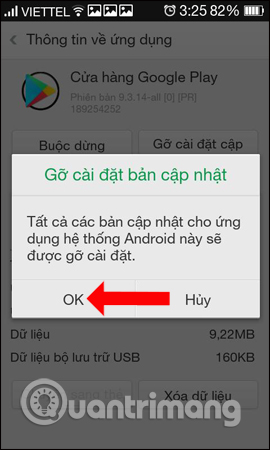
Or click on the 3 vertical dots icon and also select Uninstall to update is done.
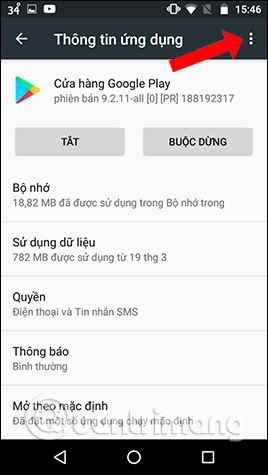
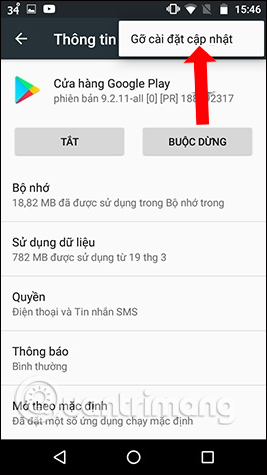
Above are the ways to fix Pending errors when downloading apps and games on Google Play. Please delete all data on Google Play then try to exit and log back into your Google account to download the Android app again.
See more:
- How to download the old version of Android application and block automatic update
- How to download applications on Google Play Store?
- How to fix error 492 on Google Play
Hope this article is useful to you!
You should read it
- How to fix error 492 on Google Play
- Some common error codes on CH Play and how to fix them
- Google Play will probably become 'egg-laying chicken'
- Download Google Play 24.2.15-16
- The simple way to fix Google Play Store errors often encountered
- How to fix 'Check your connection and try again' error on Google Play Store
 Instructions for installing and using Apple Music on Android
Instructions for installing and using Apple Music on Android Create shortcuts for front and back cameras on Galaxy S9
Create shortcuts for front and back cameras on Galaxy S9 How to hide rabbit ears on Android with Nacho Notch
How to hide rabbit ears on Android with Nacho Notch Instructions for creating GIF images using the capture button on Galaxy S9
Instructions for creating GIF images using the capture button on Galaxy S9 7 ways to increase battery life on Galaxy S9 and S9 Plus
7 ways to increase battery life on Galaxy S9 and S9 Plus