Software to scan duplicate files on your computer costs 19.95 USD, is free
Sometimes, for some reason, you copy files with the same content on your computer, but store them in different locations. This causes the hard drive to take up wasted space. Or sometimes, you have downloaded a certain file from the Internet, but don't remember doing this, so you continue to download that file over and over again.
In addition, there are many software that each time you use it, create many files with similar content, but then do not automatically delete those files.
The above will cause a waste of storage space on the hard drive because it contains many files with the same content.
Wise Duplicate Finder is a software that was born with a feature that allows users to scan the entire hard drive on the computer to find and list files with the same content, from which it can be deleted and kept only a single file. best on the computer.
This is a great solution to help recover storage space on the hard drive that is being wasted, but few people think to do it.
Instructions for getting a license for Wise Duplicate Finder software
By default, users can use Wise Duplicate Finder for free, but with limited features, while the professional version (PRO) of the software costs 19.95 USD. Currently, WiseCleaner, the developer of Wise Duplicate Finder, is having a promotion, providing the software for free to users. Note: The free period may end before you read this article.
Download the special trial version of the software here.
This is a special version, released by the software company WiseCleaner, with a built-in license key of the software, users only need to download and install it on their computer to use without concern for activation. software copyright.
Instructions on how to use Wise Duplicate Finder software
After installing and activating the software, from the main interface, click on the yellow folder icon to select the drive partition you want to scan and find duplicate files.
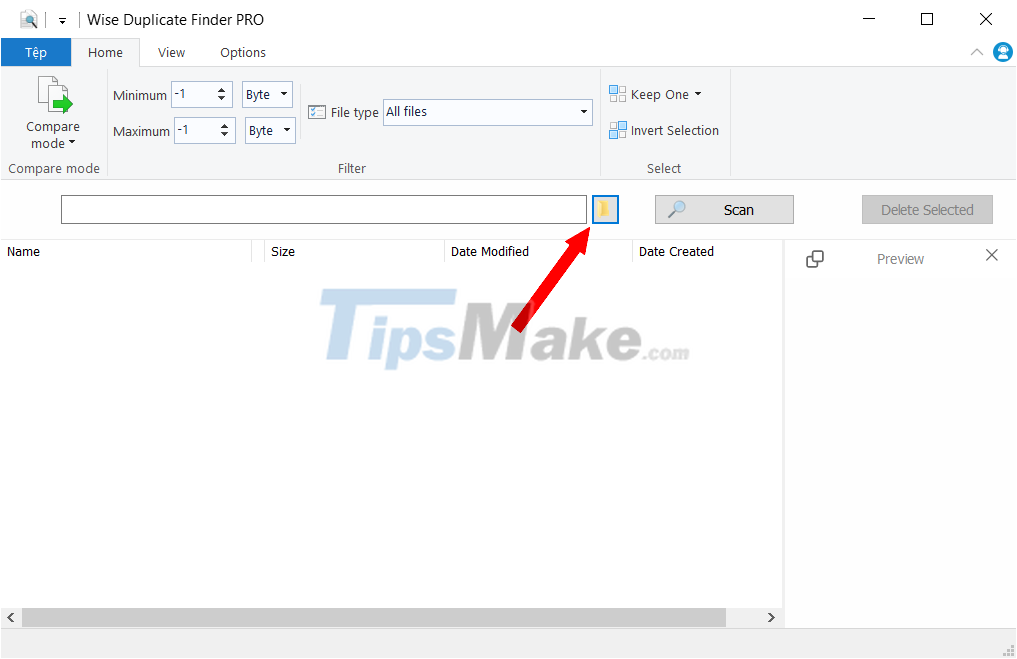
Here, you tick all the drive partitions on the computer to scan and find duplicate files contained on all drive partitions, avoiding the case that the same files are stored on different partitions. different drives, making it impossible for the software to find them.
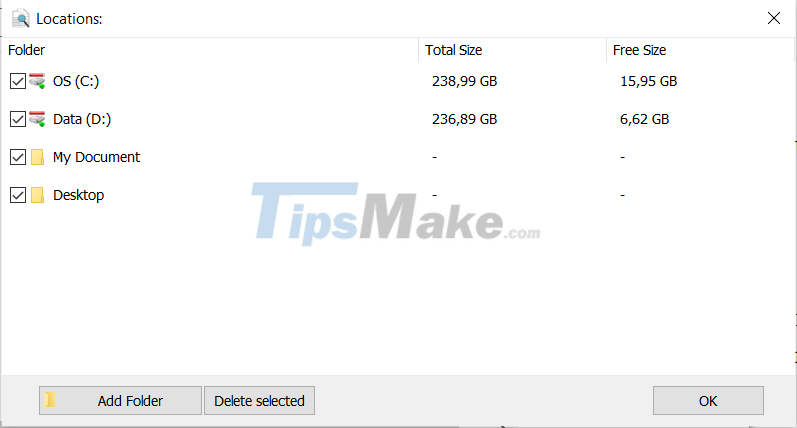
Click the "Compare Mode" button on the main interface of the software to select the scanning mode and compare between duplicate files. By default, the software will only compare the names and sizes of files to filter out files with duplicate content. This scanning mode will be fast and save time, but sometimes it is not accurate and does not fully find files with duplicate content.
Here, you should choose the "Extra match" scan mode to compare files on your computer and filter out exactly the files with duplicate content existing on the hard drive.
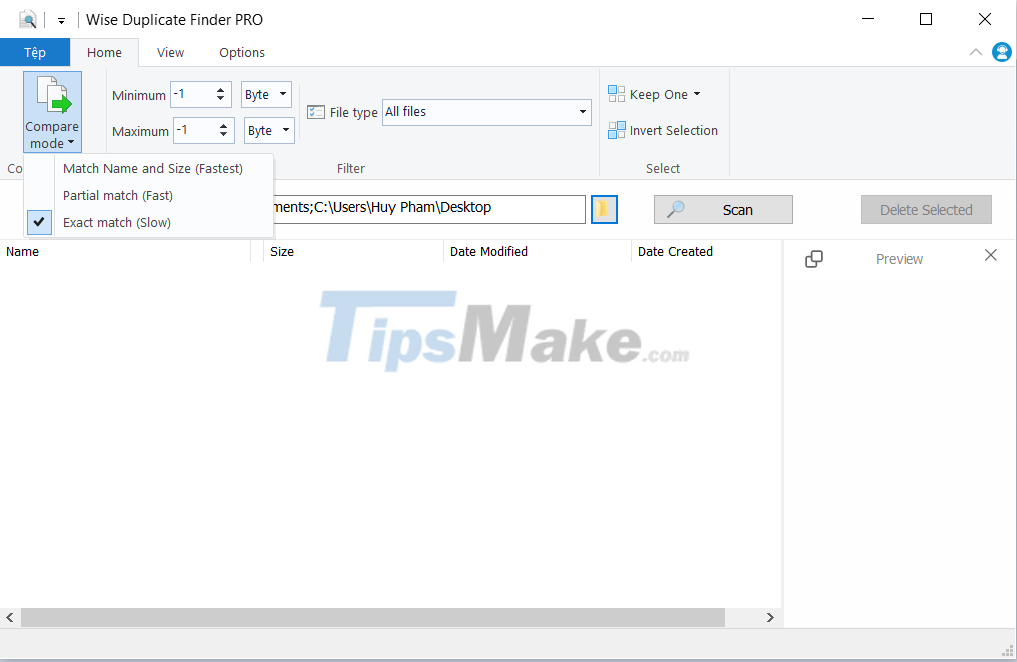
After completing the setup steps, click the "Scan" button to start the scanning process and find duplicate files on your computer's hard drive. The software will automatically ignore important system folders and folders on the computer so as not to mistakenly delete important files and data on Windows, affecting the system.
Scanning for duplicate files is fast or slow depending on the number of files and the total capacity of the hard drive. During the file scanning process, you can still use your computer normally without affecting the process.
After the scan is finished, the software will list the duplicate files and be divided into groups of files with the same content. You can click on each file in the list to view the file's content or information (size, location of the file on the hard drive, etc.).
In some cases, the software can also find and list files with the same content, even though the file names are different. These are temporary files created during use or downloading data from the computer, but cannot be deleted after use.
Click the "Keep one" button on the software's menu, Wise Duplicate Finder PRO will automatically mark duplicate files, keeping only a single file on the computer. After you have selected, press the "Delete Selected" button and then click "Yes" from the pop-up dialog box to confirm.
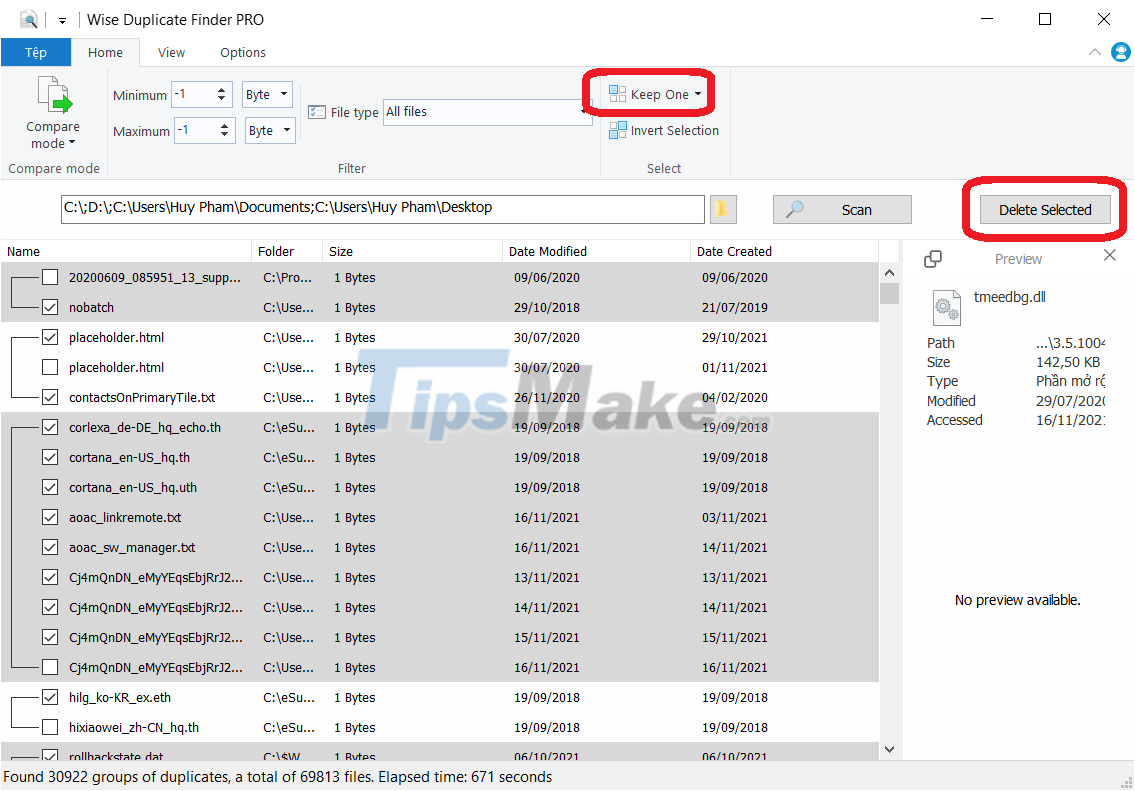
Note: the selected files will be deleted and moved to the recycle bin on the computer, allowing users to recover these files if desired. In case the software mistakenly deletes the system file, after completing the scan and deleting duplicate files, try restarting the computer to see if there are any problems or not, if there are no problems, you can delete all files from recycle bin to save space on hard drive. In case you encounter a problem, you should restore the files that are in the recycle bin to the original location to fix the problem.
However, this is only a precaution, and the situation of mistakenly deleting system files during duplicate file scanning is very rare.
Thus, with the help of Wise Duplicate Finder PRO, you can easily remove duplicate files, saving unnecessary space on your hard drive.
 Download Stubbs the Zombie in Rebel Without a Pulse for free
Download Stubbs the Zombie in Rebel Without a Pulse for free How to Create an EC2 Instance Linux Virtual Server on Amazon AWS
How to Create an EC2 Instance Linux Virtual Server on Amazon AWS Ways to get Microsoft Office for free
Ways to get Microsoft Office for free Download high quality laptop wallpapers 4K for free
Download high quality laptop wallpapers 4K for free Top 5 great free apps for iPhone
Top 5 great free apps for iPhone Top 5 Android apps are FREE
Top 5 Android apps are FREE