Software to open hidden files in USB, computer
Have you ever panicked when some important files or folders suddenly disappeared from familiar locations? If not deleted or cut off, the possibility is that they were hidden. The problem is much simpler in case the user (you or someone else) has hidden them. If not? Chances are the virus did the job for you. Here I will introduce some methods and software to help open hidden files in USB or computer.

Open the hidden file in USB, computer using Control Panel
Step 1: Open the Control Panel (if you do not know where to open, you can search using the Windows Search tool ).
Step 2: Click File Explorer Options (if not, type "File Explorer Options" in the Search Control Panel and press Enter to search, then click on the result).

Step 3: Switch to the View tab . Check Show hidden files, folders, and drives and then click Apply .

Open the hidden file in USB, computer by CMD command
Command Prompt (CMD) is the second solution when you want to show hidden files on external hard drives, USB drives, memory cards or other storage devices.
Step 1: Open Command Prompt with Administrator rights (if you do not know where to open, you can search with the Windows Search tool , right-click the found result and select Run as administrator ).

Step 2: In the Command Prompt window , enter the following command.
attrib -h -r -s / s / d G : *. *(Replace G with the letter of the storage drive you want to show the hidden file in)
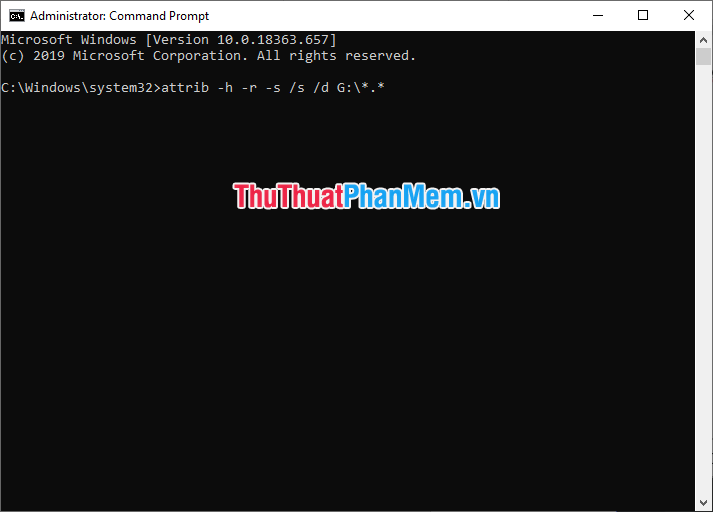
Use one of the two methods above and then access again to the USB drive or hard drive containing the hidden hidden files to check if they have appeared or not. If not, continue to apply the following third method.
Open the hidden file in USB, computer by software
In this section, I will introduce two software: one is Bkav's FixAttrb to help show hidden files by changing their properties, and the second is the EaseUS Data Recovery Wizard to recover hidden data and bring them to. safer place.
How to use FixAttrb
First, download this tool with the following link: Download FixAttrb .
Then extract and run the FixAttrb.exe file .
On the program window, click on Select folder to select the storage drive or the folder to show hidden files.
After you have selected the folder, continue to click Show hidden files for the tool to change the properties.

Once completed, you will see the message Show hidden files completed! . At this point, close the program window, then access the folder containing the hidden files to check if they have appeared yet.
How to use the EaseUS Data Recovery Wizard
There is no simple interface like FixAttrb , this is a much more versatile and powerful software. It is capable of recovering hidden files for a variety of reasons, and can instantly move them to another folder to make it easier to manage.
There are two versions of EaseUS Data Recovery Wizard . The Free version helps you recover up to 2GB of data (initial 500MB and an additional 1.5GB if you share the product). As for the Pro version, of course, the amount of data you can recover is unlimited, but requires you to pay.
Download the version of EaseUS Data Recovery Wizard you want:
- EaseUS Data Recovery Wizard Free
- EaseUS Data Recovery Wizard Pro
After downloading and installing, do the following:
Step 1: Run the EaseUS Data Recovery Wizard , move the mouse pointer over the partition you want to recover the hidden file, and then click Scan .

Step 2: Wait for the scan to complete. Then, select the hidden files and folders you want to restore. If you want to check a file, double click on it to preview the content.
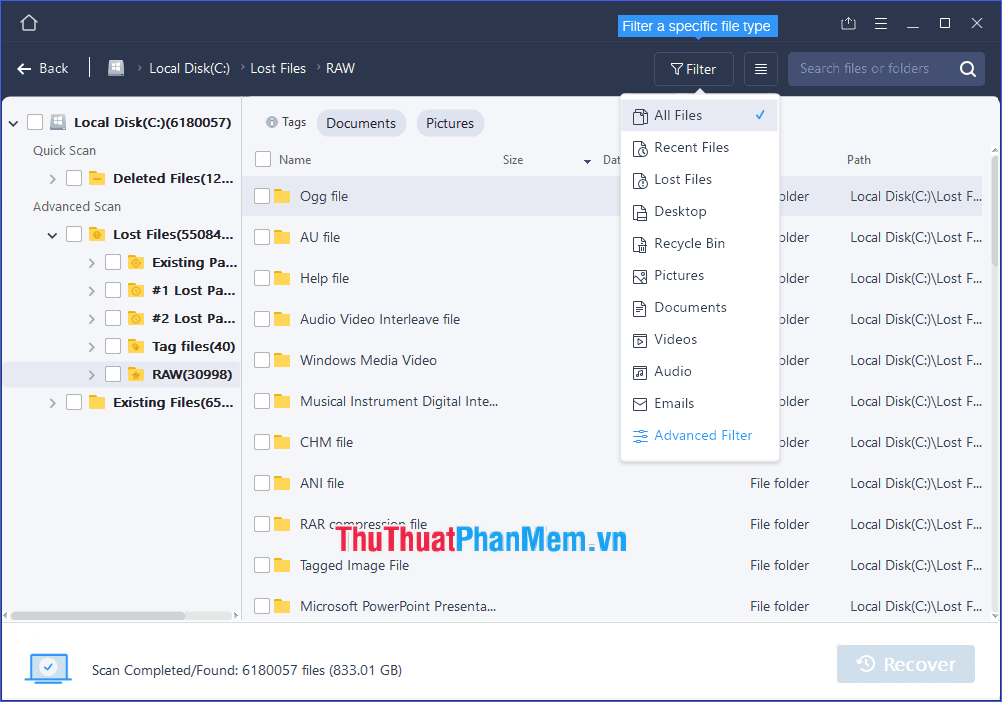
Step 3: After you've selected all the hidden files and folders to recover, click on Recover and select a new location (not in the current partition) to save them.
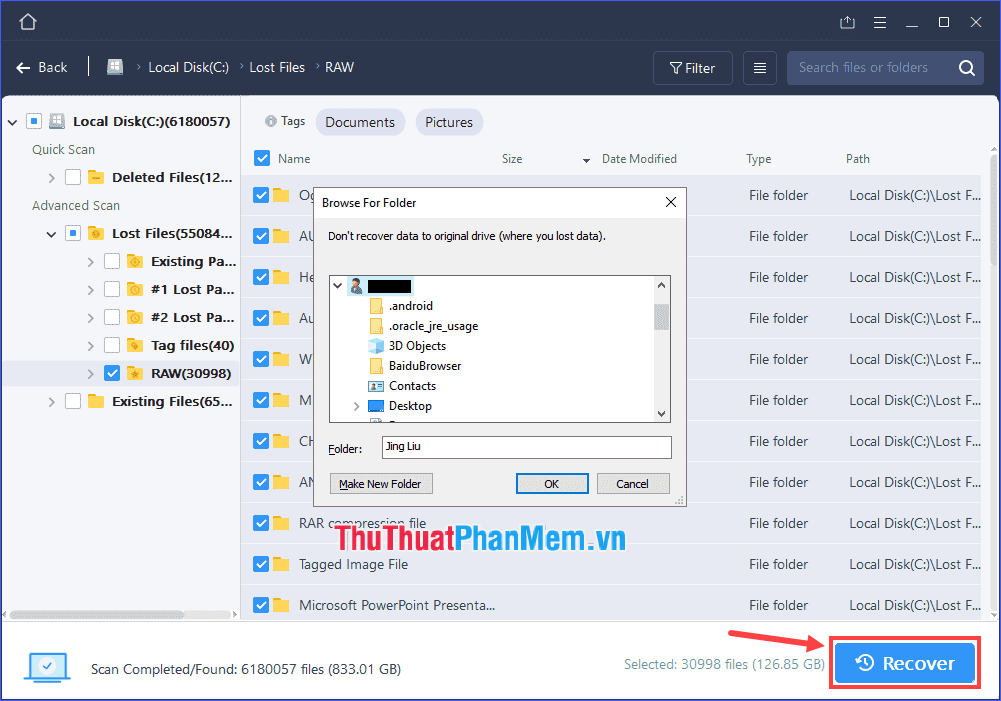
Through the above article, I have introduced you to a number of methods and software to help display hidden files or folders on your computer as well as USB. Wish you overcome the problem successfully!
 How to show the toolbar in AutoCAD when it is lost
How to show the toolbar in AutoCAD when it is lost What is UltraISO? Instructions for downloading, installing and using UltraISO
What is UltraISO? Instructions for downloading, installing and using UltraISO What is Adobe Animate? Overview of Adobe Animate
What is Adobe Animate? Overview of Adobe Animate SketchUp keyboard shortcuts - Complete shortcut keys in SketchUp
SketchUp keyboard shortcuts - Complete shortcut keys in SketchUp Top 5 best free VPN software for computers today
Top 5 best free VPN software for computers today Top 5 best MD5, SHA1 code checking software
Top 5 best MD5, SHA1 code checking software