Software shows hidden files in USB, computer
In the process of using the computer, you've probably encountered a case where the file in the hard drive or in the USB is hidden making us quite confused of the fear of losing data. However, this is a fairly common error and is not difficult to fix because it is likely that the file is only hidden by the user intentionally or if worse, it may be due to the virus hiding. This article TipsMake.com will guide you some methods to show hidden files on your computer and USB, please follow along.
1. In case the file is intentionally hidden by the user
In this case, we can make the file appear by the following:
You open the folder containing the hidden file, then select the View tab then select the Hidden items box
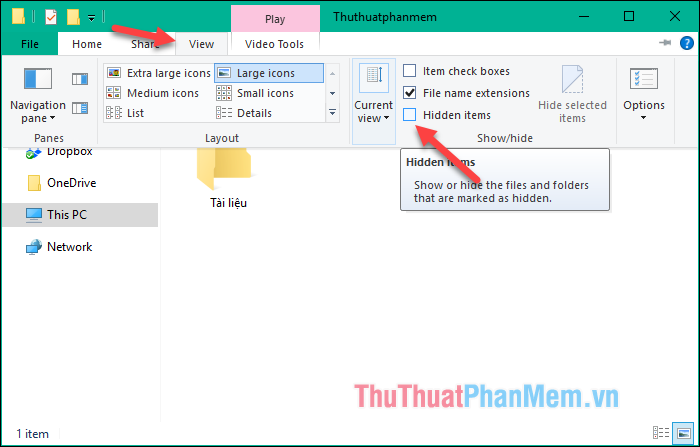
Now you will see hidden files or folders appear, but a bit dimmer than other folders.

If you want to show the file completely, right-click on the hidden file or folder and select Properties , then a new window will appear. Uncheck the Hidden box and click Apply .

2. Where the file is hidden for unknown reasons.
- Show hidden files by FixAttrb software
FixAttrb is an effective hidden file showing tool developed by Bkav, this tool is very light at only 300kb and does not need to be installed and downloaded to use.
Download link: http://bb.com.vn/pro/d/FixAttrb.exe/
After downloading you run the application, the usage is very simple. First, click Select the folder and then select where you want the file to appear, then click Show hidden files and wait for a while to open the folder to see if the hidden files have appeared.
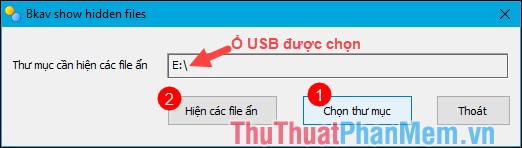
- Show hidden files using USB Show software
Download link: http://ldc.mx/usbshow.php
USB Show is also a specialized software to help us show hidden files due to many different reasons. This software can work well with USB, hard drive, and Flash memory, this software is also very light and you can download it without using it. Also using the software is also very simple:
At the main interface of the software you click Recovery the hide files, then select the folder you want to show hidden files and click Ok.

Wait a moment for the software to process then reopen the folder and check if the file has appeared or not.
- Show hidden files with CMD command
Step 1 : You open CMD with admin rights by opening the search tool type cmd when the results appear Command Prompt, right-click and select Run as administrator

Step 2 : When the cmd window pops up, enter the name of the USB drive and then press Enter, for example, here your usb drive is drive E, we will enter E: and press enter.
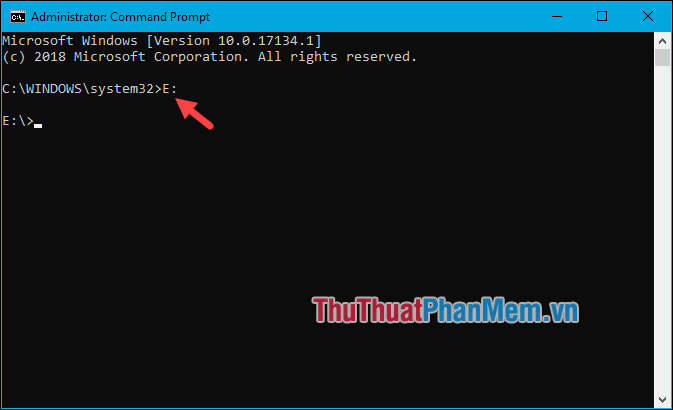
Step 3 : After pressing Enter you continue to enter attrib -S -H / S / D and press Enter.

Now you can open the USB and see if the files have been displayed or not.
Above are some methods that TipsMake.com introduces to you to show hidden files on USB or on our computer hard drive. Hope you will succeed after using the above methods. Thank you for watching.
 Top 5 best mapping software
Top 5 best mapping software Top 5 best audio editing software 2020
Top 5 best audio editing software 2020 Instructions on how to add sub videos to movies with Aegisub
Instructions on how to add sub videos to movies with Aegisub How to pause security mode in Kaspersky
How to pause security mode in Kaspersky How to open and extract ISO files with Winrar
How to open and extract ISO files with Winrar Top 5 best ISO file reading software 2020
Top 5 best ISO file reading software 2020