Share how to fix iPhone text color change for iFan
TipsMake will guide you how to fix the iPhone text color problem. If iFan is having a headache with this problem, please refer to how to fix the error in the article!
iPhone is Apple's high-end phone line and most of the time, the phone operates very stably with many 'genuine' features. But this does not mean that phone problems never occur. There are countless errors that can appear during use, and iPhone text discoloration is also among them. See the detailed fix in the next section.

Instructions on how to fix the iPhone text color problem
There are many different cases of iPhone wallpaper being negative and iPhone having text discoloration, and the causes are also different. Mainly due to incorrect settings on the iPhone. The following are specific cases and accompanying solutions. Depending on the situation on your iPhone, iFan applies the most suitable method!
1/ Details on how to turn off negative color on iPhone
Switching negative light on iPhone is a trick that iFan is interested in because some users encounter negative color inversion. At this time, your iPhone does not have the usual color. How to turn off negative color on iPhone as follows:
- Turn off Classic Invert: iPhone users go to Settings > Click on Accessibility > Next, select 'Display & Text Size' > Turn off 'Classic Invert' (Invert classic reverse color) if you see this line is active.
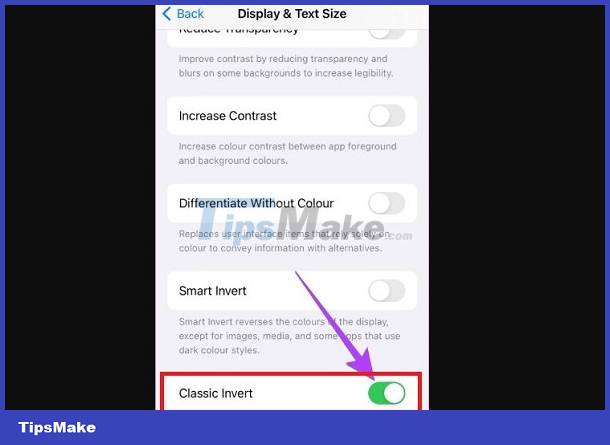
Turn off Smart Invert: Go to Settings > Accessibility > 'Display & Text Size' > Tap the switch to turn off 'Smart invert' if this feature is enabled .
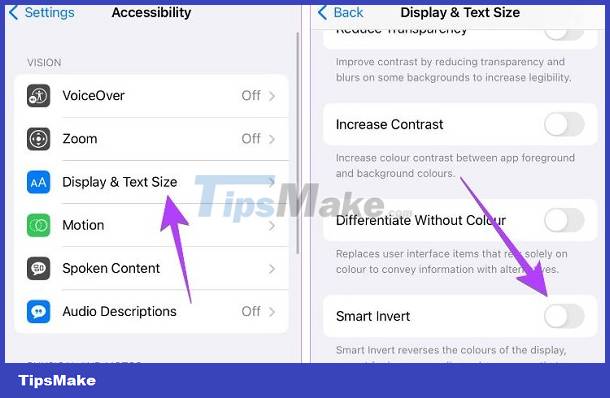
IMPORTANT:
If only the home screen and status bar on the iPhone have a different color than the color of the application. There is a high possibility that iFan is activating the SMART INVERT feature for the main screen. You need to go to Settings > Accessibility > Per-app settings > Select Home screen > Off or select the default for Smart color inversion.
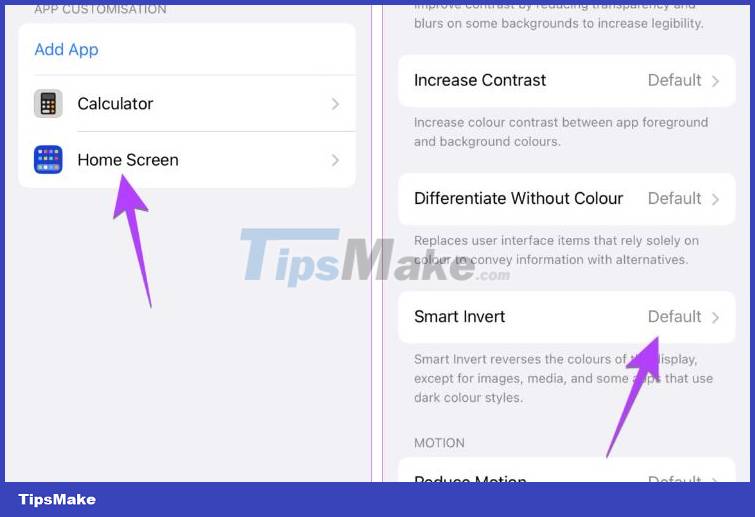
2/ Turn off color filter on iPhone
In case your iPhone suddenly turns gray or has some strange color tone. There is a high possibility that your phone has the Color Filter feature enabled. Here are the steps for you to turn off Color Filter on iPhone:
- B1: Go to Settings > Continue accessing Accessibility > 'Display & Text Size'.
- Step 2: Click on Color Filters > Then, turn off the switch of Color Filters and check the problem again.
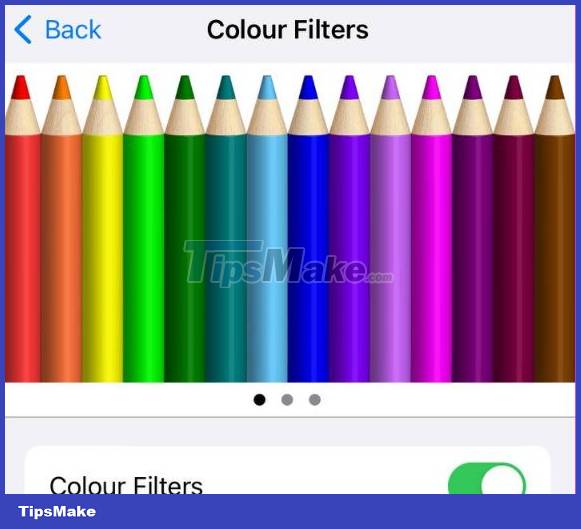
Note: If you've changed the above settings but the issue persists, it's likely that you have these features enabled in Accessibility Shortcuts. Users click Settings > Accessibility > Accessibility Shortcut > Uncheck the Color Filter and Smart Color Inversion lines.
3/ Disable the zoom filter
The zoom filter is also one of the reasons why the iPhone turns strange colors, not as natural as usual. iFan should go to Settings > Click on Accessibility > Click on Zoom > Continue to click on Zoom Filter > Select No.
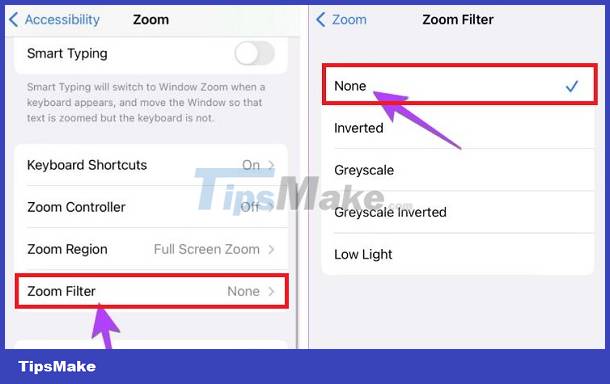
4/ Some other settings affect colors on iPhone
- If your iPhone has an orange or warmer tone, you probably have the Night shift feature turned on: Users go to Settings > Display & Brightness > Night shift > Turn off Manually enable until tomorrow.
- Check if your iPhone has dark mode enabled. This is also the mode used by many Apples. If you are not used to using dark colors, turn off this mode.
MORE INSTRUCTIONS: If you want to edit negative photos on iPhone, currently, this feature is not available in the photo editing section of the device. You can use the Picsart application to edit negative photos if you want.
TipsMake has revealed all the solutions when iPhone text color changes. I hope you guys have success with your sharing.
You should read it
- iPhone has underlined text, how to turn it off?
- How to change the color of the message frame on iPhone / iPad
- How to change the icon color at Control Center on iPhone
- How to create text color changing effects in PowerPoint
- How to change the color of iPhone lock screen music player interface
- How to adjust the notification color and iPhone widget
 PowerPoint presentation has black screen, effective way to fix it
PowerPoint presentation has black screen, effective way to fix it Instructions to fix computer error saying no video input
Instructions to fix computer error saying no video input Share how to effectively fix the computer screen error showing No signal
Share how to effectively fix the computer screen error showing No signal Word has an error bookmark not defined - Extremely effective way to fix it
Word has an error bookmark not defined - Extremely effective way to fix it The computer has we couldn't complete the updates, the fix is not difficult
The computer has we couldn't complete the updates, the fix is not difficult The deleted file is not in the trash, why and how to handle it?
The deleted file is not in the trash, why and how to handle it?