iPhone has underlined text, how to turn it off?
Underlined text on iPhone makes iFan 'itchy' when experiencing it but don't know how to handle it? Don't worry, TipsMake will help you solve this problem right away with extremely simple tricks.
iPhones in general and smartphones in particular are personal devices, so you will definitely use them according to your needs, habits and preferences. Therefore, if there is some problem on your phone, even a small one, it is enough to make you 'sad'. iPhone with underlined text is also among them. It's not just you, there are many other 'defective apples' who are also annoyingly looking for phone tricks to fix this situation. There's nothing to worry about, TipsMake has quick, simple solutions in the next section.
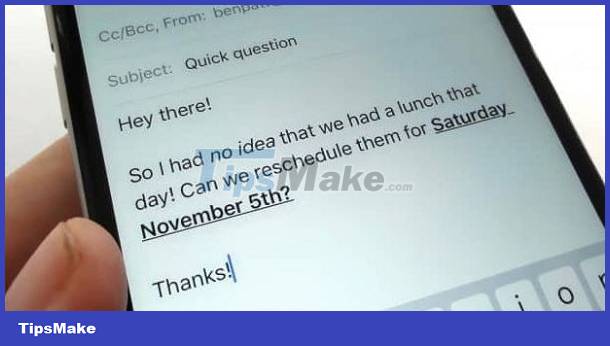
Simple instructions on how to fix iPhone underlined text error
The method of crossing out words on the iPhone may seem strange, but in fact this is not a rare situation with iFan. Looking around on the forum, there were a lot of users upset about this. With the iPhone situation where text is underlined, there are two cases as follows:
Case 1: Automatic error correction feature on iPhone
Automatically correct errors on iPhone is a quite useful feature. It helps users recognize the word you're trying to use, even if iFan mistyped it. And every time the feature detects any word that isn't in its own dictionary, that word will be underlined in red until you correct it.
As always, for each feature there will be people who like it and others who don't. Autocorrect is no exception. Many iFans really like this feature, but there are also people who think it's really annoying to keep underlining in red like that.

If you don't like it, iFan just needs to turn off the auto-correct feature and you're done.
- Step 1 : Users go to Settings > Select General Settings .
- Step 2 : Continue to click on Keyboard > In All keyboards , turn off Auto-Correction ( The switch changes from blue to gray as shown in the picture). is to be)
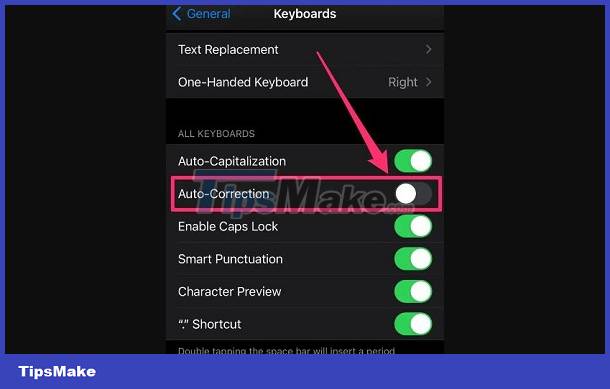
Case 2: Button Shape feature on iPhone
If the underline usually appears every time 'Apple' touches any text on the screen. It's highly likely because the Button Shape feature on the iPhone is enabled. Often, buttons on your iPhone's screen can be difficult to distinguish from text labels. And this feature will help you solve that by adding a blue underline to the button text. Just like the above feature, some iFans feel 'itchy' with these blue lines. But there's no need for complicated operations, you just need to turn it off and you're done.
How to turn off underlining on iPhone in this case specifically as follows:
- Step 1 : Users go to Settings > Then tap Accessibility > Click on the ' Display & Font Size ' option .
- Step 2 : Tap the switch to turn off Button Shapes . Note, as in my illustration, it is turned on.
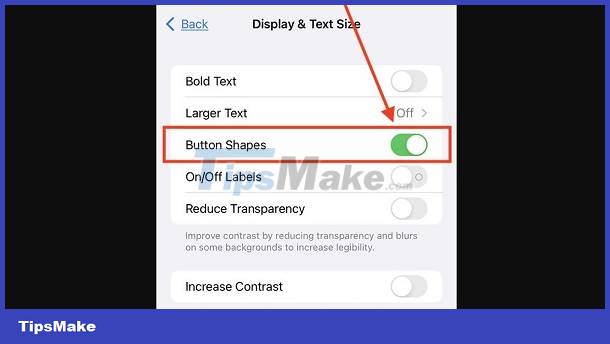
TipsMake has finished sharing solutions when text is underlined on iPhone. No trick is too complicated, right? Wishing you guys 'Defect of Apple' to overcome it successfully.
You should read it
- How to remove the underline, delete the red brick, blue brick under the word in Word
- How to Fix Underlined Typing Errors on Windows 10, Chrome
- Instructions to turn off the Popular Highlights feature on Kindle
- How to Hide Text Messages on iPhone
- Instructions for inserting text into videos on iPhone
- How to send text messages instead of iMessage messages on iPhone or iPad
 iPhone/iPad keyboard covers the comment bar on Facebook, any solution for iFan?
iPhone/iPad keyboard covers the comment bar on Facebook, any solution for iFan? Learn what to do when iMessage is converted to text messaging
Learn what to do when iMessage is converted to text messaging Error of Messenger Video Call with Inverted Image - Solution
Error of Messenger Video Call with Inverted Image - Solution How to log in to multiple WhatsApp accounts
How to log in to multiple WhatsApp accounts iPhone will support RCS messaging protocol in 2024
iPhone will support RCS messaging protocol in 2024