How to change the color of the message frame on iPhone / iPad
Adding color to the Messenger app when texting brings an eye-catching and novel interface to users. And if you want to use that gardient color swapping effect for the Chat frame of the iPhone / iPad application, you can install MessageColors tweak. This tweak brings gradient color chat effects to the user to choose to use colors, but not only the simple colors provided. Refining MessageColors does not interfere too much with system settings, focusing primarily on changing the color of the message frame. The following article will guide you how to use MessageColors to change the color of the Messages application on iPhone / iPad.
- How to transform the message interface on iPhone
- How to customize the iPhone Home screen
- How to change the iPhone status bar without jailbreak
- How to adjust the notification color and iPhone widget
Instructions to change the color of the chat Message iPhone frame
Step 1:
Users install free MessageColors from the RestiveConch repository in Cydia. Refine settings with iOS 11 or later devices that have been jailbroken. You can immediately access the link below.
- https://restiveconch.yourepo.com/pack/messagecolors
Step 2:
After installation is complete, you go to Settings and click on the MessageColors tweak to change the settings. In the fine-tuning interface, we will see more color choices, including the dark background mode for iPhone Dark Mode that is also enabled. Below the specific edits include:
- Enable: Enable fine-tuning.
- Darkmode: Activate dark background mode.
- iMessage Bubble First Color: Set the main color of the chat frame in iMessage.
- iMessage Bubble Secondary Color: Set the color of the chat frame in iMessage.
- SMS Bubble First Color: Set the main color of the chat frame in the Messages application.
- SMS Bubble Secondary Color: Set the main color of the chat frame in the Messages application.
The color picker is set to the color circle as shown below. So the color for the message frame is very diverse, not depending on the colors available.
After selecting the color, we press the Apply button to apply the color and respring the device again.


The color results are changed for the message frame interface on iPhone as shown below.
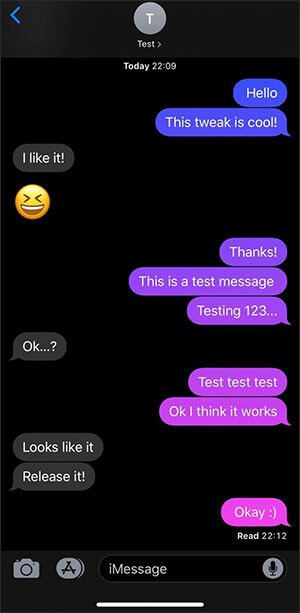
MessageColors tweak helps iPhone message interface much more colorful, more eye catching especially when you combine with dark background on the device. System equipment is not modified too much, colors are selected freely according to the needs of users.
I wish you all success!
You should read it
- How to change the color of iPhone lock screen music player interface
- How to adjust the notification color and iPhone widget
- How to change the icon color at Control Center on iPhone
- How to turn off displaying message preview content on iPhone
- Change keyboard color with Laetus - Tweak on iOS 11
- How to show notifications on iPhone as text
 Instructions for installing Google Vietnamese virtual assistant on iPhone
Instructions for installing Google Vietnamese virtual assistant on iPhone Useful Google Assistant commands that you can use
Useful Google Assistant commands that you can use How to create a vote on iMessage iPhone
How to create a vote on iMessage iPhone How to relax by sound according to the environment on Endel
How to relax by sound according to the environment on Endel Find specific words on the web with iOS and Android
Find specific words on the web with iOS and Android iPhone can save your life thanks to these 6 emergency features
iPhone can save your life thanks to these 6 emergency features