Pocket How to change text color on iPhone Lock Screen Extremely Simple
Do 'Apple' fans know how to change the text color on the iPhone lock screen? If not, let TipsMake reveal to you a very simple way to do it!
After a period of use, the default settings on smartphones in general and iPhones in particular, such as the lock screen, will make many users feel a bit 'boring'. Therefore, many of you are looking for ways to change the text color and lock screen wallpaper to make your phone look more 'new'. To change the text color on the Android lock screen is not too difficult. But on the contrary, with iPhones it is much more complicated. So is there a way to change the text color on the iPhone lock screen? Yes guys, follow TipsMake's article for details.

Instructions on how to change the text color on the iPhone lock screen without jailbreak
How to change iPhone font color with lock screen used to be extremely complicated. Users need to jailbreak then change the lock screen text color. However, genuine iPhones have high prices today. Surely no one wants to risk jailbreaking their 'mobile phone'. Because this action brings many risks, at the same time your high-end phone also loses warranty benefits, has poor security and drains the battery faster. Therefore, no one wants to have to jailbreak just to change the text color on the iPhone lock screen.
So do we have to give up if we want to change the text color on the iPhone lock screen? No, guys, with the iOS 16 operating system version. Now you can freely customize your lock screen. The specific implementation is as follows:
Share how to change the time color on iPhone iOS 16
Editing the iOS 16 lock screen is very simple as long as you have updated iOS to version 16. Then, to adjust the lock screen and change the text color on the iPhone lock screen, you need to follow the steps. Very quickly and concisely:
- Step 1: Unlock your iPhone but don't swipe up or go to the home screen.
- Step 2: Press and hold the lock screen until the Customize button appears, then click on this line.
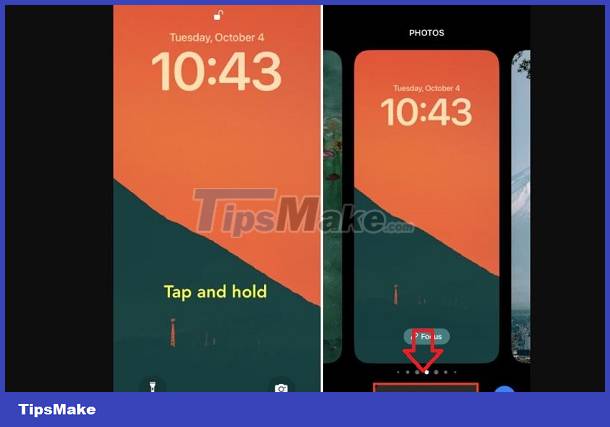
- Step 3: Click on the Clock area > Then, the Font and color menu will appear. At this point, users just need to choose the font and color that they like.
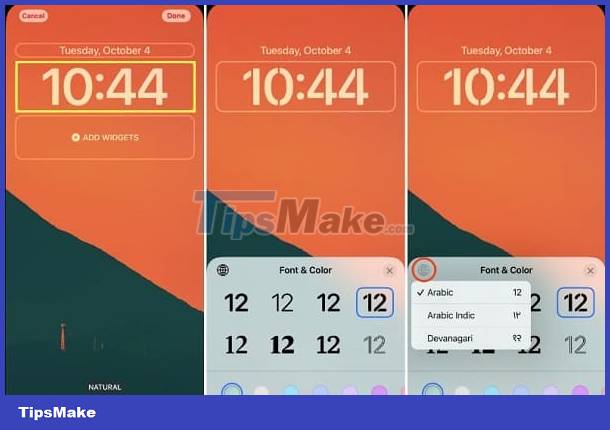
Note: If you want more color options, please swipe the color options to the left until the end > Select the color palette icon > You will have more colors to choose from or adjust the color to your liking. with different options. If you want more fonts, click on the globe image.
- Step 4: After selecting, just click on the X > Continue to select Done in the top right corner of the screen > Select Set as Wallpaper Pair to complete the process.
Share how to change text color on iPhone screen
As for how to change iPhone font color, there is currently no way to do it. However, you can experience the color change with the Classic Invert feature. Note, it will change the color of everything on your iPhone screen so you will feel a bit 'strange'!
- B1: Go to Settings > Click Accessibility.
- Step 2: Select Display & Text Size > Turn on or off Classic or Smart Invert.
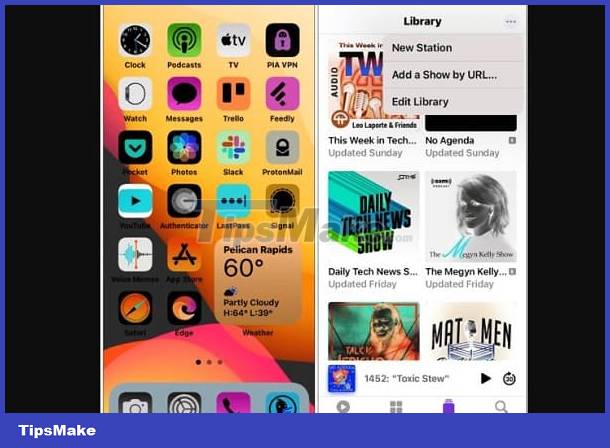
Besides, some applications such as Microsoft Word application allow users to change the text color in this application. You can learn and change the font color if you like.
How to change the text color on the iPhone lock screen is simple, right? Hope you guys do it successfully!
You should read it
- How to change iPhone screen lock sound
- How to increase OLED lock screen experience on iPhone
- Share how to fix iPhone text color change for iFan
- How to automatically change the screen rotation lock on iPhone
- How to adjust the notification color and iPhone widget
- Instructions on how to customize the lock screen on MacBook
 Take Effective Measures When NFC Can't Be Found On iPhone
Take Effective Measures When NFC Can't Be Found On iPhone Helps you decompress RAR and ZIP files on iPhone quickly
Helps you decompress RAR and ZIP files on iPhone quickly How to fix Xiaomi error of not being able to open PDF files quickly
How to fix Xiaomi error of not being able to open PDF files quickly Does Rooting Android Lose Data? Important Information
Does Rooting Android Lose Data? Important Information Confused because the iPhone screen shows a fuzzy keyboard? Fix it now
Confused because the iPhone screen shows a fuzzy keyboard? Fix it now iPhone keeps asking for iCloud password, how to fix it?
iPhone keeps asking for iCloud password, how to fix it?