Set password protection file not open and save content edit
MS Word: You want to protect your documents that no one can read; or just read without editing, QuanTriMang.com will guide you how to set a password to protect the file as follows:
Method 1:
1. Go to Tools / Options .
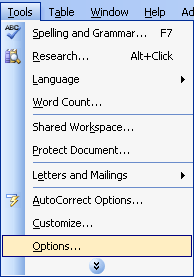
2. The Options dialog box appears, select the Security tab: (If using Office 2000, the password setting will be in the Save tab)
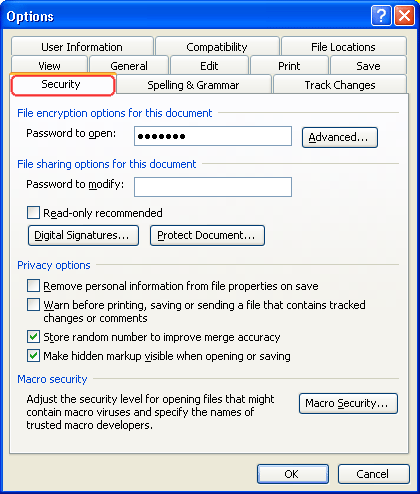
- Password to open : Make user enter password when opening.
- Password to modify : If you only enter the password in this box, the user will still be able to view the text file content (by opening Read Only), only when editing and saving the new user must enter the password.
3. Select the OK button, the screen appears Confirm Password dialog box:

Re-enter the password in the Reenter password to open (or Modify) box
4. Click the OK button to complete.
Method 2:
1. Press F12 or Ctrl + S to save the document
2. The Save As dialog box appears:
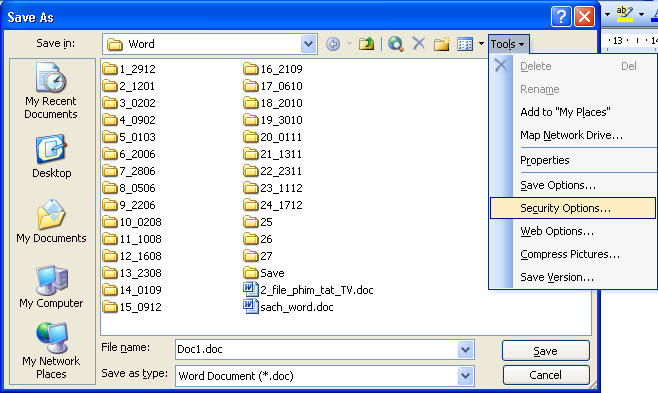
Click on the Tools button Select Security Options . (For Office 2000, select General Options .)
3. The Security dialog box appears:
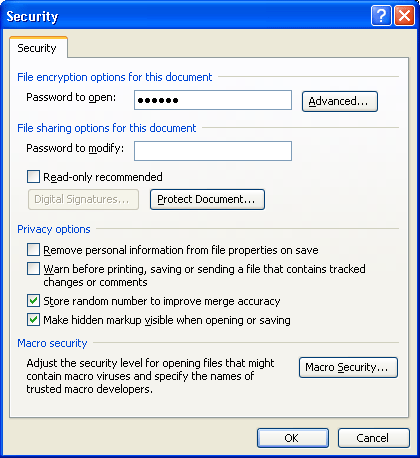
- Password to open : Make user enter password when opening.
- Password to modify : If you only enter the password in this box, the user will still be able to view the text file content (by opening Read Only), only when editing and saving the new user must enter the password.
4. Select the OK button, the screen appears Confirm Password dialog box:
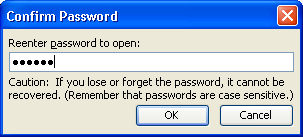
Re-enter the password in the Reenter password to open (or Modify) box
5. Click the OK button. Now the screen will return to the Save As dialog box
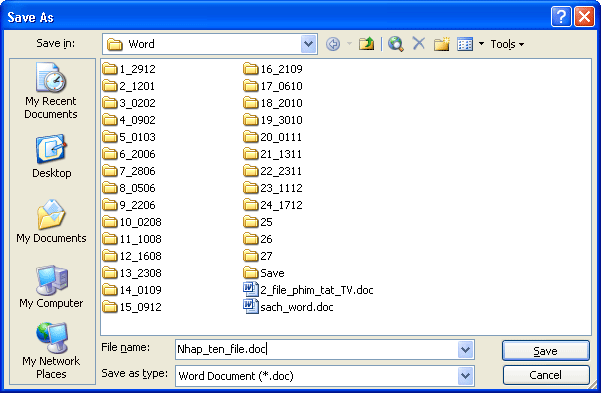
6. Enter the file name in the File name box and click the Save button to complete.
Wish you file protection successful!
 Set password to protect text file content but still be readable (Office 2003)
Set password to protect text file content but still be readable (Office 2003) Change some options in MS Word
Change some options in MS Word Welcoming the new year with sweet letters
Welcoming the new year with sweet letters Use antivirus protection in Outlook Express 6
Use antivirus protection in Outlook Express 6 New points in Microsoft Office Word 2007
New points in Microsoft Office Word 2007