How to automatically enter passwords in Android
The auto-fill feature is a framework that manages communication between applications and autofill services on the device. Like the password manager, fill in other applications with the data that the user has previously provided, autofill services (password autofill service) will eliminate the time-consuming and vulnerable. error when filling out the form.
Filling out multiple forms on different applications is annoying. That's why the autofill framework helps bring a better experience.
On Android, Autofill uses Google's own password management service, to enter usernames and passwords into applications. However, this feature will also work with other password management applications and is only available for Android 8.0 and above.
Enable Google Autofill
1. Open the Settings app on your Android device.
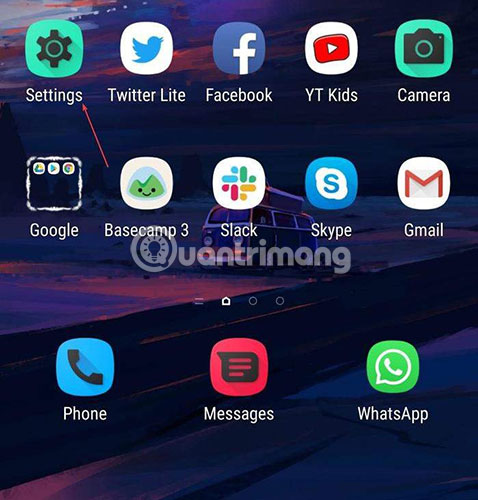
2. Go to the General Management (or System) section.

3. Go to Language and Time section , and click 'Language and input' .

4. Find the Input Assistance section (or Expand Advanced Settings) and click on Autofill service.

5. Click on the Google option (if this is the default service you want to use). If you want to use a third-party auto-complete application, click 'Add Service'. Current compatible applications are Enpass, LastPass, Dashlane, Keeper and 1Password.
Save login
1. Return to Autofill Service on the device.
2. Click the Settings gear icon next to the selected Google or third party application.
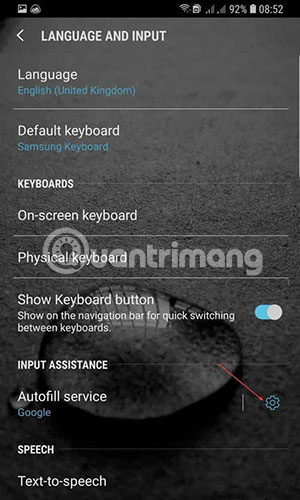
3. You will receive a prompt saying what Google will be able to see if you set it to do the default service autofill. Click OK to confirm.
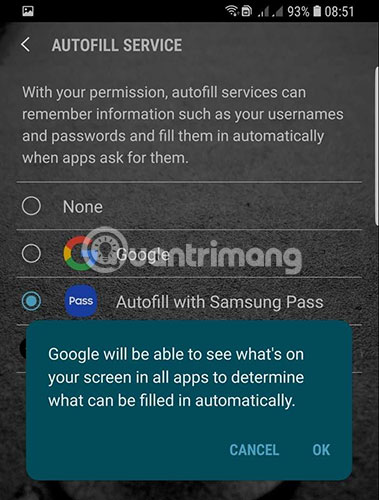
4. Select the default email address you want to set for the auto-fill feature, then click Continue.
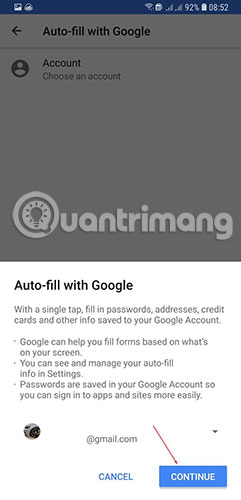
5. Enter information including passwords or other data that automatically enter the password whenever logging in to the application.
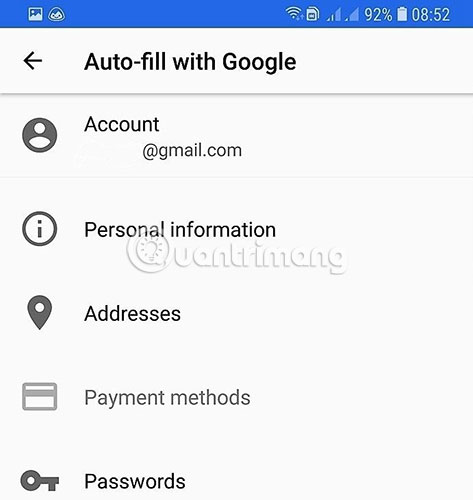
Note: For third-party applications, you will have to install the application before using.
Use the auto-fill feature
Now open an application and try logging in when prompted. After successful login, Android Oreo will ask to save login information for Google or a third-party application that you have logged in.
When opening an application and pressing 'Sign In', the email address will appear as a suggested option, similar to the auto-fill feature. for Chrome in the login field.
For third-party applications, you will receive a prompt to unlock the password manager and select the login information to use without leaving the login screen.
Hope you are succesful.
You should read it
- How to create an Android phone password changes every hour
- This device opens the same iPhone password as the key literally
- How to forget your password on Android?
- How to autofill verification codes on Android
- Chrome on Android has the ability to automatically change leaked passwords khẩu
- Set a password for the USB
 Wireless charging method for other devices on Samsung Galaxy S10
Wireless charging method for other devices on Samsung Galaxy S10 How to fix Android phone error cannot open music, MP3 cannot be played
How to fix Android phone error cannot open music, MP3 cannot be played How to record video screen Android Q (Android 10)
How to record video screen Android Q (Android 10) How to limit the time to use the application on Android phones
How to limit the time to use the application on Android phones Instructions to turn off ads, block ads on MIUI 10
Instructions to turn off ads, block ads on MIUI 10 How to enable USB Debugging mode on Android
How to enable USB Debugging mode on Android