Samsung crashes in airplane mode and 5 effective ways to fix the error
Samsung is stuck in airplane mode and this is what's bothering you? Learn TipsMake's TOP 5 fixes to fix this error in one fell swoop!
Although rarely used, airplane mode on Samsung or other smartphones is extremely useful. Not only is it a mode reserved for flying, but this mode is also a familiar trick in many error cases, especially network-related problems. However, currently some Samfans are encountering the problem of Samsung being stuck in airplane mode . Don't worry, maybe TipsMake 's solutions below will help you.
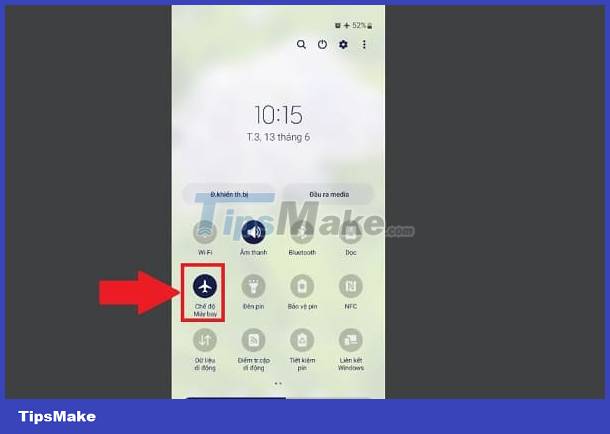
Detailed instructions on 5 ways to fix Samsung airplane mode freeze
Not being able to turn off airplane mode on Samsung phones is quite an annoying problem. Because at this time, your phone will be in a state of losing network connection, SIM, etc. Immediately apply the following measures to handle it.
1/ Force restart Samsung
When the error of not being able to turn off airplane mode on Samsung phones occurs. The first trick you should apply is to force restart your 'phone'. Because this is a quite effective measure every time the smartphone becomes unresponsive. Both simple and effective, this is definitely an operation you should not ignore.
To reboot the Samsung hardware, users just need to hold down the Power button + Volume Down button at the same time for about 7 to 8 seconds. Wait for your Samsung to completely turn off and wait for a while. Then Samfan press and hold the Power button to restart and check to see if airplane mode can be turned off or not.
2/ Prevent 3rd applications from modifying system settings
During the process of installing certain applications, you may have granted permission to a 3rd party application to change system settings on the device. Therefore, this can be the cause of problems on the device, including not being able to turn off airplane mode or continuously turning on this mode even when you do not operate it. To fix it, first go to Settings > Applications > Click on the 3 vertical dots in the top right corner of the screen, select Special access .
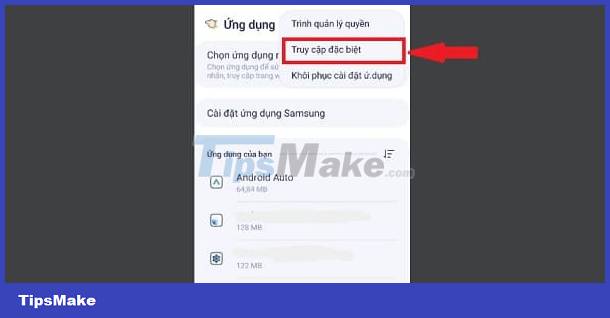
Find the line Change system settings , click on this line > Check in the list to see if any 3rd application is being granted permission > Press the switch next to the application in OFF state to turn off this permission Please.
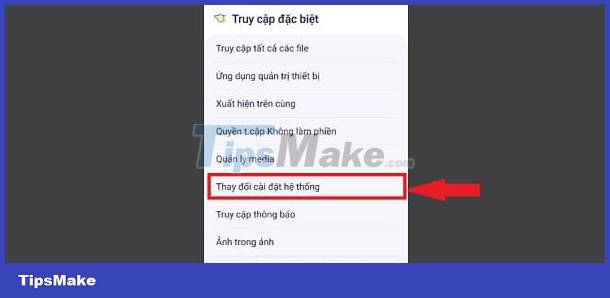
3/ Update software for Samsung
The current software version is having an error or the device has not been updated for too long or the version is outdated. These are also the main causes leading to some 'jamming' on mobile phones. Therefore, Samfan should go to Settings > Software Update > Check and update to the latest version (if available). New versions not only provide new features but also help overcome problems in old versions, thereby helping errors that occur on your phone to be quickly fixed.
4/ Turn off airplane mode in Safe Mode on Samsung
If your Samsung is stuck in airplane mode and cannot be turned off in the usual way. Please try entering Samsung's safe mode to turn off this mode. With safe mode, this mode will disable all activities of 3rd party applications and other unimportant services. And if the error is due to one of the 3rd party applications you just installed, this method will help fix it immediately.
First, Samfan, hold down the Power button for a few seconds until you see the Power menu appear. Then, press and hold the Power off icon > Click the blue tick to agree to enter safe mode (as shown) > Once in safe mode, try turning off airplane mode > Restart phone to exit safe mode is fine.

5/ Reset Network Settings for Samsung
Resetting Samsung network settings is also a quite effective solution you should apply when your device is stuck in airplane mode. Note, after resetting, you need to re-login the wifi password for your phone.
Users go to Settings > Click General Management > Scroll down and select Reset > Restore network settings > Delete settings and you're done.
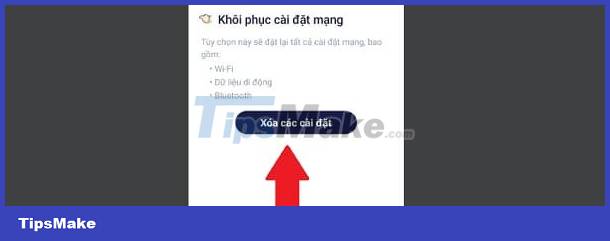
Above are 5 ways to fix when Samsung freezes in airplane mode. TipsMake wishes you success in fixing this error!
You should read it
- How to fix the error does not turn off airplane mode on Windows 10
- How to enable or disable airplane mode on Windows 11
- 8 unexpected uses of airplane mode on smartphones
- How to turn on, turn off airplane mode on Windows 10
- Does the phone really charge faster when in airplane mode?
- Do you need to put the MacBook in airplane mode?
 Share How to turn the phone over to turn off the ringer on Samsung
Share How to turn the phone over to turn off the ringer on Samsung Top 10 best free ringtone download websites
Top 10 best free ringtone download websites How to install live wallpaper for Samsung Galaxy phones
How to install live wallpaper for Samsung Galaxy phones How to set different ringtones for each SIM on iPhone
How to set different ringtones for each SIM on iPhone Instructions to turn off autoplay videos on Safari iPhone
Instructions to turn off autoplay videos on Safari iPhone 11 Best Live Wallpaper Apps for Android
11 Best Live Wallpaper Apps for Android