How to browse the web directly from within Thunderbird
Ross McKillop
In this tutorial, we will show you how to set up and use a very interesting add-on of Thunderbird, ThunderBrowse, which will allow you to view web pages directly from the word. in Thunderbird without having to open the web browser.
- Start by downloading ThunderBrowse. Install it similar to what you do with Thunderbird add-ons - save the file to the hard disk, from Thunderbird, open the add-ons from the Tools menu, click the Install button. Find the ThunderBrowse file you downloaded, select the file and click OK.
- Once installed, a window will appear with information about recent changes to ThunderBrowse. Please close that window.
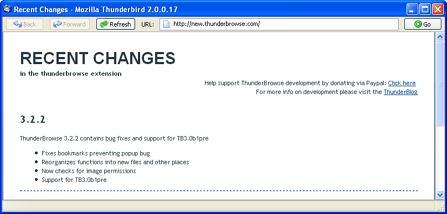
- Click Next on the initial setup window.
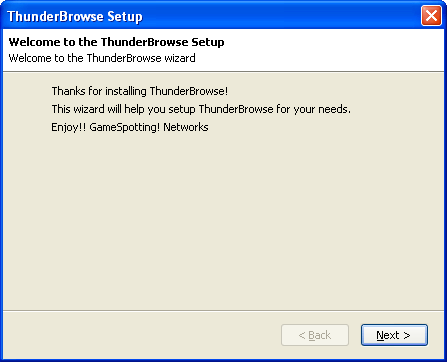
- Click on the Select a value menu. Since you may not want Thunderbird to replace your main browser, please choose Fix what browser links in then click Next .

- When asked if you want to enable Tabs, select Yes.

- Now decide how you want the tabs to function. We have selected the Links should go into a new tab, but you should choose which tab is best for you. The selection of dogs can be changed later. At this point, click Next to continue.

- From here you will be able to enable or disable the feature set. We have left the default as they are, but you should choose what works best for your job. Don't stop here, and continue to click Next.
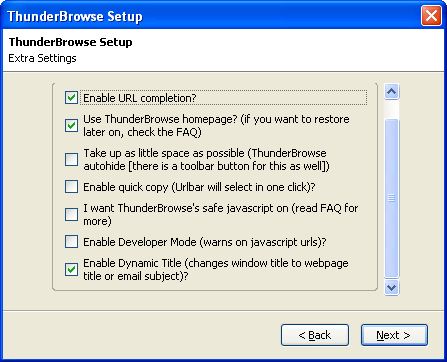
- Continue clicking Next.
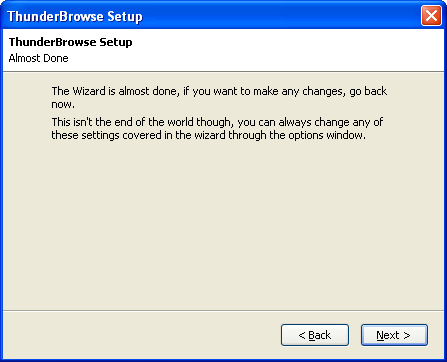
- Once your settings are saved, click Next in the last time you modified it.
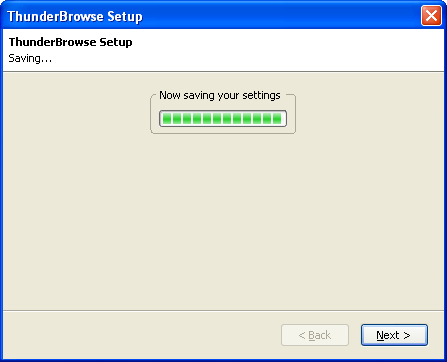
- Click Finish.
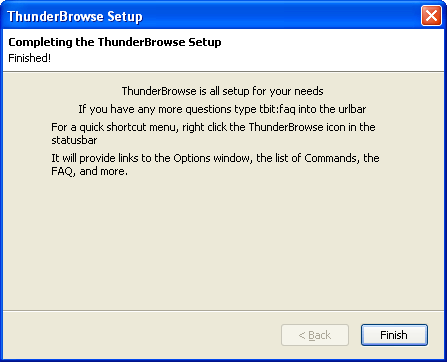
- Next a dashboard will appear. Allows you to review all the information on that page, then close this page.
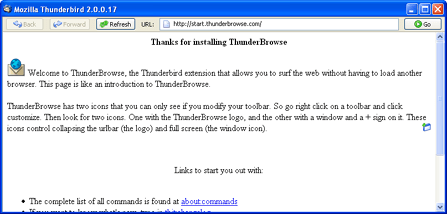
- Find an email with a link in it and click on the link in the content of the email.
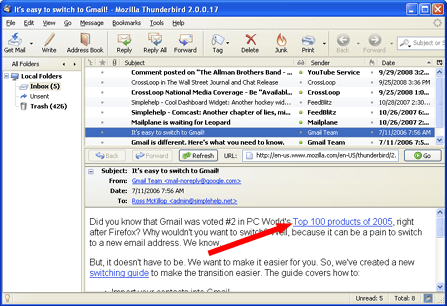
- Then instead of launching your browser, Thunderbird will open a new tab and a page with the link you just clicked will load in that tab. Click on this tab (unless you've selected multiple links that open automatically and focus on that tab) to see the content of the page.
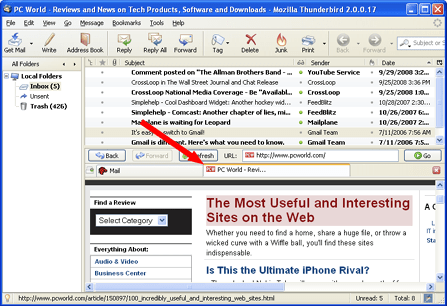
- If there is a link in the email you want to open in your browser instead of a tab in Thunderbird, right-click the link and select Visit in Browser . This link will open your default web browser.
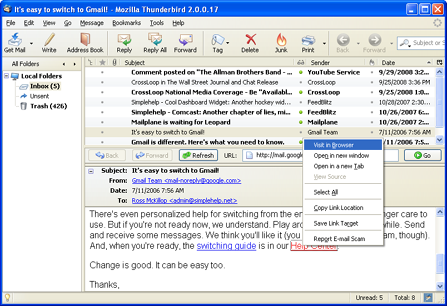
- That's all the work you need to do. We hope this guide will help you save considerable time!
5 ★ | 1 Vote
You should read it
- Mozilla Thunderbird 68.6.0
- Instructions for setting up Mozilla Thunderbird to set up email scheduling and automatic mail replies
- 12 add-ons are indispensable for Thunderbird
- Transfer email from Outlook to Thunderbird
- Block senders, add new email notifications in Outlook, Thunderbird
- Mozilla will stop developing ThunderBird
 Google is the best exercise for the brain
Google is the best exercise for the brain How to avoid injury when using a PC
How to avoid injury when using a PC Firefox beta 3.1 is faster than version 3.0
Firefox beta 3.1 is faster than version 3.0 Chrome browser: Only 'good paint'!
Chrome browser: Only 'good paint'! VMware: Find out about Virtual Switch
VMware: Find out about Virtual Switch USB 3.0 has a lot more to offer than 4.8 Gb / s
USB 3.0 has a lot more to offer than 4.8 Gb / s