Remove hidden software in Windows 7, not found in Control Panel
QuanTriMang - Normally to uninstall software on Windows 7 you will go to Control Panel, find the software name and select Uninstall.But there are applications, software, programs, and features that are not listed in Control Panel's Programs and Features, nor do they have uninstalled or uninstalled files.So how touninstall the application in Windows 7?The answer is to uninstall the software using Windows Features.Specific ways will be guided in detail in this article, please follow.
Uninstall the Win 7 application using Windows Features
1. Previously we had an article on how to uninstall a program that does not display in the Add / Remove Programs list of Windows XP. Today the Add / Remove Programs item in Windows 7 has been renamed Programs and Features .
Similarly in XP, some programs like Games, Internet Explorer, Windows DVD Maker . not included in the Remove list. To illustrate this article, we will show you how to turn off Windows DVD Maker in the Start menu.

2. To remove or disable this program, click Start > enter Programs and Features in the search box and press Enter . (Or go to Control Panel > Programs and Features ).

3. The Programs and Features window opens, click Turn Windows features on or off on the left side of the window:

4. In the Windows Features window that appears you will see a list of different features that you can turn on or off by selecting / unchecking the checkbox next to those features.

5. Click the plus sign next to Media Features checkbox to expand its tree-like features. Next uncheck the Windows DVD Maker checkbox. The message appears that you just click Yes :
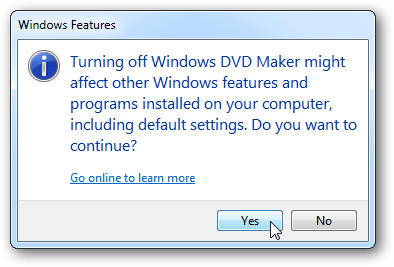
6. Then click OK at the Windows features window.

7. You will see on the screen the process of turning off this feature. Depending on the feature you turn off, the process may take several minutes.
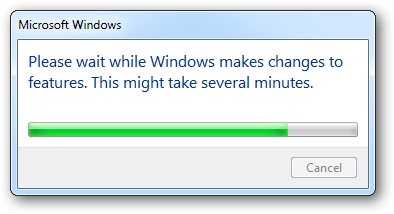
8. Once completed you close the windows on the back. From here Windows DVD Maker will no longer be displayed in the Start menu:
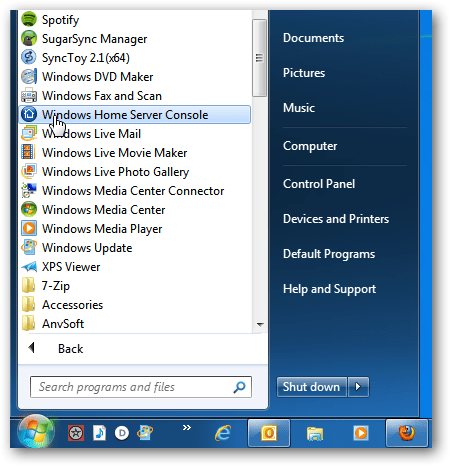
9. Although it is not displayed in the Start menu, make sure to check it again by entering dvdmaker.exe in the search box on the Start menu> Enter . First you will receive a message that cannot find results in Start.
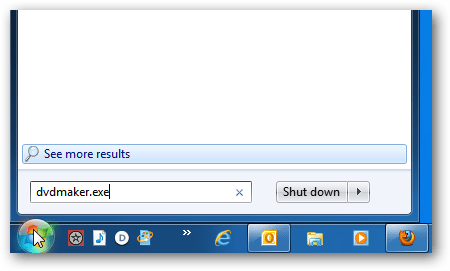
10. And also not found anywhere in the computer.

Note: The following integrated components and features in the operating system will not be removed by this method. But if you don't need it, you can easily turn them off in this way,
You should read it
- How to Uninstall a Program
- Remove 'root' programs that haven't been uninstalled completely on Windows 7, XP
- Control Panel on Windows 11 is about to be omitted an extremely useful feature
- Instructions to uninstall many applications at once on Windows 8.1
- 12 programs and Windows applications are not required you should uninstall
- 4 ways to return to the previous version of Windows 10 without losing data
 Glarysoft Software Update Pro, install a series of software after installing Windows with just 1 click
Glarysoft Software Update Pro, install a series of software after installing Windows with just 1 click How to uninstall or upgrade Product key on Windows 10
How to uninstall or upgrade Product key on Windows 10 How to use Smarty Uninstaller to remove software completely on Windows
How to use Smarty Uninstaller to remove software completely on Windows Instructions for uninstalling software on Ubuntu
Instructions for uninstalling software on Ubuntu Instructions on how to install Ubuntu on VirtualBox virtual machine
Instructions on how to install Ubuntu on VirtualBox virtual machine Download Total PC Cleaner - a tool to help clean junk files and optimize Windows 10 without harming your computer, for free
Download Total PC Cleaner - a tool to help clean junk files and optimize Windows 10 without harming your computer, for free