Instructions on how to turn off the keyboard sound on iPhone, iPad
The clicks when you type the keyboard make you feel uncomfortable. Or in some cases like you are texting in class, or meeting . you should turn off the keyboard sound so as not to affect people around.
How to turn off this annoying keyboard sound? The following article The network administrator will guide you how to turn off the keyboard sound on iPhone and iPad.
Explore more:
-
Tips to fix iPhone 5 error turn off and don't restart
-
Forgot iPhone password, what to do?
-
5 steps to turn your iPhone into Wifi hotspot
To turn off (disable) the sound when you tap the iPhone, iPad keyboard. First go to the Settings app (Settings).
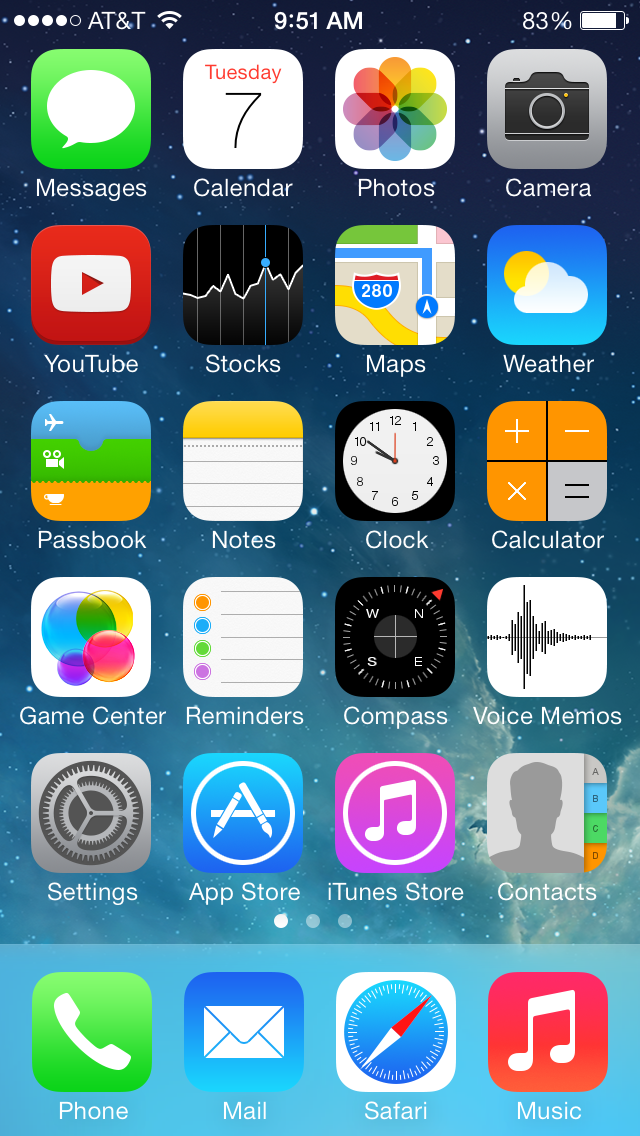
Then scroll down to find Audio profiles (Sounds). At the Keyboard Clicks section that is open, use your hand to swipe the circle button to turn it off.

So you have turned off the annoying keyboard sound.
Good luck!
4.5 ★ | 2 Vote
You should read it
- Refresh the iPhone keyboard with Next Keyboard
- How to use the translator keyboard translator - Transkey iPhone
- 2 ways to turn off the sound when taking photos on Samsung
- How to mute when taking pictures for iPhone fast, simple
- How to install Korean keyboard for iPhone
- Instructions to turn off annoying keyboard popup on iOS 9
 How to hide / show battery percentage on iPhone, iPad
How to hide / show battery percentage on iPhone, iPad How to view the iPhone Mac address?
How to view the iPhone Mac address? How to turn off the 'shake to Undo' feature on iOS 9?
How to turn off the 'shake to Undo' feature on iOS 9? How to prevent iPhoto from starting automatically?
How to prevent iPhoto from starting automatically? iMessage does not receive, send messages, this is a fix
iMessage does not receive, send messages, this is a fix Trick to free up space on iCloud
Trick to free up space on iCloud