Recording the computer screen with sound is simple
No need to use third-party applications, you can still record your computer screen with sound. Computers running Windows 10 and above all support the screen recording feature directly on the computer. Below are details on 2 ways to record a computer screen with sound using Xbox and PowerPoint, let's do it!
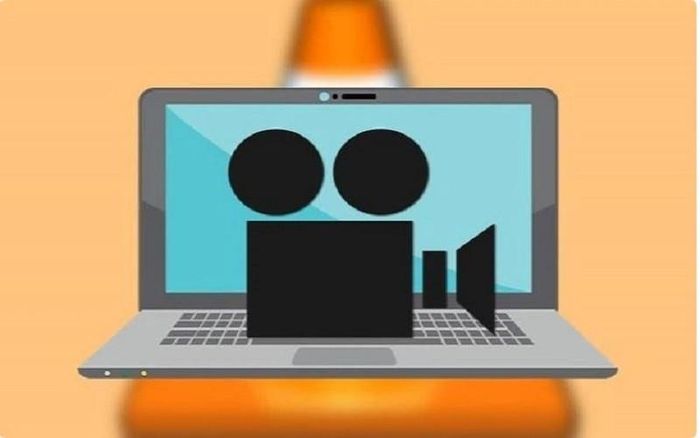
Instructions for recording computer screen with Xbox
To record your computer screen with sound using Xbox, follow these steps:
Step 1: First, press the Windows + G key combination to open the Xbox toolbox.
Step 2: At this point, you will see on the Xbox tools display screen, select the Capture camera icon.
Step 3: Turn on the interface you want to record the screen on and click Star Recording or press the key combination Windows + Alt + R to record the computer screen with sound.
Step 4: If you want to stop recording the screen, click the Stop Recording button.
Step 5: To review the recorded video, return to the Capture interface and click See my capture.
Instructions for recording computer screen with PowerPoint
Below are detailed steps to perform screen recording with PowerPoint that you can refer to:
Step 1: In the Insert section in PowerPoint, click Screen Recording.
Step 2: Next, select the areas, windows, etc. that need to record the screen, then drag the mouse around this area and press the Record button to start recording the screen.
Step 3: After finishing recording, press Pause to stop recording the screen.
Step 4: When you finish recording the screen, the video will be displayed on the slide in PowerPoint. You just need to right-click on the video and select Save Media to save the video.
Above are some ways to record a computer screen with sound with a few simple steps. Hope you are succesful.
 This application can replace File Explorer on your Windows 11
This application can replace File Explorer on your Windows 11 7 advanced Windows protection strategies
7 advanced Windows protection strategies Ways to view laptop configuration, view computer configuration
Ways to view laptop configuration, view computer configuration Instructions for using loops in ScratchJR
Instructions for using loops in ScratchJR 5 essential security tools for computers
5 essential security tools for computers 6 ways to clean up the Windows Registry
6 ways to clean up the Windows Registry