Steps to record screen in Anydesk
For example, if you work for a computer support company, recording support sessions can help in training new employees. But how to record screen in AnyDesk?
Step 1. Open Recording
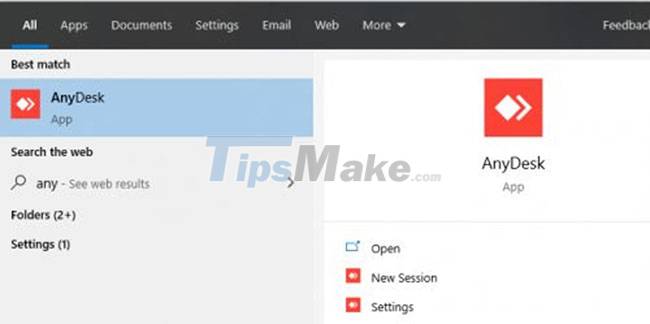
Launch the AnyDesk application on your computer. Click on the three vertical dots that represent the settings menu. In the menu on the left side of the screen, click the Recording tab .
Step 2. Unlock Recording Settings
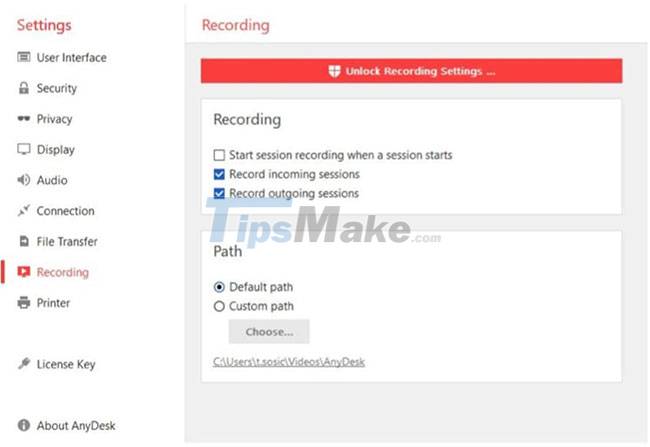
First, you will need to click on the option to unlock recording settings at the top of the screen in the red button. Once recording has been unlocked, you will have a record button on your home screen. You can also choose to enable one of 3 different automatic options.
- The first option is Start Session Recording When a Session Starts . This option will enable recording as soon as a session starts.
- The next option is Record Incoming Sessions, and enabling this option will automatically record every incoming session (from another machine to your device).
- The last option is Record Outgoing Sessions , which will automatically start recording any outgoing sessions (from your machine to another device).
Step 3. Record sessions using the Record . button

If you don't want to set automatic recording, you can also choose to record a specific session or start it in the middle of a specific session. There is a way to do that. You just have to tap the record button when you want to start recording and again when you're done.
As you can see, setting up recording of AnyDesk sessions is very simple. If you follow the steps above, you can set up AnyDesk to record all of your sessions, or just some of them.
Hope you are succesful.
You should read it
- How to install and use AnyDesk on Linux
- How to control a remote computer by phone with AnyDesk Remote
- Invite to download and experience AnyDesk Remote, a free application that supports remote control of smartphones for smartphones
- How to use AnyDesk Remote to control remote computers
- How to control a remote computer with AnyDesk Remote
- How to record Windows 10 computer screen videos quickly
 Steps to recover Microsoft Teams password
Steps to recover Microsoft Teams password Steps to find and replace text in Notepad on Windows 10
Steps to find and replace text in Notepad on Windows 10 Steps to fix camera not working on Microsoft Teams
Steps to fix camera not working on Microsoft Teams How to reopen previously visited locations in Microsoft Teams
How to reopen previously visited locations in Microsoft Teams How to create and join meetings on Microsoft Teams
How to create and join meetings on Microsoft Teams How to change the name on Google Meet
How to change the name on Google Meet