3 The fastest way to record video on your computer
Many of us have a need to shoot computer screen videos for a variety of purposes. Maybe you want to record a video to make a tutorial video, or record a gaming screen, etc. In this article, TipsMake.com will introduce to you 3 ways to shoot videos on computers fastest and the best quality, please refer.

1. BandiCam software
Download link: https://www.bandicam.com/downloads/
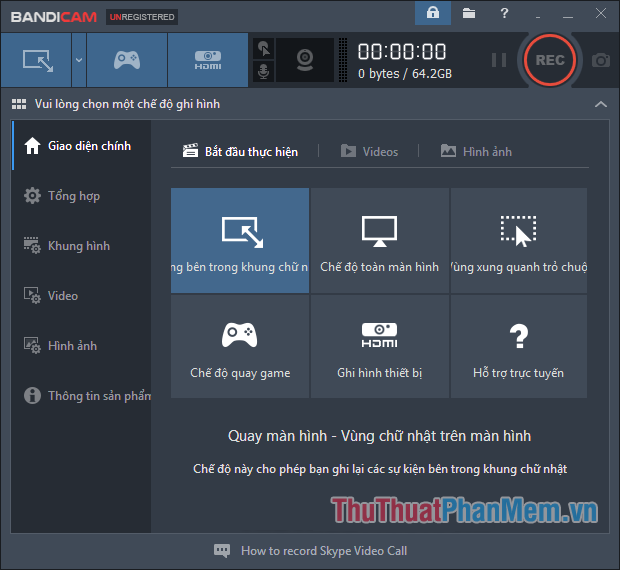
Referring to video screen recording is definitely a must mention BandiCam, because this is a very popular screen recording software and is used by a lot of people, especially gamers who use to shoot video games. With BandiCam you can record screen videos with extremely high quality and smooth. You can save videos in various popular formats and upload them to youtube without changing the format. BandiCam provides you with a lot of video recording modes such as game recording, recording an area of the screen, recording in full screen or recording around with the mouse pointer, etc.In addition, you can also take screenshots with BandiCam with quality. The amount is quite high. If your main need is to record screen videos or play games then BandiCam is the choice for you.
2. VLC Player software
Download link: http://www.videolan.org/

Surely you will be surprised because VLC Player is a music and video player that can record screen videos. That is entirely possible because this is one of the great features of VLC Player that not everyone knows. Although the main function of VLC Player is to watch videos, its screen recording function is not inferior to other professional screen recording software. You can shoot videos with full HD resolution and 60fps frame rate with VLC Player, and after recording, you can watch videos by itself, which is always very convenient.
For how to use you can see this tutorial: http://TipsMake.vn/quay-phim-man-hinh-bang-phan-mem-vlc-player/
3. Camtasia Studio software

Unlike the above 2 software, Camtasia is a very professional screen recording software. Not just a screen capture software, with Camtasia you have many tools to edit or make a professional video. After recording the screen, you can add effects, captions, images, sounds, etc. for that video. Camtasia Studio will help you edit many output parameters for Video such as increase or decrease the volume, resolution, select the frame size, audio channel . and apply effects such as increase / decrease the image ratio. , transparency / blur, shadows, colors, borders . to make the video more vivid and interesting. With an intuitive editing window, you will save a lot of time when editing Videos. In short, if your needs are video screen capture and want to edit the video after recording then Camtasia is the best choice for you.
You should read it
- How to record video game play on PS5
- The simplest and fastest way to record audio on a computer
- Instructions for rotating screen, video game using Bandicam software
- How to record, record Skype calls and record Skype videos in Windows 10
- How to Record Voice on Computer
- How to record videos of Tik Tok through
 Top 3 best virtual machine creation software 2020
Top 3 best virtual machine creation software 2020 How to install and use Kodi on a computer
How to install and use Kodi on a computer Top 3 best file compression and decompression software 2020
Top 3 best file compression and decompression software 2020 How to extract ZIP file on computer quickly
How to extract ZIP file on computer quickly Top 5 best antivirus software for Windows 10
Top 5 best antivirus software for Windows 10 What is XML? How to open and read XML files with software
What is XML? How to open and read XML files with software