Prevent Windows Store from automatically opening on Chrome and Firefox browsers
If setting up Google Chrome or Firefox is the default browser, every time you click the link to download the application, Windows Store will automatically open on that browser.
For some reason you don't want Windows Store to automatically open on Chrome or Firefox on Windows 10 / 8.1, you can refer to the steps in the following article of Network Administration.
1. Prevent Windows Store from automatically opening on Chrome browser
To prevent Windows Store from automatically opening on Chrome browser, follow the steps below:
First close all windows on the browser if available. Then open Windows Explorer and navigate to the following link:
% userprofile% AppDataLocalGoogleChromeUser Data
Here you search for a file called Local State , right-click the file and select Open with Notepad.

Next press Ctrl + F and find ms-windows-store.
After finding the option, click on it and change the optional value from False to True .
Finally save the file and open your Chrome browser. From now on Windows Store will not automatically display popup window anymore.
2. Set Firefox to block Windows Store from automatically opening in the browser
To set up Firefox to block Windows Store from automatically opening on your browser, follow the steps below:
First open your Firefox browser, then enter about: config in the address bar. A warning window will appear on the screen, you don't need to be aware of the warning, click I'll be careful, I promise.
Next, find the option named: network.protocol-handler.external.ms-windows-store
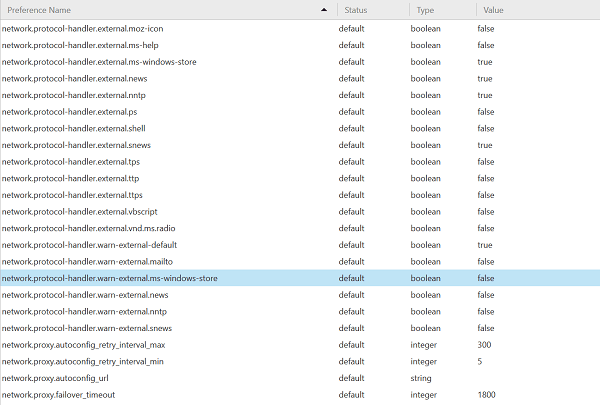
Double click on this option and set the value to False instead of the default value of True .
Refer to some of the following articles:
- Steps to restore Windows Store on Windows 10 after removal
- Instructions for setting up Windows Hello face recognition on Windows 10
- Windows Store on Windows 10 is faulty, this is a fix
Good luck!
You should read it
- The Windows Store will be renamed to Microsoft Store in Windows 10
- Windows Store rolled over 150,000 applications
- Steps to restore Windows Store on Windows 10 after removal
- Instructions to reset Windows Store application on Windows 10
- Fix the error 0x80240014 on Windows Store
- How to install Windows 10 Themes from Windows Store?
 Turn off window shading on Windows 10
Turn off window shading on Windows 10 Instructions to prevent shutdown on Windows 10 computers
Instructions to prevent shutdown on Windows 10 computers 2 ways to fix Display Driver Failed To Start error on Windows 10
2 ways to fix Display Driver Failed To Start error on Windows 10 Wifi on Windows 10 does not connect after starting from Sleep mode
Wifi on Windows 10 does not connect after starting from Sleep mode Enable / disable Periodic Scanning feature on Windows 10
Enable / disable Periodic Scanning feature on Windows 10 Activate Credential Guard to enhance Windows 10 security
Activate Credential Guard to enhance Windows 10 security