4 ways to fix when problems do not find Windows Store on Windows 10
You use Windows 10 and regularly install and use applications from the Windows Store. But once a day can't find the Windows Store anywhere, follow one of the ways below to fix this problem.
Method 1: Use the Windows Store Troubleshooter tool from Microsoft
First, you need to download the Windows Store App Troubleshooter to your computer. You run the installation file, then click Next and follow the instructions of the tool.
Download link: http://aka.ms/diag_apps10
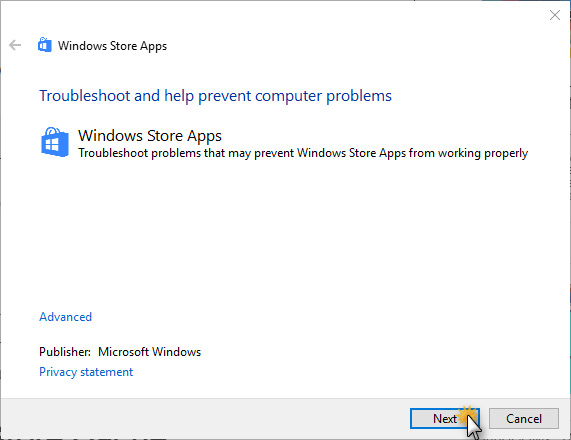
Method 2: Create a new User in Windows
First go to Settings -> click on the Accounts folder.
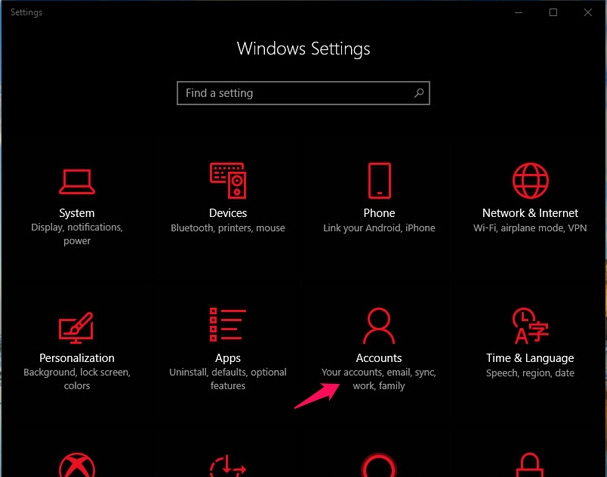
Access the Family and Other People tab -> select Add someone else to this PC .

In the new window that appears, click on the words I don't have this sign-in information -> click Next .

In the new window, you do not need to fill in any information and simply click the text Add a user without a Microsoft account -> then click Next .
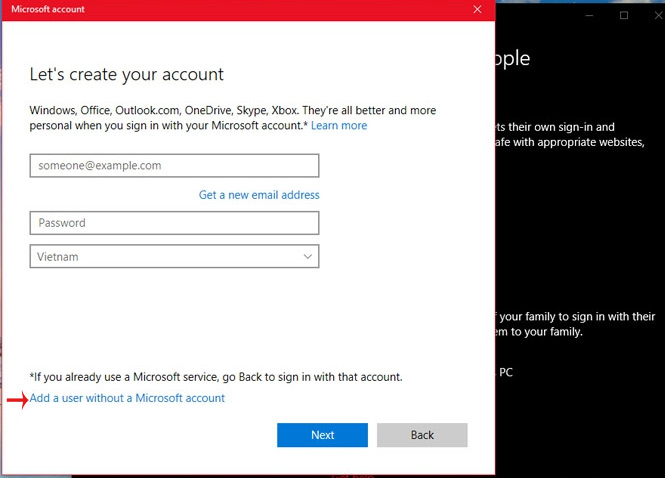
You enter the name and password you want to create -> click Next to continue.
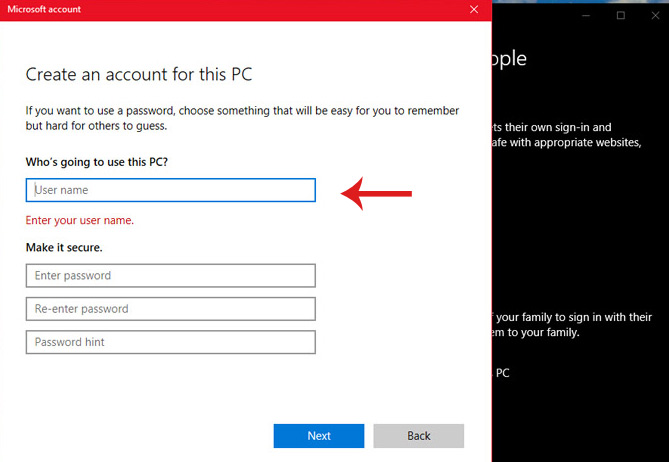
If this is successful, use this new username for the next login!
Method 3: Reset the Windows Store Cache
Use the Windows + R key combination to open the Run dialog box -> enter wsreset.exe -> type Enter .
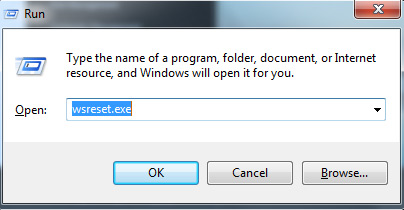
Once completed, restart the device, then check the Windows Store again.
Or users can refer to the tutorial in resetting Windows Store application on Windows 10.
Method 4: Reinstall Windows Store
- Steps to restore Windows Store on Windows 10 after removal
See more:
- Fix the error 0x80240014 on the Windows Store
- Instructions to reset Skype on Windows 10
- How to fix the error does not install the default Windows 10 application
You should read it
- Steps to restore Windows Store on Windows 10 after removal
- Windows Store rolled over 150,000 applications
- Windows Store on Windows 10 is faulty, this is a fix
- Fix Microsoft Store not downloading apps and games
- How to install Windows 10 Themes from Windows Store?
- How to reset an installed app from the Windows Store
 Microsoft released Windows 10 KB4088776, has an offline installer, advising users to install it now
Microsoft released Windows 10 KB4088776, has an offline installer, advising users to install it now How to fix a local account error cannot open Windows 10 application
How to fix a local account error cannot open Windows 10 application Microsoft launched a Windows 10 KB4073291 cumulative update, including the offline installer
Microsoft launched a Windows 10 KB4073291 cumulative update, including the offline installer You can still upgrade to Windows 10 for free thanks to the following 3 ways
You can still upgrade to Windows 10 for free thanks to the following 3 ways How to add 'Open PowerShell window here as administrator' to the right-click menu on Windows 10
How to add 'Open PowerShell window here as administrator' to the right-click menu on Windows 10 Stop installing these applications and programs on Windows 10
Stop installing these applications and programs on Windows 10