Steps to restore Windows Store on Windows 10 after removal
Most users tend to remove apps on Windows 10. The simple reason is that these app interfaces make users confused.
Removing the app is extremely simple, you can remove each app one by one or remove dozens of apps at once. However, if you remove all the apps, which means that the Windows Store app will be lost, you can't install any new apps. So how to reinstall or restore the Windows Store on Windows 10 after it has been removed with PowerShell.
To restore or reinstall the Windows Store on Windows 10 after uninstalling with PowerShell, follow the steps below:
1. Run PowerShell under Admin
Open the Start Menu by pressing Windows, then enter Powershell in the Search box, right-click Windows PowerShell and select Run as Administrator.
Alternatively, you can press Ctrl + Shift + Enter to open PowerShell under Admin.
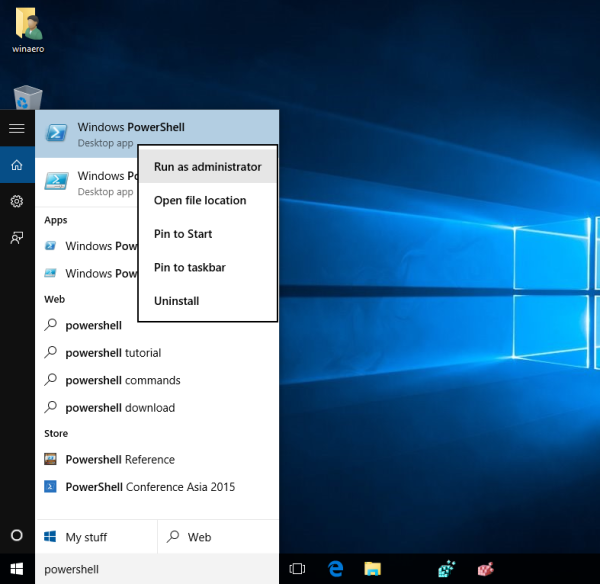
2. Next enter the following command into the PowerShell window:
3. At the output, look for the Microsoft.WindowsStore port. Then search for text PackageFileName.

Next run PowerShell command under Admin, replace ****** with PackageFileName above to restore Windows Store:
For example, the above example is:
Refer to some of the following articles:
- When and how to defragment hard drives on Windows 10?
- How to remove all available applications on Windows 10?
- Windows Store on Windows 10 is faulty, this is a fix
Good luck!
You should read it
- The Windows Store will be renamed to Microsoft Store in Windows 10
- Windows Store on Windows 10 is faulty, this is a fix
- Windows Store rolled over 150,000 applications
- Instructions to reset Windows Store application on Windows 10
- Steps to reinstall Microsoft Store on Windows 10
- Fix Microsoft Store not downloading apps and games
 Instructions 2 simple ways Reset Windows 10 (The last part)
Instructions 2 simple ways Reset Windows 10 (The last part) Error missing Disk Cleanup on Windows 10/8/7, this is a fix
Error missing Disk Cleanup on Windows 10/8/7, this is a fix Fix Accessories missing on Windows 10 Start Menu
Fix Accessories missing on Windows 10 Start Menu Create a tone when pressing Caps Lock, Num Lock, or Scroll Lock Windows 10
Create a tone when pressing Caps Lock, Num Lock, or Scroll Lock Windows 10 Guide 5 ways to delete User accounts on Windows 10
Guide 5 ways to delete User accounts on Windows 10