PowerPoint supports SRT files for subtitles and captions
Microsoft is rolling out a number of new features to PowerPoint to improve the accessibility aspect of its popular presentation software suite. With the latest updates, PowerPoint now allows users to import SRT files to add captions and subtitles to their presentations with ease.
In addition to adding support for SRT (a popular file format for video captions), Microsoft is also committed to ensuring that presentations and other accessibility aspects are compatible with previous versions of PowerPoint. For example, the app can automatically convert captions to WebVTT format for broader compatibility with older releases and popular web browsers.
Here's how you can add an SRT file to your PowerPoint presentation:
- Step 1: Select the embedded video in the presentation that you want to add subtitles to.
- Step 2: Select Playback > Insert Captions (or Video > Edit Captions > Insert captions from file in PowerPoint for the web), then select the caption file in SRT format that you want to insert. NOTE: You can insert multiple caption files for the same video.
As you play the video, click the subtitle button near the bottom right corner of the video to select the subtitle track, then the words will appear as the video plays.
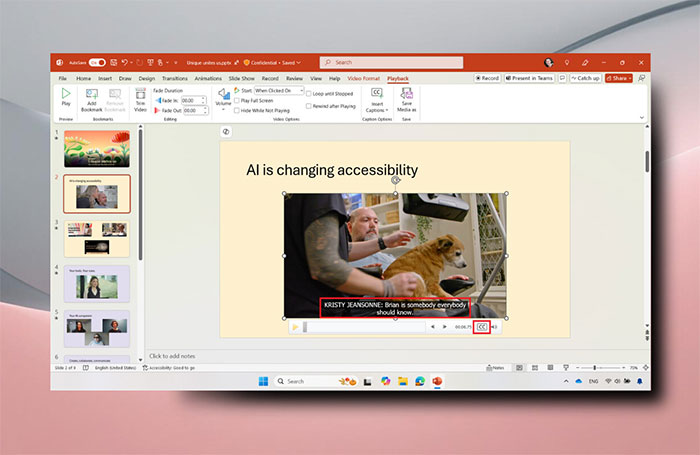
Microsoft also shared some tips and tricks to help users get the most out of this feature:
- Use one of the many SRT-supported apps and services, such as Clipchamp, to create and edit SRT files.
- If the application or service you're creating the SRT file from allows you to choose an encoding, use UTF-8 for compatibility with PowerPoint and many other applications and services.
- When presenting a captioned video in PowerPoint in a Teams meeting, use PowerPoint Live for the most comprehensive experience. Each meeting participant can turn on hidden captions for the video themselves, even if the presenter doesn't. No one else in the meeting will know or see the captions! This feature also works in the Teams mobile app.
SRT support is available in the following versions of PowerPoint:
- Windows : Current Channel Version 2411 (Build 18227.10000) or later.
- macOS : Current Channel Version 16.91 (Build 24111020) or later.
- Web : Build 16.0.18306.40500 or later on Windows or macOS.
Please note that this feature is rolling out gradually, so it may not be available right away. You can learn more about SRT support in PowerPoint here.
You should read it
- How to add subtitles and live translations to make your PowerPoint presentations better
- How to Insert Subtitles into Video
- 5 ways super easy to add subtitles, caption to video
- Instructions for running Photo Slideshow from File Explorer on Windows 10
- 50 alternative slideshow applications for PowerPoint
- How to Embed Subtitles in Videos
 6 Reasons Obsidian is Used for In-Depth Research Projects
6 Reasons Obsidian is Used for In-Depth Research Projects How to set YouTube to auto-rotate on Samsung phones
How to set YouTube to auto-rotate on Samsung phones How to Get Your Child to Share What Happened During the Day
How to Get Your Child to Share What Happened During the Day How to Use Flick Metrix: The Review Aggregation Site That Helps You Find New Movies to Watch
How to Use Flick Metrix: The Review Aggregation Site That Helps You Find New Movies to Watch Beware of These 5 YouTube Comment Scams!
Beware of These 5 YouTube Comment Scams! Why you shouldn't 'warm up' your car engine in cold weather?
Why you shouldn't 'warm up' your car engine in cold weather?