Instructions for running Photo Slideshow from File Explorer on Windows 10
In previous versions of Windows like Millenium Edition or Windows ME, you can run Photo SlideShow in the My Pictures folder. In Windows 10, everything will be a little different, but you can still run photo slideshows from within File Explorer. Below, we will show you how to select an image and start playing through the Ribbon interface.
Run photo slideshow in Windows 10
To easily start slideshow all images in a folder, open the item containing the images you want, then select the first image in it. A new yellow item called Picture Tools will appear in the Ribbon above the Manage tab and click it.
- Tutorial for creating slideshows in JavaScript with 3 easy steps
- Create slideshows with YouTube
Here, you will see some new options in the View section . Click on the Slide show to start the slideshow of images in the folder. Note that if you don't select a picture in the folder, you won't be able to start the slideshow.
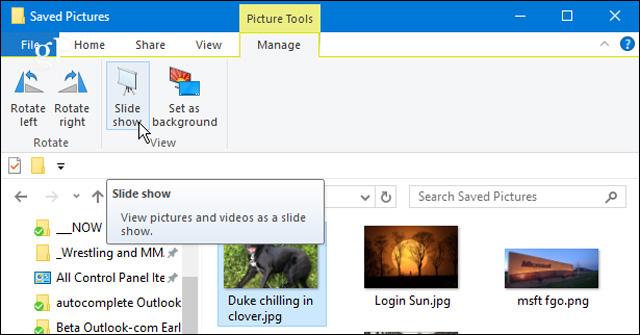
You can also start showing only specific images in the folder you want to use. To select certain images in the folder, hold down Ctrl or Shift on the keyboard to select the images you want to use. This will give you the same Picture Tools option in the Manage tab and start the slideshow.
When you start the slideshow, you can right-click on any image displayed and control playback, change the speed or exit the slideshow.

Remember that you can only run still images in File Explorer. If you want to use more complex tools, you can wait for the upcoming Story Remix application for Windows 10 or a third-party application like IrfanView to experience more presentation options.
Want to use the Slideshow option in Windows 10 File Explorer or a third-party application? Let us know the comments by commenting below!
 How to schedule automatic maintenance of Windows 10 system
How to schedule automatic maintenance of Windows 10 system Microsoft released 14393.1613 cumulative update for Windows 10 Anniversary users
Microsoft released 14393.1613 cumulative update for Windows 10 Anniversary users How to prevent anyone from changing Windows wallpaper?
How to prevent anyone from changing Windows wallpaper? Instructions to upgrade to Windows 10 from Windows 7/8 / 8.1
Instructions to upgrade to Windows 10 from Windows 7/8 / 8.1 How to fix Automatic Repair error in Windows 10
How to fix Automatic Repair error in Windows 10 This is what you need to do when Windows 10 is no longer supported on PC
This is what you need to do when Windows 10 is no longer supported on PC