How to show 2 subtitles in parallel on YouTube videos
The video subtitles feature on YouTube greatly supports users when watching foreign videos, helping you understand the content more, especially, you can learn more foreign languages through the translation below the video. So if you want to learn two foreign languages in parallel on YouTube videos, how to do?
With the Two Captions extension on Chrome, users will be able to watch 2 different subtitles at the same time, including the main subtitle of the YouTube video and the second subtitle that you choose to display. These two subtitles will appear on the video at the same time for you to track and contrast the two translations together. So you can learn a lot of foreign languages and how to use them. The following article will guide you how to display 2 YouTube video subtitles.
- 5 super easy ways to add subtitles and captions to videos
- The site converts subtitle file format for free
- How to create subtitles for YouTube videos quickly, the easiest
- 5 simple steps to watch movies with extra to Vietnamese on Netflix
Instructions for displaying 2 YouTube video subtitles at the same time
Step 1:
Users click on the link below to install the Two Captions extension on Chrome browser
- Download the Two Captions Chrome extension

Step 2:
Now open YouTube videos and turn on video subtitles. We can choose any subtitles default video to display on the interface.
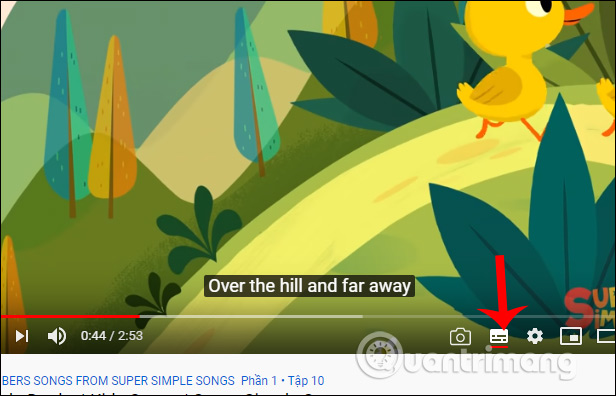
Step 3:
Now click on the extension icon in the access bar on the browser and then switch to On to enable the display of the second subtitle for the video.

Step 4:
Now you look at the video will display more tool icons on the left. Click the Settings icon .
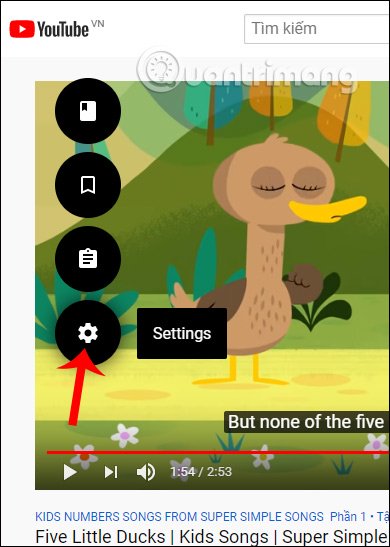
The second subtitle language interface appears so we can choose the subtitle language to display on the video. Now you just need to click on the second language to display on the video.
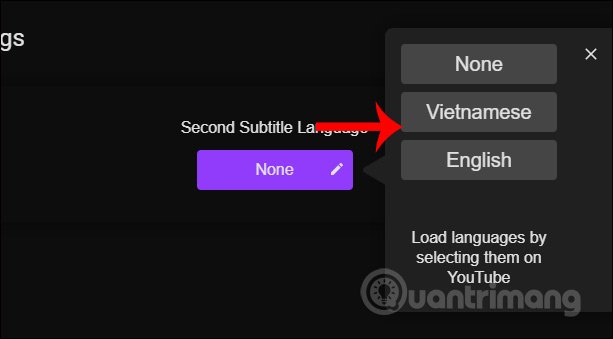
As a result, you will see 2 subtitles display at the same time on YouTube videos. The original YouTube subtitles are shown at the top and the 2nd subtitles are displayed below for you to collate the video translation.
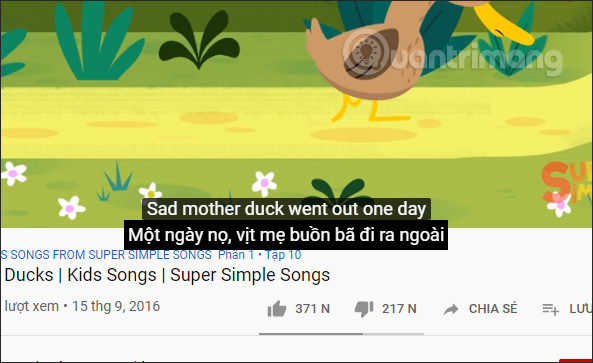
We can also change to other languages by selecting the subtitle language that YouTube offers. When you turn on the new subtitle language for videos, the Two Captions utility will automatically add that language to the subtitle list.

Step 5:
Reopen the interface of the utility and click on Settings . Now users will see the option of the shortcut key combination to display the second subtitle for the video is Alt + D. In addition, users can also choose the small size for subtitles in Small text , there is a space between 2 subtitles For Space between captions , change the subtitle color to 2 in Custom colors .
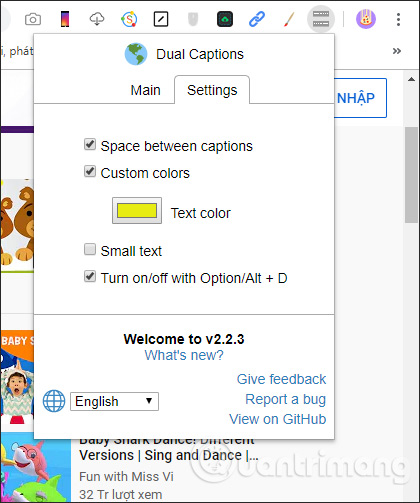
When you are done editing the interface showing subtitles 2 will be as shown below.
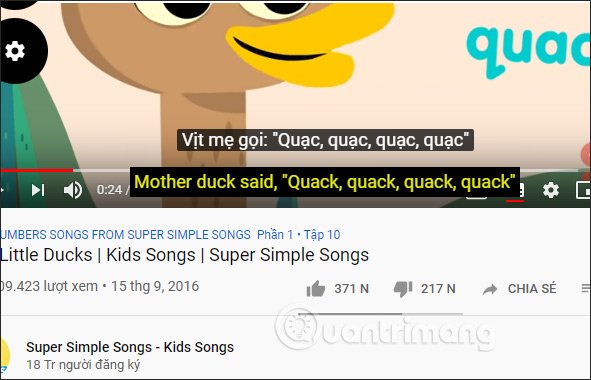
With the Two Captions utility, users will easily watch two hours of subtitles simultaneously in YouTube videos. The subtitles are synchronized from the list of video subtitles that YouTube supports.
I wish you successful implementation!
You should read it
- How to Add Subtitles to YouTube Videos
- How to create subtitles for YouTube videos quickly and simply
- Instructions for customizing YouTube video subtitles on Android phones, iPhone / iPad
- How to change the YouTube subtitle font color
- How to Insert Subtitles into Video
- 5 ways super easy to add subtitles, caption to video
 How to create games from animations on GIPHY Arcade
How to create games from animations on GIPHY Arcade How to use My Files-X Free to manage Windows 10 files
How to use My Files-X Free to manage Windows 10 files How to download books from Google Books
How to download books from Google Books 6 best Soundboard apps
6 best Soundboard apps How to translate all copied text with DeepL
How to translate all copied text with DeepL How to use WallPaper 10 to change desktop wallpaper automatically
How to use WallPaper 10 to change desktop wallpaper automatically