Offer Hide Anything, the security application that helps file on Windows 10 for $ 19.99, is free
Hide Anything is a security application, which helps users to hide, hide documents and important content of any file format on Windows 10 with password protection. Usually this app is priced at 19.99USD, but is currently free until August 1, 2018. If you need to use it, please quickly download this useful application offline.
Link download: Hide Anything - protect photos, videos, audios and other privacy / secrets
Instructions for using Hide Anything
After downloading and installing, you launch the application. On the first use, you set the password in the Set Password box -> press Enter .
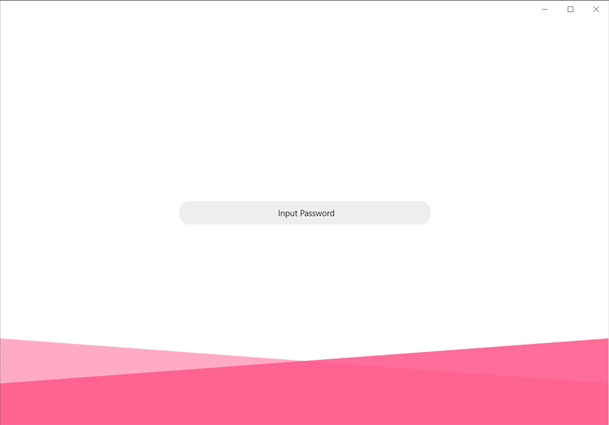
The archive file on Hide Anything is sorted by directory. 2 default folders are available in the application, Photos and Videos. To create a new folder, click on Add Folder in the left menu bar -> enter the name -> press Enter .
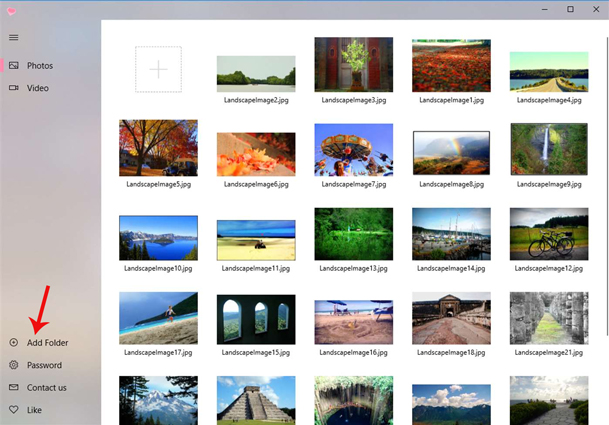
Hide Anythin does not limit the format and number of files. To add files to the application, open the folder containing the file -> click the plus button-> select the file -> Open or drag and drop the file.

When right-clicking on a file, the user will have options including:
- Delete: Delete the file.
- Move: Move files to another saved folder on the application.
- Save: Copy files to the computer.
- Select All: Select the entire file in the directory.
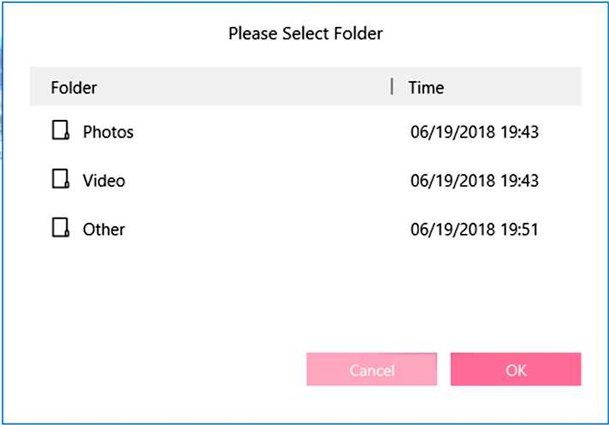
To delete a folder, right-click the folder, select Delete.
To change the password, click Password in the menu to do so.
See more:
- Ways to set USB passwords for data protection
- The 5 best Microsoft Office file recovery tools
- How to secure PDF files with 2 locked layers
You should read it
- Tips to hide installed applications and software on Windows 10, 11
- Hide the Windows folder in a professional way
- Types of data hiding in Excel - Part end: Hide Excel Files
- PrivateMe: Free application to help hide applications and sensitive data for Android
- How to completely hide a folder with a single command on Windows
- How to show and hide files in Windows 10
 Invite Hacknet, a very interesting 'practice hacker' game that is free for a short time
Invite Hacknet, a very interesting 'practice hacker' game that is free for a short time 30 great screensavers for the desktop
30 great screensavers for the desktop AAA blockbuster offers - HITMAN 2016 is being 100% free on PS4, Xbox One and PC
AAA blockbuster offers - HITMAN 2016 is being 100% free on PS4, Xbox One and PC Download Master VPN Pro, the application offers VPN price of VND 415,000, which is free
Download Master VPN Pro, the application offers VPN price of VND 415,000, which is free Free 6 month license for Bitdefender Internet Security 2019
Free 6 month license for Bitdefender Internet Security 2019 5 free digital Whiteboard solutions to replace the Whiteboard application of Microsoft and Google
5 free digital Whiteboard solutions to replace the Whiteboard application of Microsoft and Google