My top 3 Google Home pet peeves and how to fix them
In the land of digital voice assistants, I love my Google Home ($99 at Walmart), I really do, but that doesn't mean our relationship is perfect. In fact, you could even say the honeymoon phase is pretty much over by now. I'm not saying we need counseling just yet, but my list of pet peeves has grown frustratingly long and it's starting to come across in my attitude when I talk to Google Assistant.
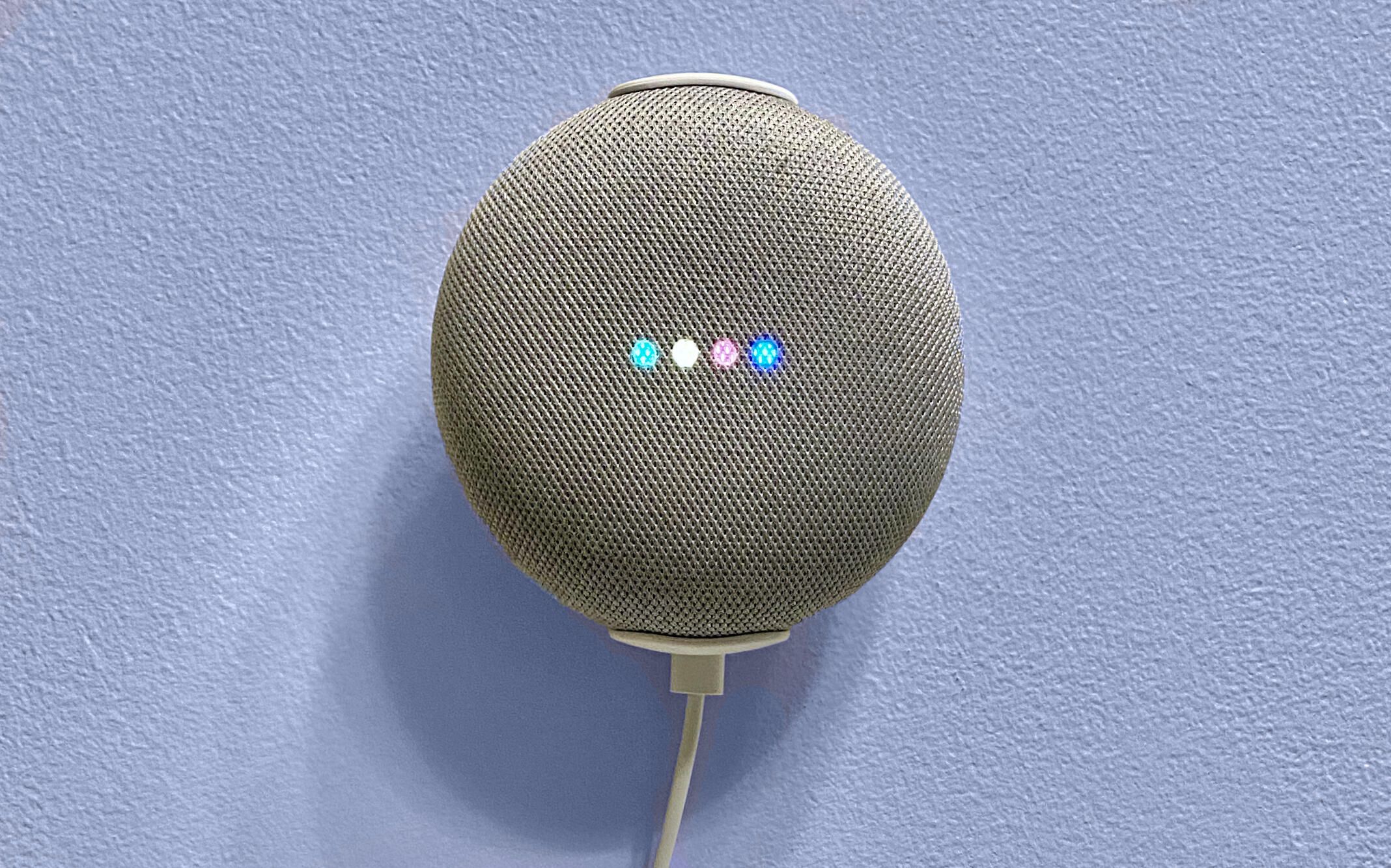
I know they say you should never expect anyone to change just for you, but that's one of the things I love most about Google Assistant -- Google is constantly evolving the technology. So maybe I can hold out some hope that things will eventually get better.
Until then, here are my top three Google Home pet peeves what I do to work around them.
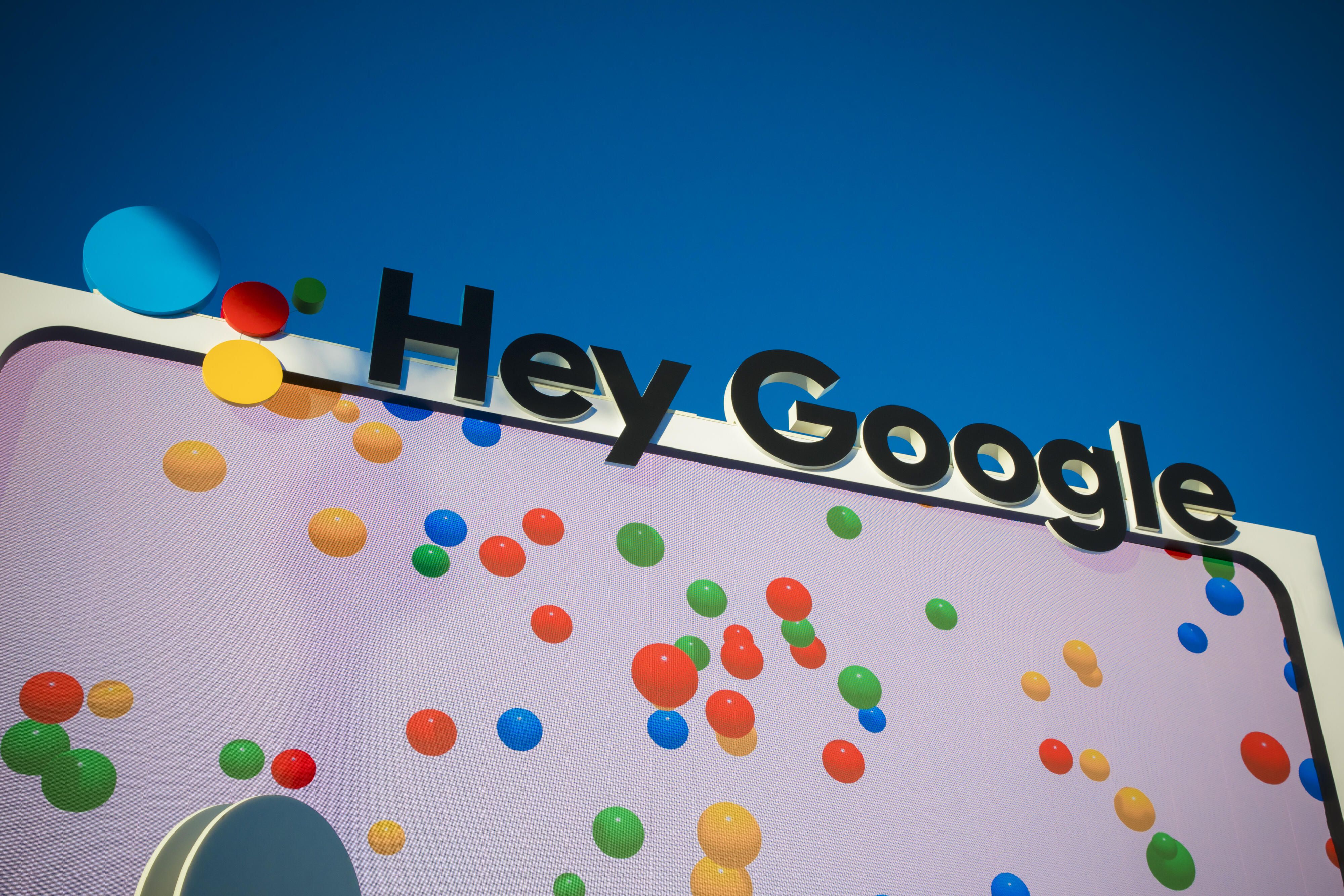
Hey, could I get a better wake word?
The problem: "OK, Google" just feels awkward and clumsy to me, and "Hey, Google" is no better. Don't even get me started on my frustration with Google being the name of the device (Google Home Mini), the AI (Google Assistant), the technology that powers the AI (Google search and services) and the company that owns it all (Google).
The fix: Even though Google won't let you choose a different wake word, you can manipulate Google Home's imperfect ear by using similar-sounding words to summon Google Assistant. "Hey, Boo Boo" remains my go-to, but I've also used "OK, Frugal," "Egg Noodle," "Go Lay Doo-Doo" and my all-time favorite "Cocaine Poodle."
Where are the Google Home location triggers?
The problem: You can set up a Google Home Routine to do just about anything, but the only way to trigger it is with a voice command. Alexa, on the other hand, lets you craft location-based triggers, so when you leave the house, for example, Alexa can turn off all the lights, set the thermostat to "away" mode and play Mozart for your cats.
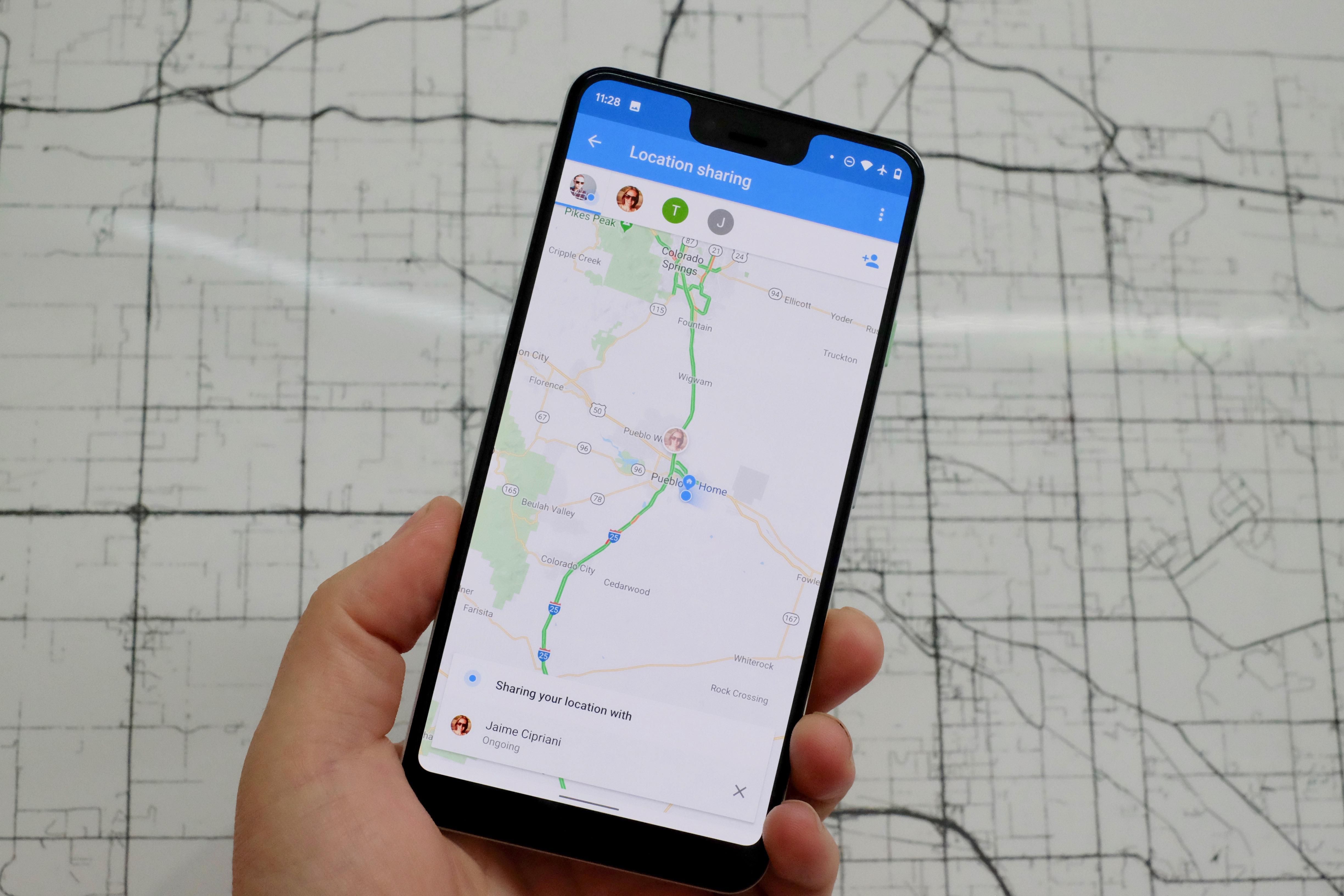
The fix: A good assistant should know whether I'm home or not and behave accordingly, so until Google implements location-based triggers I'm furtively using the Alexa app on my iPhone ($699 at Apple). Whether you have any Amazon Echo ($52 at Amazon) devices or not you can download the Alexa app and set up location triggers on your Android phone or iPhone.
No stereo output port? That's jacked
The problem: Even though phone-makers have all but eliminated the humble 3.5mm headphone jack from smartphones, Amazon Echo devices still have an audio output port for delivering audio to a more capable stereo system. Google Home devices have no such ports, which means the only way to connect them with an external audio source is with Bluetooth.
The fix: I hate to lean on Alexa again, but this works about as well (and for as little money) as anything: I picked up a couple of older second-gen Echo Dots ($55 at Walmart) from Amazon Warehouse Deals, which I plugged into two sets of high-quality speakers. From there it's a breeze to connect your Google Home to the Echo Dot with Bluetooth.

Just open the Google Home app and tap Settings > Device settings > Default music player > Enable pairing mode. From there, pair your Google speaker with your Amazon speaker to enjoy hi-fidelity sound from your stereo speakers.
Enough with the negativity -- Google Home is still my favorite smart home ecosystem because of the things it does well, like helping you avoid touching surfaces in your house to slow the spread of germs and providing accurate up-to-the-minute weather forecasts. And even though you can't connect them to an external stereo, you can pair multiple Google Home smart speakers into a stereo array, which improves their sound tremendously.
 Build a garden and grow your own food during the coronavirus outbreak
Build a garden and grow your own food during the coronavirus outbreak Working from home? Here's how to make sure your Wi-Fi is up to speed
Working from home? Here's how to make sure your Wi-Fi is up to speed These are the knives you really need in your kitchen
These are the knives you really need in your kitchen This essential $5 tool will keep you from scrubbing dirty pots and pans
This essential $5 tool will keep you from scrubbing dirty pots and pans Keep your bread fresh longer with these simple tricks
Keep your bread fresh longer with these simple tricks Easy baking recipes you can make with pantry staples
Easy baking recipes you can make with pantry staples