Minimum configuration to install Windows 10, how to check the machine configuration to install Windows 10
Until now Windows 10 is still the latest version of Windows from Microsoft with a lot of improvements in both interface and features. Because of that, not every computer can install and run Windows 10 as smoothly as older versions of Windows. If you are wondering whether your computer is capable of running Windows 10 or not, please refer to the following article of TipsMake.com.
1. Minimum configuration to install Windows 10
You may be wondering if your computer configuration is suitable for Windows 10 installation, below is the minimum configuration to install Windows 10. However, to be able to run stably, of course the configuration
- CPU : Processor 1GHz or faster
- RAM : 1GB for 32-bit or 2 GB for 64-bit
- Hard disk space : 16 GB for 32-bit Windows and 20 GB for 64-bit. At least 5GB free space for the system drive when upgrading from Windows 7/8 to Windows 10
- VGA: Supports DirectX 9 with WDDM 1.0 compatible driver
- Screen : Minimum resolution is 800x600
In addition, with Windows 10 you should also prepare yourself a Microsoft account to help us log into your computer and it also helps you can access the Microsoft Store to download and install applications.
2. How to check the computer configuration to install Windows 10
Once you know the minimum configuration to install Windows 10, so how to know the computer configuration that you are using? You follow these ways.
Method 1: Right-click the My Computer icon on the Desktop and select Properties
Now a window appears, you can see information about CPU, RAM and Windows version is using 32 or 64bit.
For example, the image below:
CPU Pentium G4600, clocked at 3.60GHz.
RAM: 4GB capacity
Windows 64bit
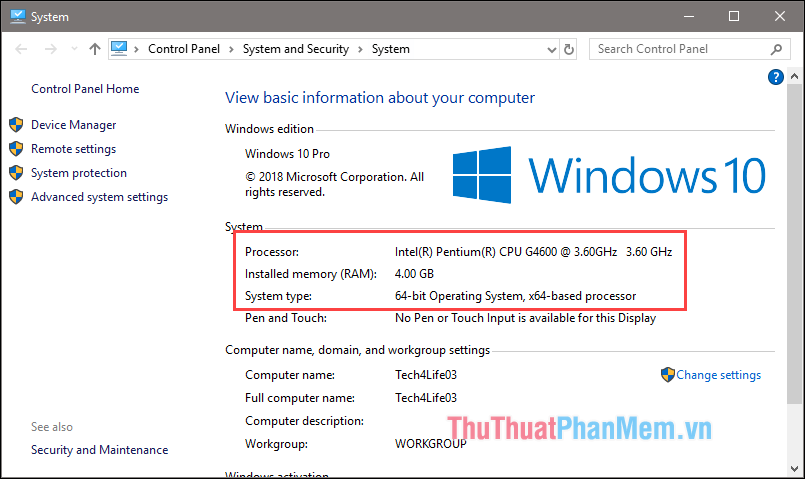
However, to be able to see more details you can use the second method below.
Method 2 : Press the key combination Windows + R to open the Run dialog box, then type the command ' dxdiag ' and press Enter .

A new window appears, on the first page you can see a lot of parameters such as Main, Chip and RAM.
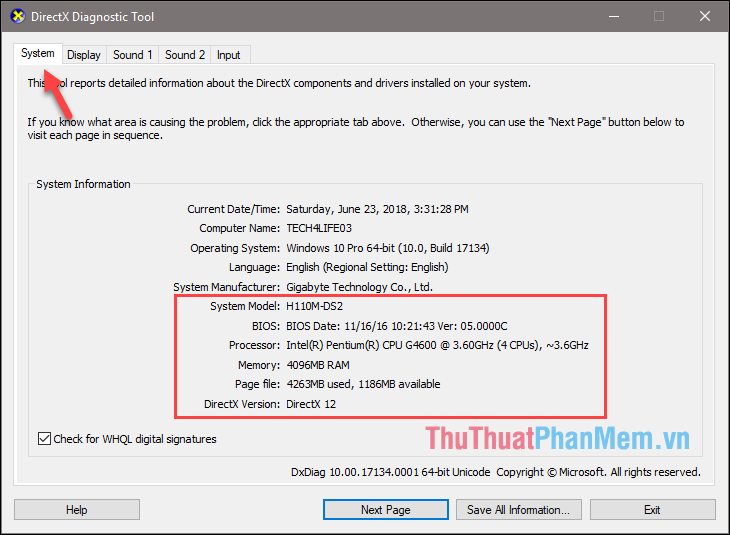
On the next page (Display) we can see the specifications of the graphics card:
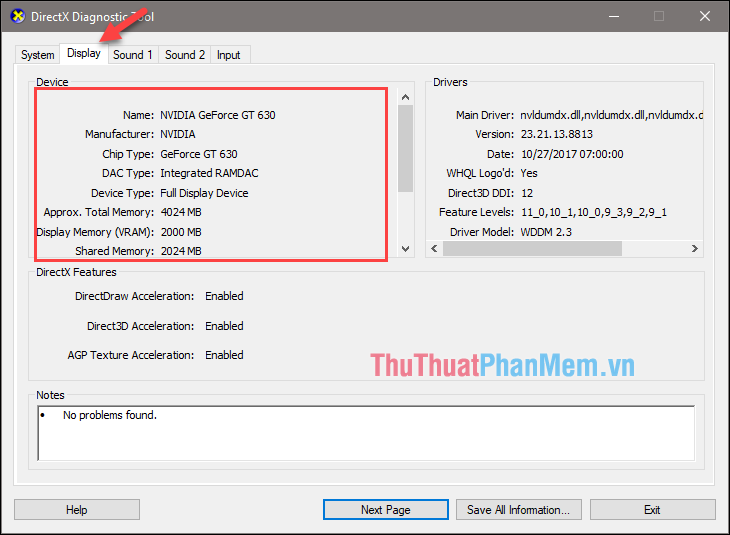
There are also a few pages later, but those pages are about sound so we don't care.
Above is an introduction to the minimum configuration to install Windows 10 and how to check the computer configuration to install Windows 10. Hope you will find the article helpful, wish you success!
You should read it
- Set up and install Windows 8 on VirtualBox
- Mortal Kombat 1 PC configuration will require more than 100GB of free space?
- Check Android phone configuration
- 4 simple ways to check the configuration and hardware information of computers and laptops
- 4 How to check Windows 11 computer configuration with commands and software
- Steps to install windows 11 on virtual machine, how to install windows 11 on VMware
 How to turn off Windows Defender on Windows 10
How to turn off Windows Defender on Windows 10 How to enter Safe Mode on Windows 10
How to enter Safe Mode on Windows 10 How to turn off Recent Files and Quick Access on Windows 10
How to turn off Recent Files and Quick Access on Windows 10 How to block the internet connection of any software, any application on Windows 10
How to block the internet connection of any software, any application on Windows 10 Instructions on how to set, customize, turn on, turn off Autoplay on Windows 10
Instructions on how to set, customize, turn on, turn off Autoplay on Windows 10 How to clean up junk files to reduce disk space C
How to clean up junk files to reduce disk space C