Microsoft Launches New Sticky Notes App for Windows 11
There are plenty of note-taking apps on Windows, but the original Sticky Notes app has always been the go-to for jotting down thoughts on the go. After remaining the same for years, the Sticky Notes update in mid-2024 changed the game.
What is the new Windows Sticky Notes app?
You may have used the original Windows Sticky Notes app. It first appeared in Windows XP Tablet Edition in 2002 and became a great place to jot down notes, ideas, and more. Over the years, it has gained more features, such as the ability to sync notes with your OneNote account, but it has remained largely unchanged since then. Still, it is one of the ultimate productivity tools on Windows.

The new, updated Sticky Notes has a better design, user interface, deeper integration with OneNote, and more features and formatting options that let users do more. However, searching for "Sticky Notes" in the Start menu will show both the new and old apps. You can also access Sticky Notes on any device regardless of which version you're using.
The best new features of Windows Sticky Notes
One of the biggest complaints about the old Sticky Notes was the lack of a user interface. Whenever you opened it, the last note you were working on would appear, requiring three more clicks to get to the list of notes.
Finally the app has a good user interface
However, the new version comes with a much better interface, opening the notes list by default. There is an option to dock this interface next to whatever app you are using.
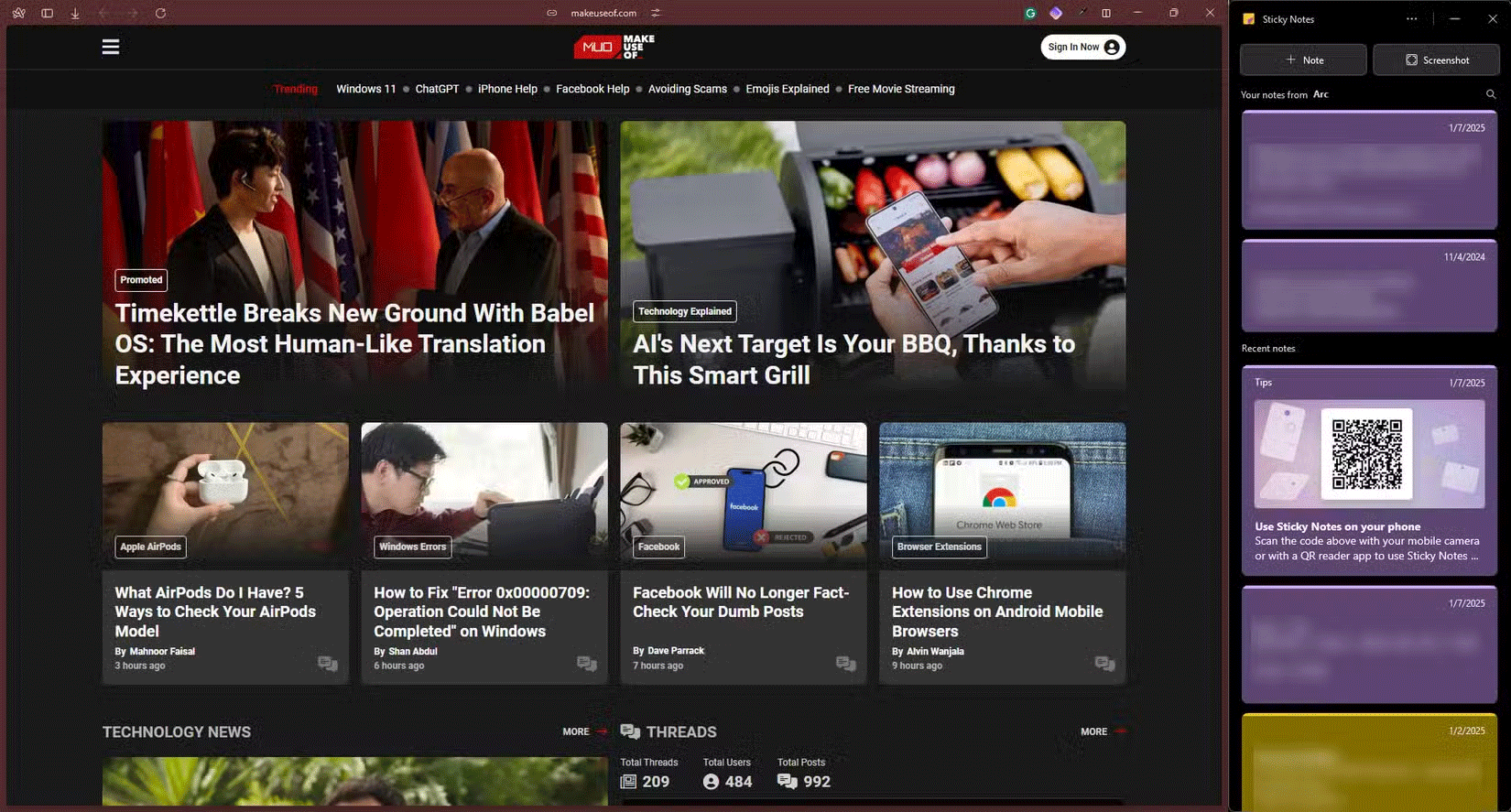
Your most recent notes will appear at the top, or if you're using an app with linked notes, that specific note will appear at the top. This is a great way to quickly pick up where you left off without having to fumble around. You can also search for a specific note—which is super useful when you have dozens of notes in your list with no way to tell them apart.
The notes themselves are more visually appealing, some additional features make them more useful, and the whole experience now feels much faster and more in line with the modern Windows 11 aesthetic than the old, more clunky interface.
Pin to top
Besides the bold, italic, underline, and strikethrough text formatting, bulleted lists, and image support that the older version had, the new Sticky Notes mostly brings quality features that make working with the app easier for users.
First, you can now pin your Sticky Notes to the desktop and they'll stay visible no matter what window is active. You can use Microsoft PowerToys or other third-party tools to pin your notes, but this feature should have arrived much sooner.
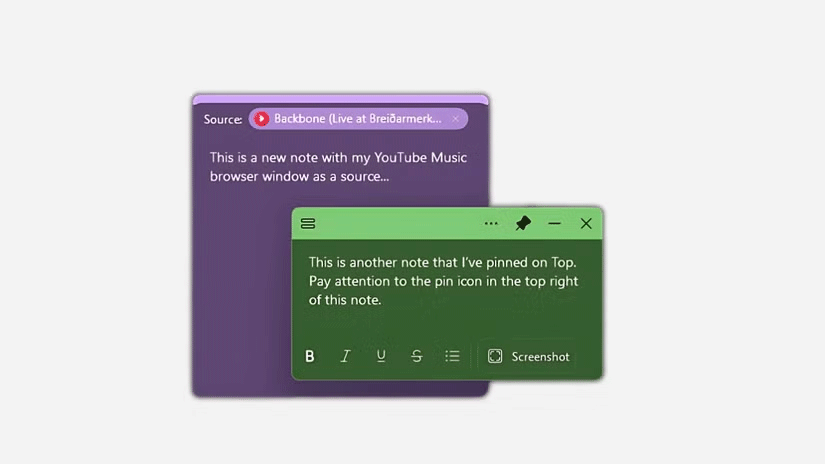
With the new version, you can simply click the pin icon on the top bar of the note. The note will now stay visible and exactly where you left it on the screen, no matter what you're doing on your PC.
Better screenshot processing
While the old version allowed you to paste images into your notes, the new versions handle images better. There is a dedicated Screenshot button in the new Sticky Notes UI that lets you take a screenshot of any program you are using and copy it into a new note. This will also add the program or website as a source to the note.
You also have the option to open an image from within the note into a larger window, copy that image, or copy the text inside the image to quickly extract any data without having to sit down and type it in manually.
Notes now include data sources
Another great feature is that new notes include your data source. For example, if you create a note while your browser is open, the note will now consider the browser as its source.

It would be much more useful if it contained an actual link to the source of the information written in the note, but it's still useful sometimes, especially when sifting through notes. Also, if you've captured a note or image from a website, you can click the source to quickly open it - provided the app captures the correct source.
Related notes automatically come to the top
Notes related to certain programs will automatically appear at the top of your notes list when you open them while the program is running in the background. If you create notes while your browser or Microsoft Office program is open in the background, they will automatically be the first notes to appear. This is a great way to ensure you can find relevant information quickly.
For example, for recurring meetings, you can take notes on the same page and your previous notes will automatically come to the top when you open a new Sticky Notes app during your next meeting.
Another useful scenario is when you are learning something from YouTube or a website and using the app to take notes. When you return to the same website, the relevant notes will automatically appear at the top of the page.
Which version should I use?
You should use the newer version of Sticky Note. The older version is pretty similar in terms of features and has been around for years. However, the ability to search notes, automatic tagging of sources, better image processing, and a nicer overall design are all great features that you won't find in the older app.
Both versions of the app are available on Windows under the same name, except the newer versions are labeled '(new)' to help users quickly identify the correct version. While you may not give up much functionality by going with the older version, the newer version is a much better choice overall, as it gives you the key features and options that make it one of the best native Windows features. However, there are also third-party note-taking options worth considering.
 Microsoft tries to 'scare' Windows 10 users into upgrading to Windows 11
Microsoft tries to 'scare' Windows 10 users into upgrading to Windows 11 The strangest weapons in One Piece
The strangest weapons in One Piece How to Protect Yourself from the Latest WordPress Malware Attack
How to Protect Yourself from the Latest WordPress Malware Attack How will RedNote replace TikTok?
How will RedNote replace TikTok? NVMe PCIe 5.0 DRAM-less SSD launched at extremely attractive price
NVMe PCIe 5.0 DRAM-less SSD launched at extremely attractive price Using the 'Sign In With Google' option is risky and there is currently no workaround
Using the 'Sign In With Google' option is risky and there is currently no workaround