Microsoft is developing a genuine 'garbage removal' tool for Windows
Microsoft is developing a Windows system optimization tool called "PC Manager", combining existing Windows tools into one interface.
If you are a Windows user, you have probably heard about Windows system cleaning and optimization software and tools. These tools are also known as junk cleaners and they promise to speed up your computer by deleting unnecessary files and Registry keys.
The most popular in this category are Piriform's CCleaner and Iobit's Advanced SystemCare.
Many users enjoy using these tools and say they help speed up their computers. However, Microsoft always recommends that Windows users avoid using all Registry cleaning programs because they can damage the operating system.
It seems like users don't listen all the time, so Microsoft decided to develop a genuine trash cleaning software for users.
At first glance, the PC Manager software that Microsoft is developing looks similar to other system optimization tools. But in fact it acts as a hub for you to perform other tasks that are already available in Windows.
PC Manager for Windows from Microsoft
Microsoft's PC Manager is currently in beta and is available at the subdomain pcmanager.microsoft.com. Because this page is written in Chinese, it is likely that Microsoft will beta test PC Manager in China first.
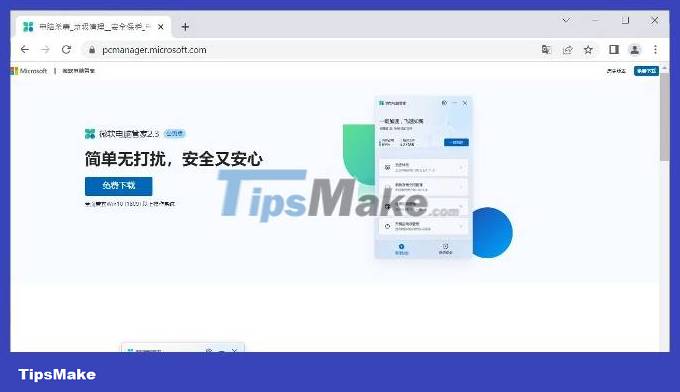
Although the website is in Chinese, the program's interface is in English. It is divided into two parts, the Cleanup part includes various system optimization tools while the Security part is for virus scanning and browser protection as you can see in the image below. .
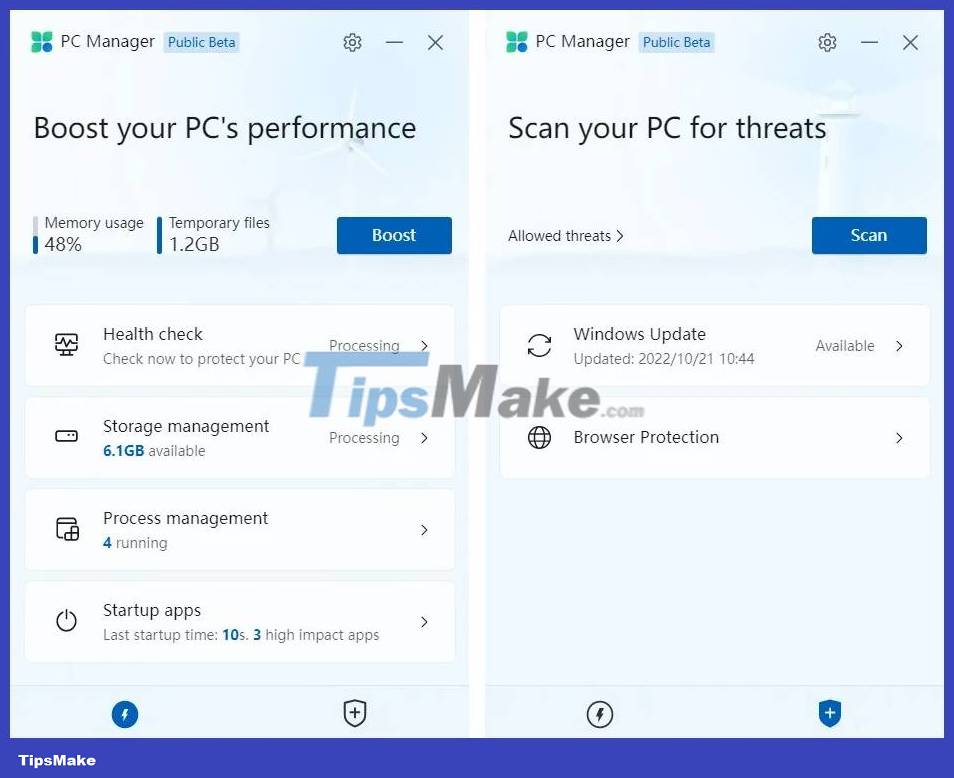
The Cleanup section contains four different tools used to optimize Windows computers by looking for unnecessary files, resource-intensive processes, rarely used applications, large files and The program runs at startup with Windows to help increase boot time.
The first tool, "Health Check", scans the device for viruses (using Microsoft Defender), unnecessary files (like the built-in Windows Disk Cleanup), potential problems (don't use Edge as your default browser default) and startup programs increase Windows startup time (similar to the Startup tab in Task Manager).
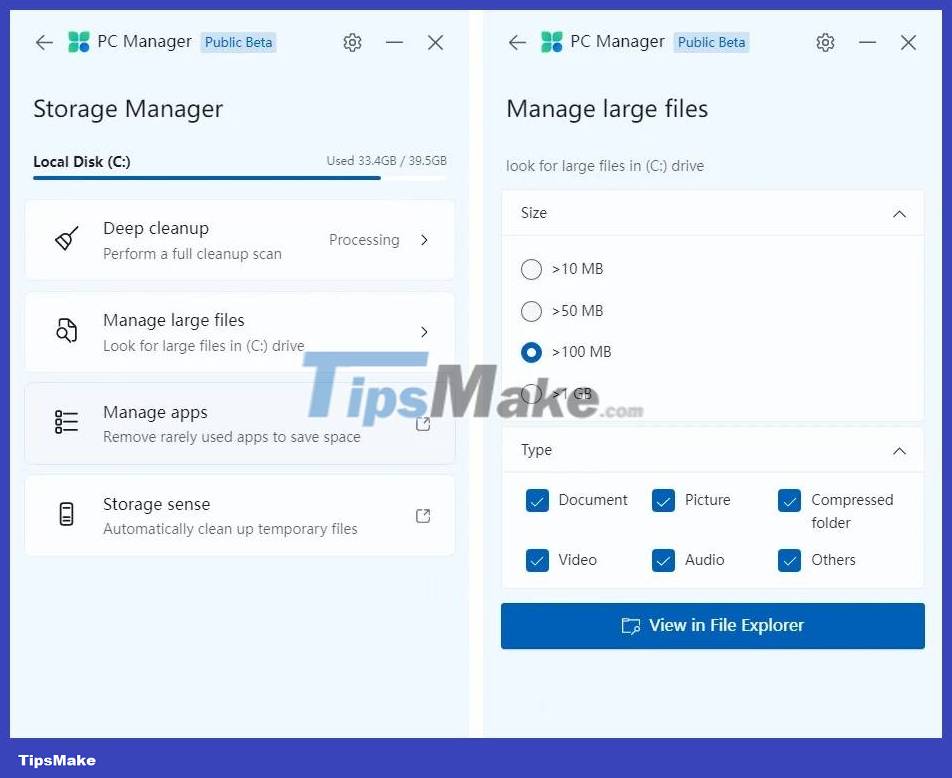
The "Storage Management" feature allows you to rescan unnecessary files (Disk Clean), search for large files on your Windows device (Windows Search), and launch built-in Windows utilities to automatically automatically delete temporary files (Storage Sense) or uninstall rarely used applications (Apps & features settings).
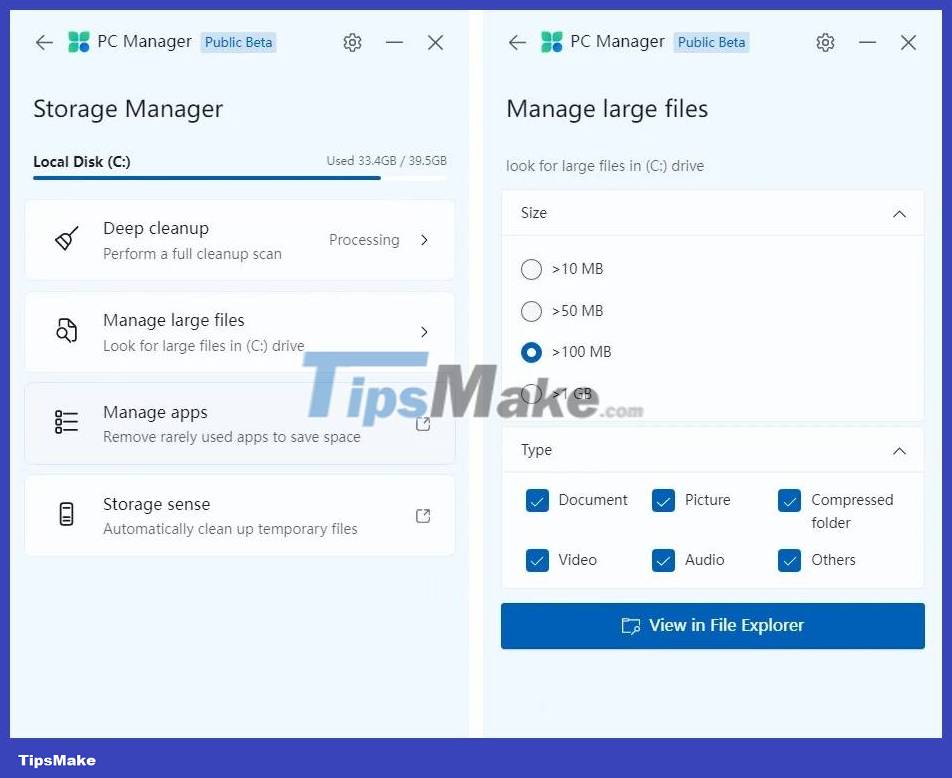
The "Process Management" feature lists processes that use a lot of resources, and the "Startups apps" feature lists processes that increase the operating system's boot time.
The Security section of PC Manager contains a "Windows Update" feature that allows you to see available updates and a "Browser Protection" feature that allows you to change your default browser and block programs that attempt to change it. Browsing without permission.
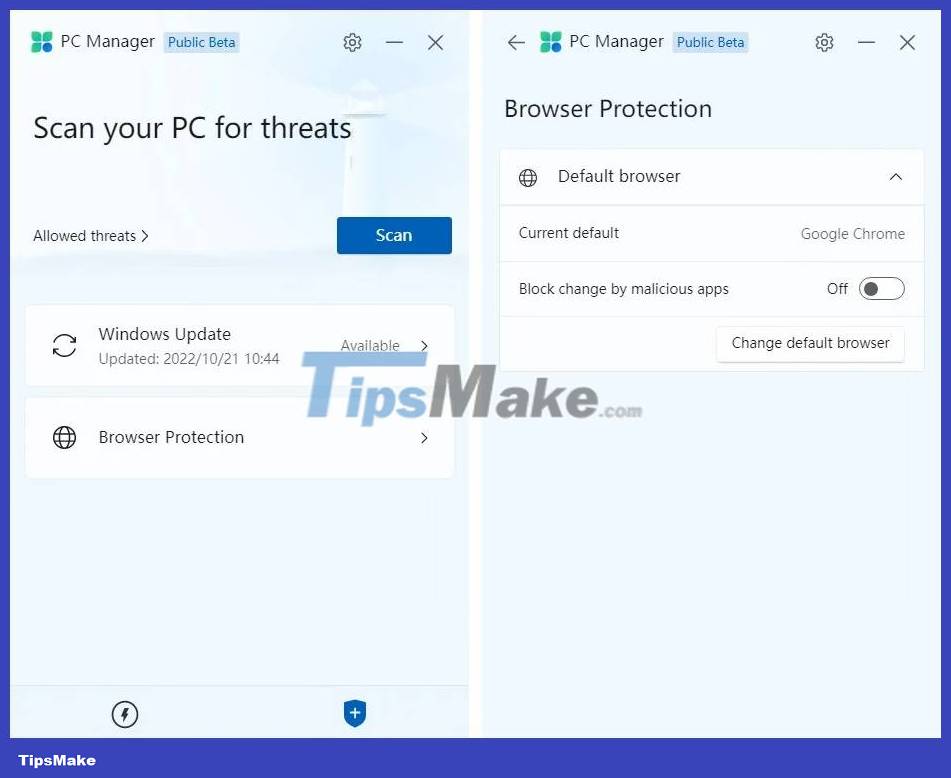
Overall, the tool is quite interesting, it provides a single interface to the various optimization tools that are already built-in to some extent.
For longtime Windows users, PC Manager won't offer much that isn't already available on Windows. However, for less experienced users, it will be a simple way to perform various computer maintenance tasks.
Unlike CCleaner or Advanced SystemCare, PC Manager does not have a Registry cleaning tool.
You should read it
- Preparing for a new Task Manager on Windows 11
- How to use winget - New Package Manager for Windows 10
- 4 How to open Task Manager Windows 11
- Instructions to fix Task Manager has been Disabled by your Administrator
- How to use clipboard manager on Windows 11
- Soon to be able to see app status, battery status... right in the Task Manager of Windows 11
 How to download and install Llama 2 locally
How to download and install Llama 2 locally How to run VM on Raspberry Pi using Proxmox
How to run VM on Raspberry Pi using Proxmox Windows 10 only has 2 more years of support left
Windows 10 only has 2 more years of support left How to enable two-sided printing on Windows
How to enable two-sided printing on Windows How to fix webcam error displaying black screen on Windows
How to fix webcam error displaying black screen on Windows Instructions for activating Key for Windows 10 pro permanently 2021
Instructions for activating Key for Windows 10 pro permanently 2021