Microsoft Edge tips on Windows 10 April 2018 Update
Along with the new features on Windows 10 April 2018 Update, Microsoft Edge browser also has many changes, upgrades and offers some new features. There are some changes to reading PDF, EPUB or Reading view. Or activate Service Workers to display notifications at Action Center, access offline websites. In particular, users can use the utility in private browsing mode, print out no ads, etc. The following article will introduce you to read the new features prominently on Microsoft browser. Edge Windows 10 April 2018 Update.
- How to download Windows 10 April update 2018 Update 1803
- Notable new features on the Windows 10 April update 2018 Update
- Windows Defender in Windows 10 April 2018 Update What's new?
New features on Microsoft Edge
1. Turn off tab sounds
Microsoft Edge now allows users to turn off tab sounds with two different ways. You can right-click the tab and select Mute tab in the list, or simply click on the speaker icon on the tab to enable or disable the sound when you want.

2. Print non-advertising documents
If you regularly print web pages, then Microsoft Edge has added the Clutter-free printing feature to print only the content on the page.
When this feature is enabled, the browser will only print the content on the page and remove the redundant components, not necessarily ads. This makes it easier for users to save print pages in vertical printing. First, click on the website you want to print, press Ctrl + P to open the print window. Then click the On button to open the Clutter-free printing feature .

3. Reading view reading mode
When you read EPUB books in Reding mode, you can use the Grammar Tools to better understand what you are reading. Press CTRL + SHIFT + R to move the reading article through reading mode.
Continue to click on the tool as shown below for more sentence patterns and grammar by identifying nouns, verbs, adjectives. This reading mode can be viewed in full screen. Press F11 to switch to full screen mode.
If you want to add another language, click Add more languages and then go to Settings to add the language you need.
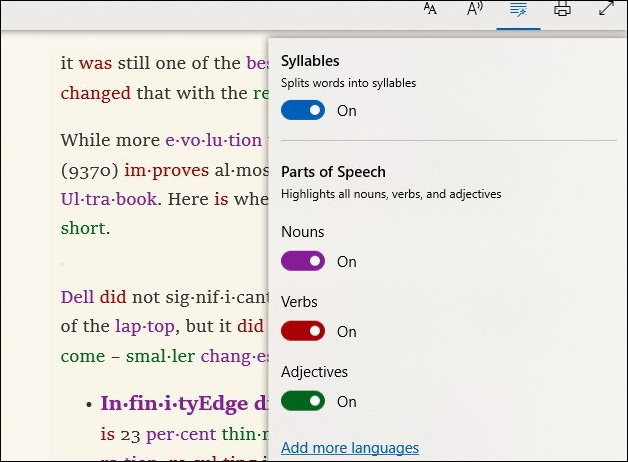
4. Auto fill form information
Autofill settings are a new feature on the Microsoft Edge browser at Advanced Settings. We can use passwords, phone card information, etc. saved on the browser through this feature. Go to Settings and select Advanced Settings to launch options to save information.
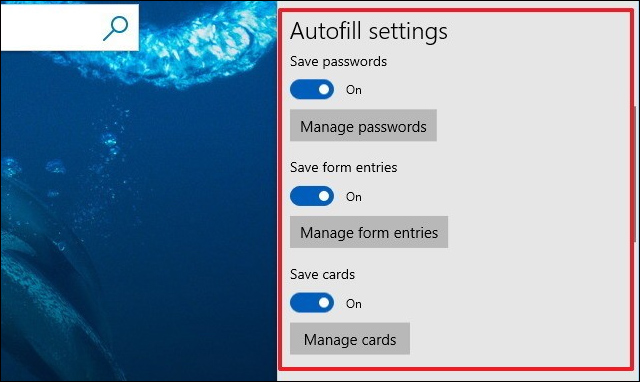
5. Read books, take notes
As mentioned above, the current Edge browser has added the EPUB book format next to the PDF format. Thus, users can read EPUB files right on the browser without additional support. In case the user wants to add notes on the page, you can click on the Add note icon on the toolbar.
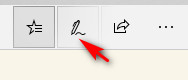
Then the tool bar will appear below with options so that users can customize the book page again.

6. Use the utility in private mode
In private browsing mode, we can use utilities like regular web browsing. But users need to grant permission for the utility to operate manually during installation or use.
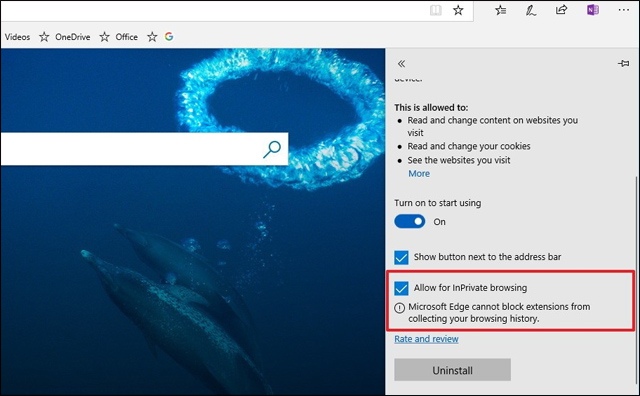
The above are some of the new features featured on the Microsoft Edge browser version of Windows 10 April 2018 Update. It is easy to see in this upgrade that Microsoft has changed the browser quite a lot, with many new features. This shows the manufacturer's efforts in upgrading Microsoft Edge.
See more:
- The features will be removed on the Windows 10 April update 2018 Update
- Fix some errors before and after upgrading Windows 10 April 2018 Update
- How to monitor and save Internet capacity on Windows 10 April 2018 Update
Hope this article is useful to you!
You should read it
- How to download Windows 10 April update 2018 Update 1803
- Experience fast Windows 10 April 2018 Update
- Notable new features on the Windows 10 April update 2018 Update
- Windows 10 April Update 2018 Update makes taskbar invisible
- How to uninstall Windows 10 April 2018 Update
- Error 0x8007042b when updating Windows 10 April 2018 and how to fix it
 How to turn on Reading Mode on Google Chrome
How to turn on Reading Mode on Google Chrome How to fix website errors in French on Chrome, Firefox
How to fix website errors in French on Chrome, Firefox How to turn off anonymous access on the browser
How to turn off anonymous access on the browser Refreshing smartphone backgrounds with 'my living quarters' map is extremely interesting
Refreshing smartphone backgrounds with 'my living quarters' map is extremely interesting How to use the menu menu to speed up Microsoft Edge browser
How to use the menu menu to speed up Microsoft Edge browser How to bring Reading Mode to Google Chrome
How to bring Reading Mode to Google Chrome