Microsoft Edge Canary can pronounce PDF document content
Microsoft has been working on improvements to the Read Aloud feature that runs on Chromium Edge's new cloud platform, announced last year. In the latest version of Edge Canary, the company finally added the Read Aloud feature used in PDF document files.
However this is an experimental feature and is being hidden, if users want to experience it, they can do the following:
• Updated to the latest version of the Microsoft Edge Canary browser (version 84).
• At the main interface, type in the address bar Edge: // flags and press Enter.
• In the search box enter the keyword Read Aloud in PDF. In the results that appear, click the option on the right and select Enabled.
• Then restart the browser to apply changes.
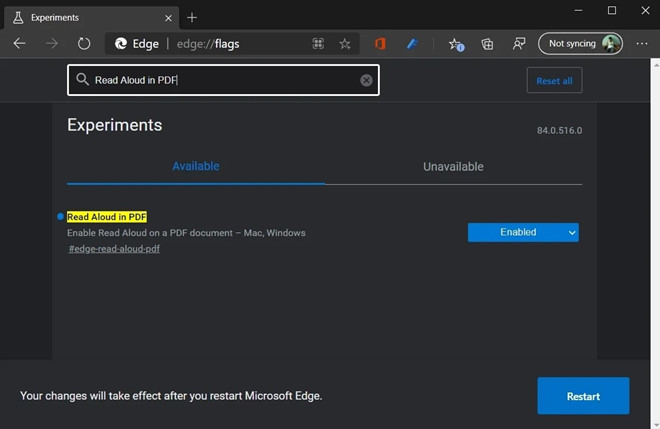
How to enable the Read Aloud feature
How to listen to PDF documents
After you activate the Read Aloud feature, when you open the PDF file, you can listen to the entire document or select the text you want to hear.
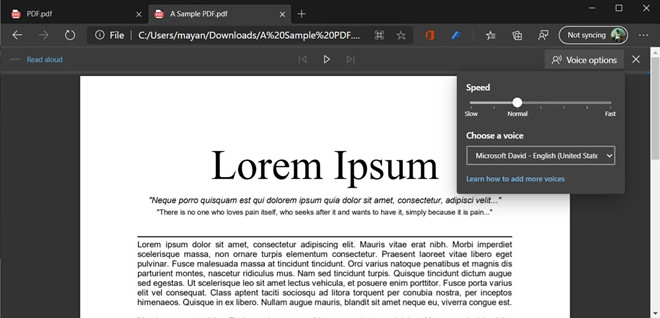
Read PDF text on Edge Canary browser
There will be two voice options for you to choose from: Neural voices (natural voices) and Standard voices (voices read online by Microsoft Cognitive Services). Besides, you can customize the reading speed to make it easier to hear.
4 ★ | 1 Vote
You should read it
- Edge Chromium is adding many useful new features
- Microsoft Edge may rise to second place, behind Google Chrome
- Microsoft Edge Chromium has added support for ARM64
- Microsoft Edge is about to add a series of features to support remote work and enhance security
- Leaks Microsoft's new Chromium Edge download link
- Microsoft announced development roadmap for Edge Chromium browser
 How to share tab groups on Microsoft Edge
How to share tab groups on Microsoft Edge Instructions for downloading videos with Coc Coc
Instructions for downloading videos with Coc Coc Google adds site grouping to the Chrome browser
Google adds site grouping to the Chrome browser How to enable and disable full screen mode in Microsoft Edge
How to enable and disable full screen mode in Microsoft Edge Automatically delete data when closing Chrome, Firefox, Coc Coc ...
Automatically delete data when closing Chrome, Firefox, Coc Coc ...