Manage multiple accounts in one Gmail mailbox
Gmail continues to be nourished by Google with the latest feature that has just been released on December 15, allowing you to manage multiple Gmail accounts in the same Gmail mailbox without having to log out and log in multiple times.
A new feature called " delegation " ( delegation ), allows users to easily manage multiple Gmail accounts gathered right in the mailbox without leaving the current account and then login to another account manually.
Thus, when users have a main Gmail account and many other Gmail accounts, they can still check all emails from accounts within the main account. Very convenient for users who have multiple email accounts for different purposes.
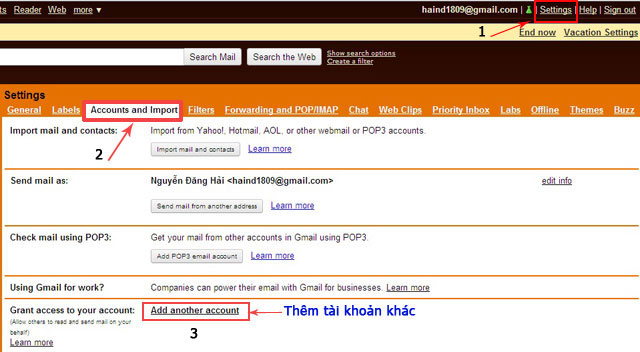
Optional feature to add another account.
To take advantage of this new feature, log in to the Gmail account you want to use as your primary account, select the Settings section at the top right corner, click on "Accounts and Import " tab , click " Add another account "(additional account).

Add another email address.

Send a confirmation request to the secondary email account.
In the " Grant access to your account " section, you will enter the email address of the secondary Gmail account you want to put in your main account, then press "Send email to grant access " .

Open the secondary email account and confirm the request.
A confirmation email will be sent to the secondary account, you need to log in and click on the link to confirm. Once completed, you can easily switch between primary and secondary accounts right in the mailbox without having to log out and log back in. The multi-account management icon will be in the upper right corner of the webmail interface , exiting the main account means leaving all linked accounts.
"Summon" lost contacts in Gmail
Not only upgrading for Gmail, Google also takes care of the list management function (Contacts).
There are times when you accidentally accidentally delete part or all of your important contacts stored in your Gmail account (Google), you can still restore it with the " Restore contacts " function (restore contacts) just recently. additional.
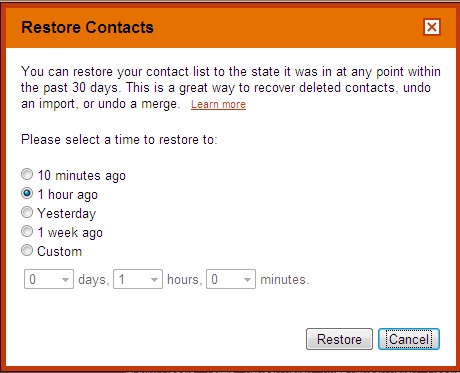
Restore contacts to restore contacts in Gmail.
To restore lost contacts, select " Contacts " on the left hand side in the Gmail mailbox. The contact list section will display, select " More actions - Restore contacts . ". This function allows you to choose to recover lost contacts over a period of time, from the previous 10 minutes to 1 hour, 1 day, 1 week or during the optional time period (Custom).
With these two useful and useful upgrades, Google pushes Gmail away from rival webmail services like Yahoo! Mail or Microsoft Windows Live Mail.
You should read it
- Transfer mail and contacts to all Gmail accounts
- Instructions for logging into multiple accounts on Google Chrome
- How to log in to multiple Gmail accounts at the same time on 1 computer
- How to login multiple accounts Gmail, Facebook, Zalo ... on Google Chrome
- How to sign in to Gmail, sign in to multiple Gmail accounts at the same time
- Instructions for adding email accounts to Gmail on iPhone, iPad
 Become a Microsoft expert with free Clinic courses
Become a Microsoft expert with free Clinic courses Turn off Caps Lock keys in Mac OS X
Turn off Caps Lock keys in Mac OS X Bad habits of technology users
Bad habits of technology users 25 bad habits related to technology
25 bad habits related to technology 9 utilities of Gmail Labs should be used
9 utilities of Gmail Labs should be used Browser 'so mittens'
Browser 'so mittens'