Instructions for logging into multiple accounts on Google Chrome
Due to the requirements of the job you are forced to use multiple accounts at the same time on Google Chrome, making it difficult to turn off or open accounts at the same time. However, you can simplify things much more by using Account Switcher, switching and managing accounts on Google Chrome browser.
- Fix the abrupt Flash Player error on Google Chrome
- Trick to turn off notifications from Facebook on Chrome browser
- Fix the Err-Connection-Refused error in Chrome browser
This feature works to help users log in to multiple accounts at once on Chrome. Besides, switching between accounts is also easy, thereby managing accounts on Chrome. In this article, Network Administrator will show you how to add multiple accounts to the Chrome browser.
Step 1:
On the interface of Google Chrome browser, click on the three dashes icon and select Settings (Settings).

Step 2:
At the Settings interface, select and click on Add Person.

Step 3:
Here, we will select the image and name for the new account and then click Add (Ad).
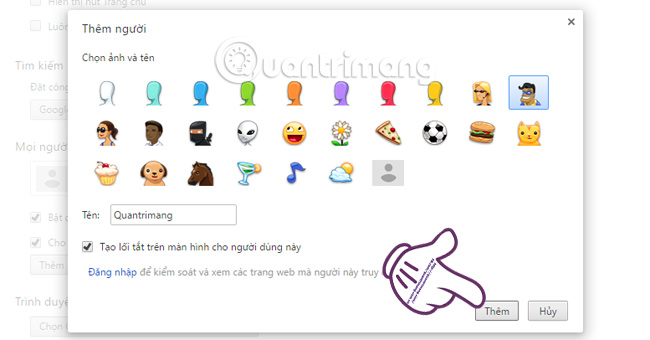
Step 4:
As soon as you click Add, we will have access to the newly named account.
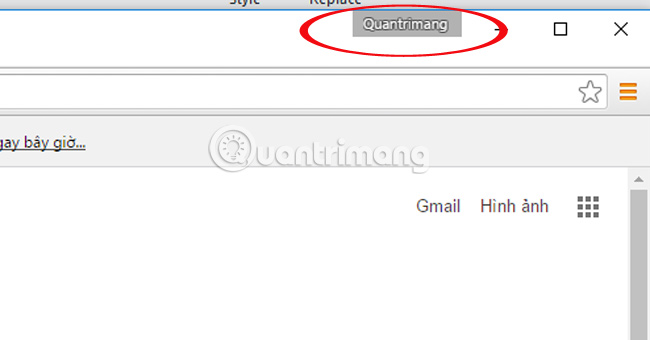
When you right-click on the account name, you will see a list of other accounts to access.
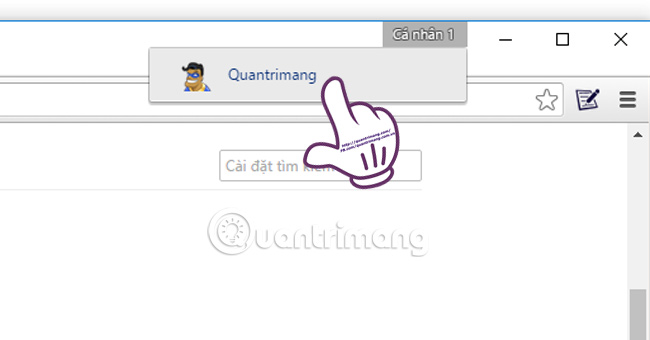
Step 5:
Click the left mouse button on the new user name, you will see the Sign in with Chrome (Sign in with your Google Account) section to be able to save bookmarks, history, set a password, . as well as manage many other operations on every device. We can also click on Switch person (Switch person) or Go incognito (Go incognito) if you don't want to save all your history on Chrome.
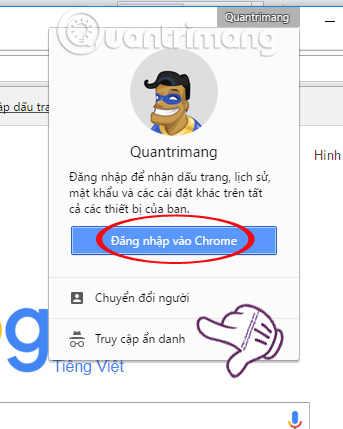
Thus, with simple operations, you can completely add new accounts to log in at the same time on the Chrome browser, seamlessly switching between accounts for use and management.
Refer to the following articles:
- Tips for Google Chrome users should know
- Fix errors not typing Vietnamese on Chrome
- Control remote computers with Chrome web browser
I wish you all success!
 Instructions for fixing errors without network connection on Chrome browser
Instructions for fixing errors without network connection on Chrome browser Instructions to fix basic errors on Google Chrome
Instructions to fix basic errors on Google Chrome Anti-uninstall extension on Google Chrome, Firefox and Internet Explore
Anti-uninstall extension on Google Chrome, Firefox and Internet Explore Completely disable the extension for maximum browser security
Completely disable the extension for maximum browser security How to block Flash from accelerating Chrome browser
How to block Flash from accelerating Chrome browser The simple way to disable the implicit running of Chrome browser
The simple way to disable the implicit running of Chrome browser