How to login multiple accounts Gmail, Facebook, Zalo ... on Google Chrome
If you have more than one Gmail account, Facebook, Zalo . then the use of multiple accounts at the same time requires us to have multiple devices or install many different applications such as browsers, specialized applications to log in and use many different accounts. In the article below, TipsMake.com instructs readers how to log in to multiple Gmail, FB, Zalo . accounts on Google Chrome browser easily. Please follow the instructions below.
 How to login multiple accounts Gmail, Facebook, Zalo ... on Google Chrome Picture 1
How to login multiple accounts Gmail, Facebook, Zalo ... on Google Chrome Picture 1
1. Sign in to multiple accounts on Google Chrome by creating a new session
A nice and useful feature on Chrome allows us to create many different sessions based on how to personalize each user account together. Each user set up in Google Chrome will allow us to customize the interface or log in to social networking sites, email . just like using multiple browsers on a computer. Proceed as follows:
Step 1: In the main interface of Chrome, you click on the user icon (1) => Manage people (2) .
 How to login multiple accounts Gmail, Facebook, Zalo ... on Google Chrome Picture 2
How to login multiple accounts Gmail, Facebook, Zalo ... on Google Chrome Picture 2
Step 2: You select Add people .
 How to login multiple accounts Gmail, Facebook, Zalo ... on Google Chrome Picture 3
How to login multiple accounts Gmail, Facebook, Zalo ... on Google Chrome Picture 3
Step 3: You name the user (1) => select Avatar (2) => Add (3) to finish creating new users on Chrome.
 How to login multiple accounts Gmail, Facebook, Zalo ... on Google Chrome Picture 4
How to login multiple accounts Gmail, Facebook, Zalo ... on Google Chrome Picture 4
Step 4: Now we will have two separate Chrome windows working, you can log in to multiple accounts Gmail, Zalo, Facebook . by creating many different sessions.
 How to login multiple accounts Gmail, Facebook, Zalo ... on Google Chrome Picture 5
How to login multiple accounts Gmail, Facebook, Zalo ... on Google Chrome Picture 5
Step 5: To quickly switch between sessions, simply click on the user icon (1) in the toolbar => select the user you have created (2) to switch between different sessions. .
 How to login multiple accounts Gmail, Facebook, Zalo ... on Google Chrome Picture 6
How to login multiple accounts Gmail, Facebook, Zalo ... on Google Chrome Picture 6
2. Log in to multiple accounts on Google Chrome with SessionBox
Step 1: Visit websites https://chrome.google.com/webstore/detail/sessionbox-free-multi-log/megbklhjamjbcafknkgmokldgolkdfig?hl=en
Then click Add to Chrome to install.
 How to login multiple accounts Gmail, Facebook, Zalo ... on Google Chrome Picture 7
How to login multiple accounts Gmail, Facebook, Zalo ... on Google Chrome Picture 7
Step 2: Click Add extension to confirm adding the extension to Chrome.
 How to login multiple accounts Gmail, Facebook, Zalo ... on Google Chrome Picture 8
How to login multiple accounts Gmail, Facebook, Zalo ... on Google Chrome Picture 8
Step 3: Open Sessionbox by clicking the Sessionbox icon on the toolbar (1) . Then you click Create Account (2) to create an account.
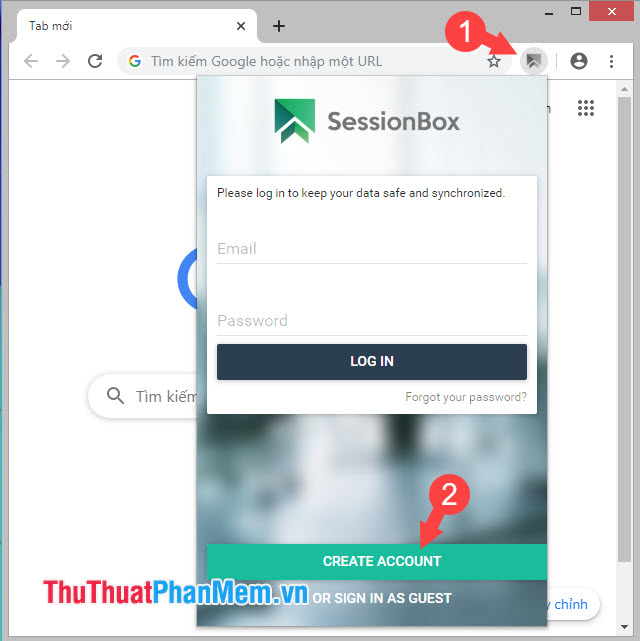 How to login multiple accounts Gmail, Facebook, Zalo ... on Google Chrome Picture 9
How to login multiple accounts Gmail, Facebook, Zalo ... on Google Chrome Picture 9
Step 4: You set up the email address (1) , password (2) , re-enter the password (3) , create notes for the password in case you forget the password (4) . After setup is complete, click Create Account to create an account.
 How to login multiple accounts Gmail, Facebook, Zalo ... on Google Chrome Picture 10
How to login multiple accounts Gmail, Facebook, Zalo ... on Google Chrome Picture 10
Step 5: After creating an account successfully, you log in to Gmail, Zalo, Facebook . Then you click on the SessionBox icon (1) => New Sessions Stored (2) .
 How to login multiple accounts Gmail, Facebook, Zalo ... on Google Chrome Picture 11
How to login multiple accounts Gmail, Facebook, Zalo ... on Google Chrome Picture 11
Step 6: After opening a new session (Sessions), Sessionbox requires us to create a new profile. You name the new Session (1) and can group that session into Group (2) . Then click OK (3) to finish.
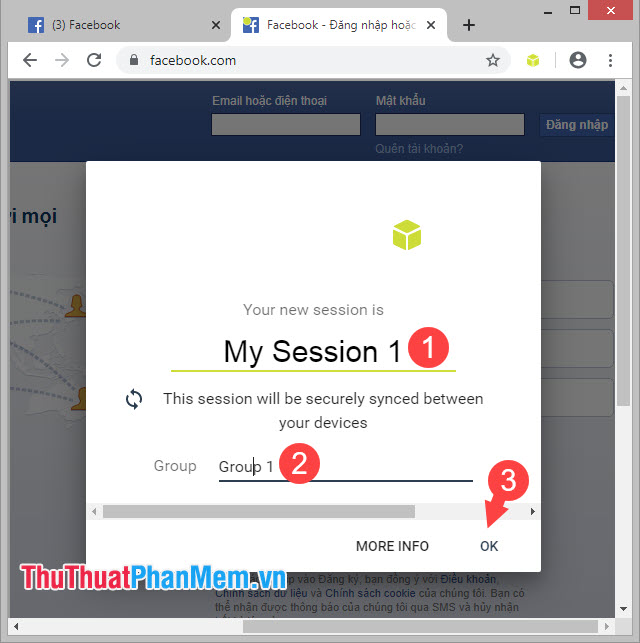 How to login multiple accounts Gmail, Facebook, Zalo ... on Google Chrome Picture 12
How to login multiple accounts Gmail, Facebook, Zalo ... on Google Chrome Picture 12
And finally we have 2 different sessions and you can log in many different accounts with Sessionbox.
 How to login multiple accounts Gmail, Facebook, Zalo ... on Google Chrome Picture 13
How to login multiple accounts Gmail, Facebook, Zalo ... on Google Chrome Picture 13
With instructions to log in to multiple accounts Gmail, Facebook, Zalo . on Google Chrome, we can handle the work and easily manage social networking accounts, email . effectively and quickly quickly. Good luck!
You should read it
- How to login to Facebook multiple accounts at the same time
- How to login multiple accounts Zalo at the same time
- How to login multiple Facebook accounts at once?
- How to login 2 Zalo accounts on the phone
- Merge multiple accounts in one Gmail mailbox
- Instructions for logging into multiple accounts on Google Chrome
- How to turn off automatic Google login on Chrome
- How to log in to multiple Gmail accounts at the same time on 1 computer
- How to login to multiple accounts on Facebook Messenger
- Manage multiple accounts in one Gmail mailbox
- How to login to multiple Facebook accounts on Firefox
- How to sign in to Gmail, sign in to multiple Gmail accounts at the same time
May be interested

The most beautiful facebook hacker photo

How to save web addresses for later viewing on Chrome, Coc Coc, Edge, Firefox

How to turn off the message 'Viewed' on Zalo on iPhone, Android phones

How to chat, use Skype on the web browser without installing software

How to change the wallpaper when chatting on Zalo

50+ Black Facebook cover photos for people in a sad mood






 How to login to Facebook multiple accounts at the same time
How to login to Facebook multiple accounts at the same time How to login multiple accounts Zalo at the same time
How to login multiple accounts Zalo at the same time How to login multiple Facebook accounts at once?
How to login multiple Facebook accounts at once? How to login 2 Zalo accounts on the phone
How to login 2 Zalo accounts on the phone Merge multiple accounts in one Gmail mailbox
Merge multiple accounts in one Gmail mailbox Instructions for logging into multiple accounts on Google Chrome
Instructions for logging into multiple accounts on Google Chrome