Learn about virtual machines
TipsMake.com - Virtual machine allows you to run different operating systems with the current operating system. Operating systems will act as programs on a computer. Virtual machines are ideal for testing operating systems, such as new versions of Windows 8 or Linux operating systems. You can also use virtual machines to run software on operating systems that are incompatible, such as running Windows programs on a Mac using a virtual machine.
On the other hand, users may not have to pay any cost because there are some great free virtual machine programs to experience.
What is a virtual machine?
A virtual machine is a program that acts as a virtual computer. It runs on the current operating system - the host operating system and provides virtual hardware to the guest operating system. The guest operating systems run on the host operating windows, just like any other machine program. For guest operating systems, virtual machines are present as a real physical machine.
Virtual machines provide virtual hardware, including virtual CPUs, virtual RAM, hard drives, network interfaces, and other devices. Virtual hardware devices are provided by virtual machines and mapped to real hardware on real machines. For example, the virtual hard drive is stored in a file placed on the real hard drive.
You can install multiple virtual machines on the real machine and only limited by the amount of storage available for them. Once you have installed some operating systems, you can open the virtual machine program and select the virtual machine you want to boot, boot the guest operating system and run in a master operating system window or run it as well. Full-screen mode (full-screen mode).
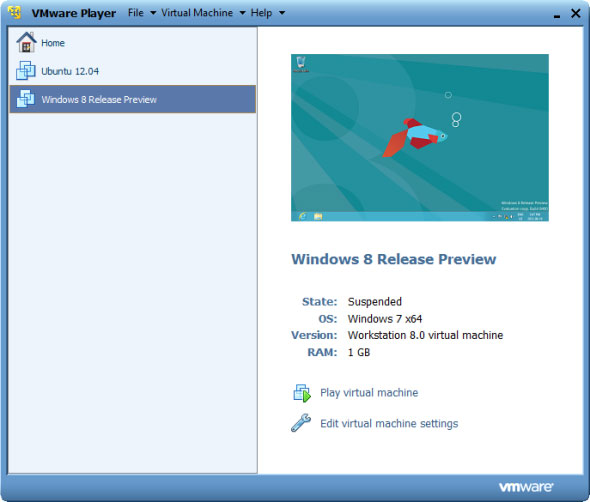
Effects of virtual machines
Virtual machines have some common effects:
- Test OS versions: You can run a Windows 8 test version with a virtual machine on a Windows 7 machine. This allows you to test Windows 8 without installing an unstable version of Windows. my machine
- Testing other operating systems: You can install many different Linux distributions and lesser known operating systems with a virtual machine to test them and learn how they work. If you are interested in Ubuntu, you can install it in a virtual machine and use it in a window on your normal desktop.
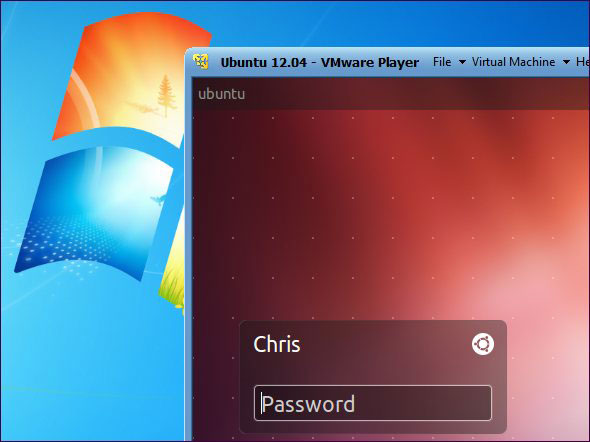
- Use software that requires an old operating system: If you have an important application that only runs on Windows XP, you can install XP on the virtual machine and run the application on the virtual machine. Virtual machines are actually running Windows XP, so compatibility is not a problem. This allows users to use an application that is only compatible with Windows XP without having to install Windows XP on a real machine, especially when considering many new laptops and other hardware that do not fully support Windows XP. .
- Run software designed for other operating systems: Mac and Linux users can run Windows on a virtual machine to use Windows software on computers without having a headache for compatibility. Unfortunately, for games this may be a problem. Virtual machine programs are lagging and no virtual machine application allows running the latest 3D games. Some 3D effects are supported but 3D graphics are the least supported thing on virtual machines.
- Software testing on multiple platforms: If you need to test an application that is compatible with multiple operating systems or just different Windows versions, you can install each operating system on a virtual machine instead of needing it. many real machines around.
- Enhance the server: For businesses that use multiple servers, servers can be placed on virtual machines and run on a single computer. Each virtual machine is a quarantine directory, so this does not pose security risks associated with running multiple servers on the same operating system. Virtual machines can also be moved between real servers.
Virtual machine software
VirtualBox is a great open source virtual machine application that works on Windows, Mac OS X and Linux. One of the best things about VirtualBox is that there is no commercial version. You get full functionality for free, including advanced features like 'snapshots', allowing you to save virtual machine state.

VMware Workstation is the famous virtual machine software, it supports newly released operating systems like Windows 10, the latest hardware, easy-to-use interface, good 3D graphics processing, good connectivity, . This software is available for Windows and Linux and is popular with many users. [Famous Pwn2Own hack contest: Hackers have surpassed VMware Workstation virtual machine to hack into the server]
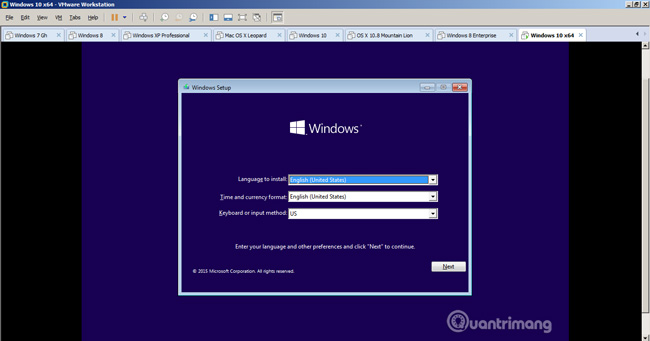
VMware Player is another high quality virtual machine program for Windows and Linux. Vmware Player is a free copy of VMware Workstation, a commercial application, so you won't get the full advanced features like with VirtualBox. However, both VirtualBox and VMware Player are reliable programs, providing basic features that allow creating virtual machines for free.
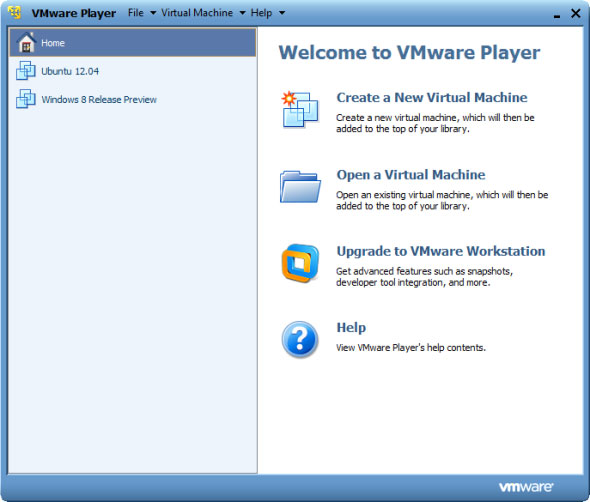
To install an operating system on a virtual machine, you need an operating system installation disk or you can use the ISO image file that Linux distributions usually provide for download. Virtual machine programs provide an easy-to-use interface for creating virtual machines and installing operating systems.
You can also download virtual machines that have been created and preinstalled with the operating system from another person and simply download the virtual machine into the virtual machine program to launch it. To download image files for pre-created virtual machines, visit the VirtualBoxes website.
You may want to know:
- Instructions for installing Ubuntu on VMware Workstation
- How to install and use Kali Linux on VmWare virtual machine
You should read it
- VirtualBox and VMware: Which virtual machine software is better?
- How to copy data from real machine to VMware virtual machine
- Stealing virtual machines and virtual machine data
- How to Use VMware Workstation
- Top 5 tips for installing and using VMware virtual machine
- How to run macOS on Windows 10 in a virtual machine
 Distinguish between resistive touch screens and capacitive touch screens
Distinguish between resistive touch screens and capacitive touch screens 5 things to do with your PC when you 'jump'
5 things to do with your PC when you 'jump' Looking back at 27 years of 'evolution' of Windows
Looking back at 27 years of 'evolution' of Windows Learn about security features and authentication in MongoDB
Learn about security features and authentication in MongoDB 10 outstanding features of Wolfram Alpha
10 outstanding features of Wolfram Alpha Habits should give up when using technology
Habits should give up when using technology