VirtualBox and VMware: Which virtual machine software is better?
Using virtual machine software to run different operating systems on a computer has become very popular in today's technology world. Most of you probably know, virtualization means creating a virtual version of things, such as network resources or storage devices.
- Install multiple operating systems on virtual machines
Therefore, operating system virtualization allows computer hardware to run multiple operating system images at the same time, for example, to test software or applications in different environments on a computer instead of on computers. different. This can save you a lot of money by running multiple servers on one computer. So, let's take a look at the leading operating system virtual software for Windows computers.
VirtualBox ( Free )
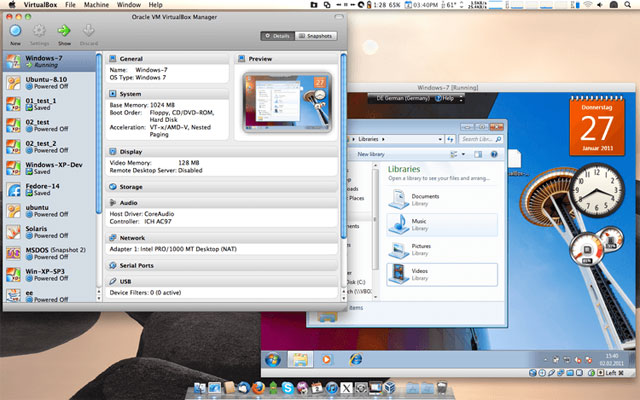
VirtualBox has gone through many hands but now it's owned by Oracle. This is open source software, free and has many features to backup.
According to its website, VirtualBox is "a general purpose virtualization for x86 hardware, designed for use on servers, desktops and embedded". And its purpose is primarily for Windows computers, but it can also be used on Mac, Linux.
This software is a Type 2 hypervisor, so it is a virtual server software running on an operating system that has been set up as an application. Type 1 hypervisor is a hosted software that runs directly on the "bare metal" server hardware, meaning that it runs on a computer without an operating system.
Some examples of Type 1 hypervisor include Hyper-V, Xen, and OpenVZ. In addition, Type 1 hypervisors "run on cloud storage environments, server virtualization environments, and computer infrastructure virtualization (virtual desktop infrastructure - VDI)." However, Type 2 hypervisor Run a single virtual client on computer systems.
VirtualBox users prefer the type 2 hypervisor virtualization primarily because it does not require a system reboot to run another operating system on the computer.
This program integrates with the cursor and you can create a "snapshot". These snapshots allow booting the computer from any point saved in history. You can also share the clipboard between the virtual operating system and the host. However, 'seamless' mode is not very good because it carries the entire operating system toolbar.
VMWare (VMWare Player is free, VMWare Workstation Pro costs $ 189)
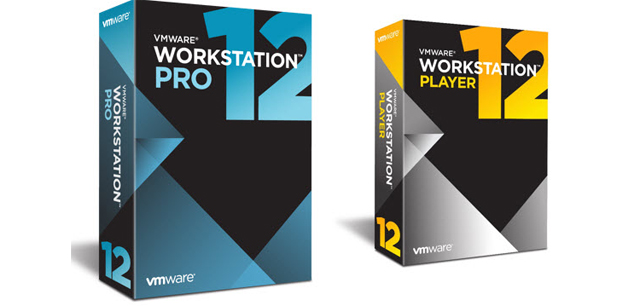
The free version of VMWare is the leading competitor of VirtualBox. It provides a safe and separate environment for all virtualization software needs such as evaluating new operating systems or running patches. While VirtualBox can work on Windows, Mac and Linux computers, VMWare only works on Windows and Linux.
With this software, users can "replicate server, desktop and tablet environments on a virtual machine, to run concurrent applications on operating systems without restarting" .
Basically, the Player version is for those who need to create and run virtual machines on a small scale. In addition, this version is Type 2 hypervisor like VirtualBox. With this free version you can create new virtual machines simply, can access up to 200 guest operating systems, mass deployment, host / guest file sharing, 3D graphics with support Support DX10 and OpenGL 3.3, the ability to run encrypted virtual machines, and more.
With the paid Pro version, users will have additional features such as connecting to vSphere, ESXi and other Workstation servers to manage virtual machines and servers. In addition, it also features encryption and password protection for virtual machines, as well as separate desktops from BYO devices by disabling copying and pasting, dragging and dropping, sharing messages item and access USB device.
With the free version, you can run virtual encryption, but with the Pro version, you can create and manage encrypted virtual machines, run multiple virtual machines at the same time, share virtual machines as servers. , snapshots and some other features.
You can download VMware Workstation 12.5 Player for free for 64-bit Windows on their website. This version is for non-commercial, personal and family purposes. However, commercial organizations must pay for the licenses needed to use Workstation Player.
If you want to buy the Pro Workstation 12.5 Player, you will have to pay $ 149.99 (or $ 79.99 to upgrade the existing version). If you want to use the Workstation 12.5 Pro, you will have to pay 249.99 dollars (or $ 149.99 to upgrade).
If you need virtualization software for a large company or organization, Workstation Pro is the right choice. It has received great reviews from thousands of users and is generally very reliable.
The decision is more difficult when considering Player and VirtualBox. VirtualBox really has a lot of support because it is open source and free. With VMWare player, you have to wait for the company to release an update to fix the error, but this software has proven that it is reliable with faster fixes and runs smoothly.
In fact, the number of people using these two software is the same, and most of them are due to their preferences. VMWare Player has better drag-and-drop functionality between server and virtual machine, but VirtualBox provides unlimited snapshots (this feature is only available in VMWare Workstation Pro version).
If you don't need virtual machines for business purposes and prefer open source software, use VirtualBox. This virtual machine software installs easily, consumes less resources, and is the first choice of many people. Instead, if you prefer a smoother interface and more drag-and-drop functionality between servers, you should choose VMWare.
In general, both virtual machine software are great. See the features listed in this article and decide what features are most needed for you.
See more:
- 5 best virtual machine applications
- Run multiple operating systems inside Windows
- Set up and install Windows 8 on VirtualBox
You should read it
- Compare VirtualBox, VMWare and Hyper-V
- How to convert virtual machines from VMware to VirtualBox and vice versa
- Fix the error of not running VMware virtual machine, VirtualBox on Windows 10
- How to run macOS on Windows 10 using VMware Workstation Player
- Instructions on how to create virtual machines with VirtualBox
- Top 5 tips for installing and using VMware virtual machine
 Instructions on how to install Windows from USB
Instructions on how to install Windows from USB How to install Windows with WinToHDD without USB, DVD
How to install Windows with WinToHDD without USB, DVD Things you need to know about how to install Windows today
Things you need to know about how to install Windows today How to ghost computer with file * .tib UEFI standard
How to ghost computer with file * .tib UEFI standard How to download Windows 7 ISO file
How to download Windows 7 ISO file