Instructions for fixing errors do not install VMware Tools
In fact, this phenomenon we encounter quite often, when you need to install VMware Tools support tool in VMware Workstation, you will get the following error:
VMware Tools installation cannot be started manually, trong khi Easy cài đặt là trong progress.
As shown below:

And what are the consequences of this? We can no longer drag and drop files between virtual and real machines, virtual machines do not work in full screen mode anymore . and many other problems.
Today, TipsMake.com will guide you how to fix this problem. It's really simple, the reason is that VMware Workstation uses the file system autoinst.flp (located in the virtual machine installation directory) to create a floppy drive (virtual form).

To fix this problem, please change in the virtual floppy drive setup section, do not use the autoinst.flp file option anymore, but instead use the Use physical drive , Auto detect mode:

Click OK, then select VM menu > Install VMware Tools as usual, the VMware Tools installation disk will appear:
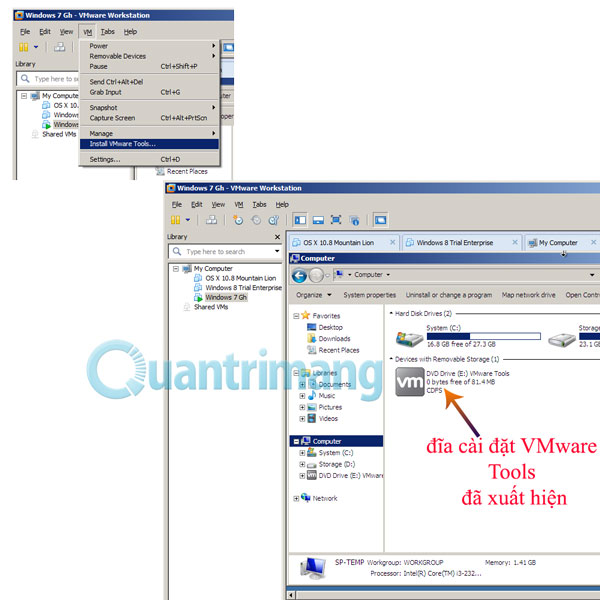
Link to download VMware Workstation latest version at download.com.vn
Good luck!
You should read it
- VMware Workstation Player - Download VMware Workstation Player
- How to fix Not enough physical memory on VMware
- How to Install VMware Player
- Top 5 tips for installing and using VMware virtual machine
- How to fix VMware Workstation VMCIDevVMX error on Windows
- How to Run a Windows Longhorn Virtual Machine in VMware
 How to turn off Secure Boot mode and open Boot Legacy mode
How to turn off Secure Boot mode and open Boot Legacy mode How to open folders hidden on the system with the Shell command on Windows?
How to open folders hidden on the system with the Shell command on Windows? Instructions to reset a program on Windows to the default installation state
Instructions to reset a program on Windows to the default installation state How to assign Administrator permissions on a Windows 7 computer?
How to assign Administrator permissions on a Windows 7 computer?