Laptop screen does not turn off automatically when folding the device, why and how to fix it?
Is the laptop screen not turning off automatically when folding the device a problem that is making you 'confused'? Don't worry when you encounter this situation because TipsMake has a solution to help you fix it in a moment.
Normally, when you fold the computer screen but do not turn off the device completely. The device's screen will automatically turn off and the laptop will also go into sleep mode. However, there are some cases where the laptop screen does not turn off automatically when the device is folded . Is this a serious error or not? TipsMake will immediately answer this problem for you and suggest effective solutions.

Laptop screen doesn't turn off automatically when folding the device? Simple fix
Folding the laptop screen and still running Windows 11/Win 10 or any other operating system version is a very common situation. So, when you encounter this situation, you must be very worried. First, the admin will explain a little about the following question:
Is it okay to close the computer and still run it?
If you have a habit of closing your computer without turning it off, it's best to advise you to stop this habit. Because this action causes many negative effects on your laptop. Specifically, by default, when you close the lid without turning off the device, the device will automatically go into Sleep mode and the screen will turn off. Don't rush to 'peace of mind' in this case. Because at that time, the hard drive, RAM, HDD, internal memory or chipset are still 'diligently' working. At the same time, the HDD components, main board. are still provided with a power source so they can be ready as soon as the machine is turned on again. Therefore, if you move the machine, it can easily cause damage to the device.
Not to mention, if the computer doesn't automatically turn off the screen when you close it. This is even more risky. Because keeping the device 'awake' all the time can cause overheating and over time will seriously affect the 'life span' of the computer. So, whatever the case, this is not an ideal course of action.
In short:
Although currently sleep mode does not have much effect on the computer. But you should still put it in Sleep mode if you stop using the device for a short time (during the day). And turn off the device when not in use for a long time. At the same time, when folding the device, make sure that the computer screen is turned off.

Share how to fix folding the computer screen without the screen turning off automatically
When you close the laptop but the screen does not turn off, the computer still runs without going into sleep mode. It may be due to the device's settings keeping the device running when folded. So, you just need to reset and you're done.
With the laptop screen folded, the device still runs Win 10
- Step 1 : The user clicks on the search icon in the taskbar > Type the keyword Control Panel and open it.
- Step 2 : Click on the System and Security line > Select the Change what the power buttons do line in the Power Options section .
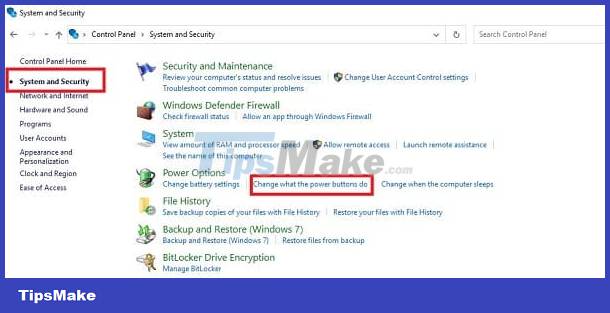
- Step 3 : Find the line When I close the lid > Click to select Sleep mode or Shut Down . In the Plugged section , leave it in the same mode.
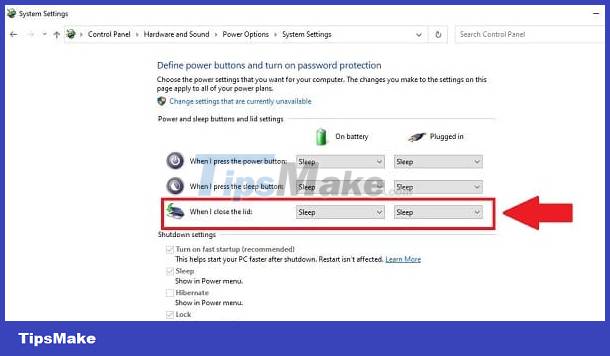
For the situation of folding the Macbook screen without turning off the device
- Step 1 : 'Apple' users go to System Preferences > Battery > Power Adapter .
- Step 2 : Uncheck Prevent your Mac from automatically going to sleep when the screen turns off .

Laptop screen doesn't turn off automatically when folding the device? Fixing this problem is super simple, right? Hope you handle it successfully!
You should read it
- How to turn on do not disturb on Oppo automatically
- Summary of some ways to turn off Touchpad on Laptop
- Tips to automatically turn off the Touchpad when using an external mouse
- How to prevent videos from automatically running on Firefox
- How to prevent WiFi automatically turn on on Android
- How to automatically turn on the computer on Windows
 What to do if the Laptop is Locked and then turned off?
What to do if the Laptop is Locked and then turned off? Computer shows a confusing white screen? See now how to handle it
Computer shows a confusing white screen? See now how to handle it Computer Display Going To Sleep, Effective Error Fixing Tips
Computer Display Going To Sleep, Effective Error Fixing Tips Laptop screen not fully displayed - Detailed fix
Laptop screen not fully displayed - Detailed fix Learn how to fix the error of continuously displaying search results on Windows 10 effectively
Learn how to fix the error of continuously displaying search results on Windows 10 effectively