How to prevent videos from automatically running on Firefox
Recently, web browsers have features that automatically play videos when opening a new tab. This makes many users feel uncomfortable, however, you can easily prevent these videos from playing automatically in Firefox.
By default, Firefox allows videos to run automatically. However, it will not run until the video frame is displayed completely on the screen. This helps prevent websites from hiding videos under other content or at the bottom of the page. This article will show you how to turn off videos that run automatically in Firefox.
Normally, users will not find the auto-play button in the Firefox options menu, it hides in Firefox's secret about: config menu. And on this hidden menu, we are only interested in automatic media playback settings. To access automatic video playback settings, open a new tab and enter the following line: about: config? Filter = autoplay .
- The "About: Config" tricks improve Firefox browser
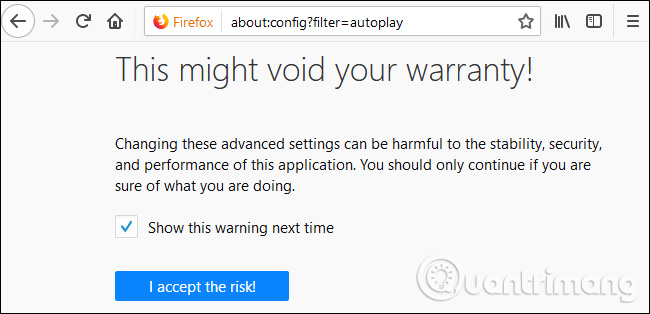
Just follow the instructions below, and you won't have to worry about any issues that occur when making changes in about: config. And if something goes wrong, you can fix it by simply "refreshing" Firefox). Go ahead and uncheck the " Show this warning next time " box, then click " I accept the risk !".
This will redirect the user to the pre-filtered about: config page to display only options with " autoplay ". Double-click " media.autoplay.enabled " to convert it from true to false .

You will notice that the text now translates into bold text. Any settings changed in about: config will be bold, and the " Status " field will be " modified ". You will also notice there is another option " media.block-autoplay-to-in-foreground ". With this option, you can leave the default setting true .

Most changes in abour: config will take effect immediately, so there is no need to restart the computer. If you want the video to play automatically, simply double-click media.autoplay.enabled 'to switch back.
I wish you all success!
See more:
- How to turn off automatic video playback on App Store iOS 11
- Instructions to disable self-playing video on Chrome and Firefox
- Instructions to turn off the feature to automatically run videos on Facebook Messenger
You should read it
- How to turn off auto-play videos on Viber
- How to turn off video audio on Facebook News Feed
- How to turn off automatic video playback on App Store iOS 11
- How to turn off automatic preview on Netflix
- Facebook launched new features, videos automatically run and play
- How to turn off self-running videos on Microsoft Edge
 How to export Chrome browsing history to HTML, CSV or TXT file
How to export Chrome browsing history to HTML, CSV or TXT file 3 ways to display passwords *** on the browser is extremely simple
3 ways to display passwords *** on the browser is extremely simple How to activate Dark theme in Firefox Quantum
How to activate Dark theme in Firefox Quantum How to use Coc Coc Map on your computer
How to use Coc Coc Map on your computer How to customize Facebook and Google interface with Stylish utility
How to customize Facebook and Google interface with Stylish utility Dictionary search utilities on Chrome should not be ignored
Dictionary search utilities on Chrome should not be ignored