iPad with file printing and sharing
 If you are planning to buy an iPad for work, you may be a little disappointed because the iPad itself has no browser and no printing support . This may be okay for some, but for the rest it is a problem, especially for those who want to use the iPad in a business environment.
If you are planning to buy an iPad for work, you may be a little disappointed because the iPad itself has no browser and no printing support . This may be okay for some, but for the rest it is a problem, especially for those who want to use the iPad in a business environment.
Some iPad applications allow you to print and share files, but these tools still have some problems. Here we go and examine them.
When used, all the documents you create on the iPad (or sync to the iPad from your computer or Mac with iTunes) are contained in their respective iPad applications, without a centralized file browser. Email attachments are located within the Mail application. Photos are stored inside Photos app. Text documents are in Notes application, .
Share via iTunes
If you have iWork apps installed on your iPad, you'll have several options for accessing your device's documents. You can send and receive email from iPad, share them with Apple's iWork.com service, or use Pages' Export feature to access them via iTunes.
Pages' Export feature is currently the best. To access the File Sharing window in iTunes (where you can save files from your iPad to your computer and vice versa), connect your iPad to your computer, then use your mouse to click on the iPad in your source list. iTunes, click the Apps tab. You need to scroll down to reach the File Sharing window.
This feature is important enough to get a separate tab in iTunes, but for some reason it is only placed in the menus. There is also no way to automatically sync the contents of the folder on the computer to the iPad using this method, so you will be stuck with individual file management.
iWork.com
iWork.com is an Apple service for sharing iWork documents online. It is currently in beta and is available free to iWork users, but iWork can become a fee service when it is completed. You can share any iWork file saved on your iPad via iWork.com, where you can view documents or download them to your computer (you can download the file version with Microsoft Office format).
You can also download files to your iPad using iWork.com. To do so, launch Safari on the iPad, browse to iWork.com on the iPad, and log in. From here, tap ( tap ) the green " download " icon (a down arrow in the blue circle), then tap the iWork app's name (Numbers, Pages, or Keynote) from the list of books down. The document will open in Safari, where you can tap " Open in " (however you need to tap the document for the toolbar to appear). Numbers will open and import files, allowing access from the iPad.
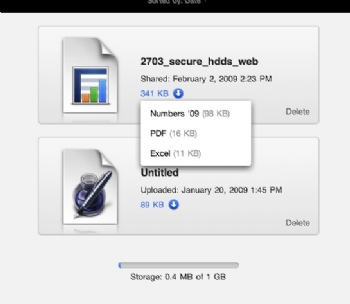
One difficulty for uploading documents to iWork.com is that you must use an iPad or Mac with iWork installed, so what is shared will be limited.
Third-party applications
Some third-party apps for iPad will allow you to share files between your computer and iPad. They work through space, syncing files over an external website or over your Wi-Fi network.
Install your iPad application, a help utility on your computer, then specify which folder on the computer you like to access from the iPad. You can consider the Print n Share ($ 7; iTunes link) utility, which can allow you to print and share your documents.
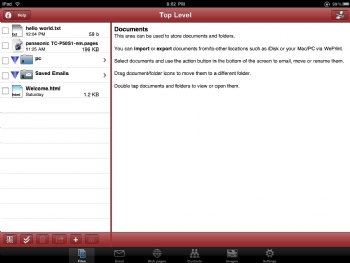
Print n Share allows you to share the contents of a folder on your computer with iPad via Wi-Fi network. You can browse files from your computer, then copy them via iPad, in many cases, you can view inline in the Print n Share application. However, there is no way for other iPad applications to access the file you took through Print n Share.
To test it, we copied a Numbers spreadsheet and a Pages document from the Mac to the iPad using Print n Share, but we couldn't view or edit them in iPad apps.
In other words, you can email a Numbers or Excel document to yourself, view it in Mail on the iPad, then open it in Numbers on the iPad, but can't do the same when using Print n Share . It is unclear whether this is a limitation of the operating system and Apple is using a secret 'component' to help it work, or application developers have yet to discover this possibility.
Print n Share identifies established printers and can work with the MacBook via an office Wi-Fi network, but if your printer is in a domain, this may not be possible.
Google Docs
Unless you want to sync with your computer, use email or upload to iWork.com every time you need to access documents, the best way is to use another online document service like Google Docs . While the Google Docs web interface does not work properly on the iPad, but Office2 Pro ($ 8; iTunes link) will allow you to read and edit your Google Docs, access any files stored on the WebDAV server term as Apple's iDisk service (part of MobileMe).
Wait.
Right now, document management on the iPad is not the best yet and almost unsuitable. The truth is that file access done in an application needs to go through another application which is very inconsistent and causes a lot of trouble, for some people, this may not matter, but that's an obstacle in business operations. The iPad may not need a complicated file system like a computer's file system, but a centralized repository where you can save all documents and attach your mail will be a welcome addition. welcome, and in addition it needs developers to create a more thorough solution.
 10 reasons to use iPad 3G instead of Wifi
10 reasons to use iPad 3G instead of Wifi How to use iPad effectively?
How to use iPad effectively? 10 great ways to experience the iPad
10 great ways to experience the iPad 'Beat the Dell Streak 5-inch screen box
'Beat the Dell Streak 5-inch screen box The price of 2TB hard drives has dropped below 100 USD
The price of 2TB hard drives has dropped below 100 USD Hardware in OSI reference model: Grade 4
Hardware in OSI reference model: Grade 4