Replace the remote wallpaper on Android with Pimp my Wall
Changing the Android phone wallpaper will help the device become more lively. In addition, this is also a way for you to "show off" the beautiful images that are on the device. But what do you think about changing the remote wallpaper on Android? It's interesting compared to previous ways, right?
With the Pimp my Wall app, you can share and replace your Android friends' device wallpaper remotely with your favorite photos of your choice. This is a completely new way to help you share photos and automatically set as background for your Android device's home screen.
- Guide to turn videos into beautiful wallpapers on Android phones
- Microsoft's Bing helps Android phones to automatically change the wallpaper
- How to create a double wallpaper on Android with Couple Wallpaper
Instructions for using Pimp my Wall application
- Download Pimp my Wall for Android
First of all, you and your friends have to download the Pimp my Wall app to your device and make friends on the app to be able to receive shared photos and replace the remote home wallpaper. Next, we need an account. Click Sign up to register your account.

1. Share photos
Newly using Pimp my Wall, you can send an acquaintance request to add friends by clicking the account icon with the plus sign below the right corner, then enter the name of the friend's account > click Send Friend Request .

At the app's main interface, you'll see a list of friends on Pimp my Wall that you've connected. Now, when you want to share / replace the wallpaper with your favorite image, click on the object name > select the plus sign .
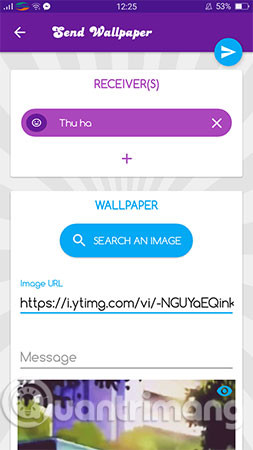
In the Send Wallpaper interface appears, you do the following:
Receivers: The name of the recipient of the shared photo, press the plus button to select more or delete it (x button).
Wallpaper: Choose shared images in one of two ways:
- Paste the image link on the Internet into the Image URL section .
- Click Search an image to find photos on the Internet right in the application, then you can upload them.
Message: Enter the message, the content of the text you want to write. Then, press the Send icon button to send.
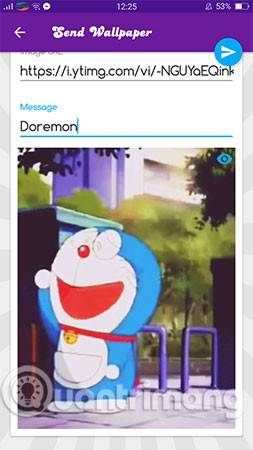
Your friends will see the notification and the home screen wallpaper automatically changes with the image you share. Just click on each other's account name so you can review, save photos, copy image links and set as wallpaper for home screen.
Normally, the downloaded image will be saved in the PimpMyWall folder. If you want to use the image you share as your device's wallpaper, click the icon between the download button and the copy button .
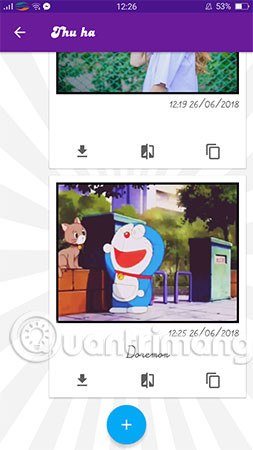
2. Restore the final background image
Pimp my Wall has a back-end image backup feature before you replace the wallpaper for your device with a shared image to restore it. This image is backed up to the PimpMyWall folder and you can select another image to use as the recovery background for the device. Restore the final background image, simply open the left-side menu> press Restore Wallpaper . When the Wallpaper restored message appears, the final background image has been successfully restored.

3. Set up
Disable wallpaper changes: In case you only want to receive shared images and do not want to change the wallpaper for the device, take the Pimp activated button left in the menu bar.

Replace avatar: Select the pen icon to set the picture to change or change. You can use images on the Internet via their links or use the supported application avatar templates.
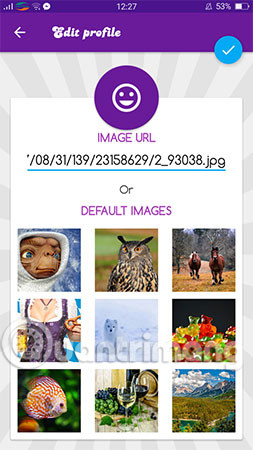
View notifications: You press the bell icon to view notifications.
Settings: Allows you to change the restored background image on the device, press Select your base wallpaper to select it. Then go to the PimpMyWall folder to check again. If you want your photos to be saved to your computer automatically, enable Automatically save images .
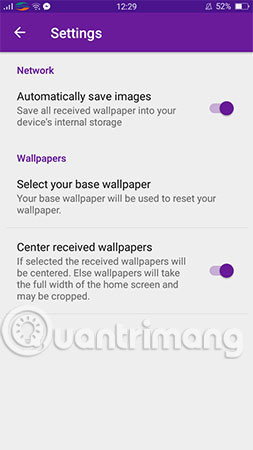
See more:
- Download 3D wallpapers for your phone with a wide variety of themes
- How to lock screen by image on Android phone
- Do you know how to set GIF images as your home screen and Android lock screen?
You should read it
- How to set an Android wallpaper with a timer
- How to use Walloop Engine to install Android live wallpaper
- 8 free wallpaper changes apps on Android and download links
- Instructions on how to install automatically change the desktop on Android using Wallpaper Changer application
- 6 stunning HD wallpaper screens for Android on Google Plus
- How to automatically change Android wallpapers with Wallpaper Club
 The best 'money-making' apps on Android
The best 'money-making' apps on Android How to record using micro USB on Android
How to record using micro USB on Android Energy Bar - Change the way of displaying battery status for Android
Energy Bar - Change the way of displaying battery status for Android How to fix 'Obtaining IP Address' error on Android
How to fix 'Obtaining IP Address' error on Android Picai - application that helps bring AI camera to Android smartphone
Picai - application that helps bring AI camera to Android smartphone Use Tasker to automate Android phones
Use Tasker to automate Android phones