How to change the wallpaper of the desktop lock screen automatically
On a Windows computer, there is an option to automatically change the desktop wallpaper, with an existing set or from the photo album you choose. However, many people want more computer wallpaper themes, so they have chosen to install some wallpaper changer applications. LockScreen Wallpaper Synchronizer is an application to change desktop wallpaper, replace Windows wallpaper Spotlight lock screen with automatic computer wallpaper, and vice versa that we do not need to perform manually.
Accordingly, we will choose the time for the application to change the desktop wallpaper with the lock screen wallpaper. The images are automatically exchanged, changing the wallpaper theme for both desktop and lock screen. The following article will guide you how to automatically change computer wallpaper and computer lock wallpaper.
- How to automatically change Bing wallpaper on Windows 10
- How to manually change the wallpaper with Wallpaper Slideshow LT
- Instructions for changing Windows 10 wallpaper timer
- Ways to use Desktop Dynamic Wallpapers Unsplash backgrounds
Instructions for using LockScreen Wallpaper Synchronizer
Step 1:
Users download the LockScreen Wallpaper Synchronizer application for Windows 10 according to the link below.
- Download LockScreen Wallpaper Synchronizer
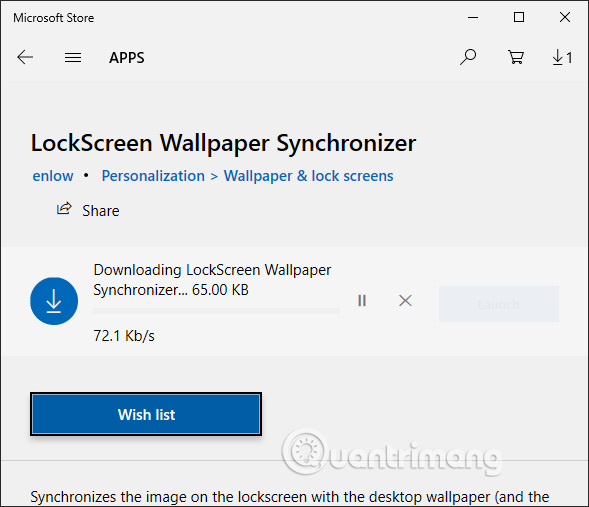
Step 2:
Display the interface of the application. In order for the application to automatically change the wallpaper with the lock screen on the computer, users need to grant permission for the application to access the file system. Click Open Settings Panel at the bottom of the interface.
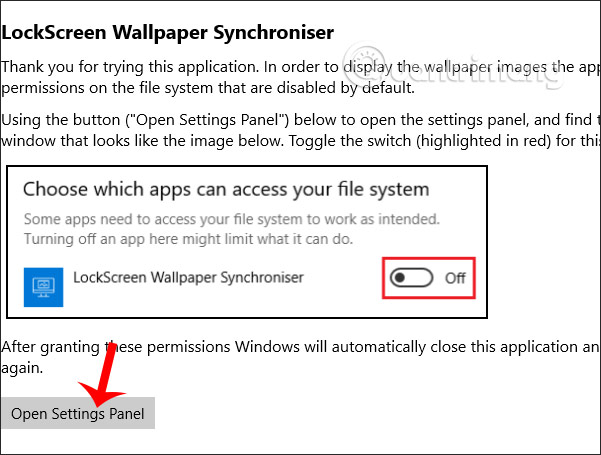
Switch to the new interface, we enable On at LockScreen Wallpaper Synchronizer to license the application.
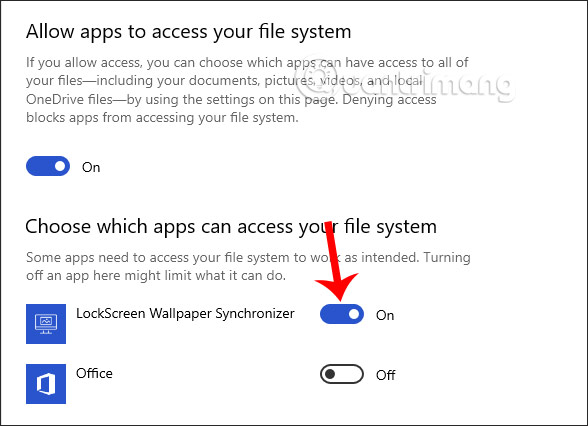
Step 3:
Access the app again and users will see the image for the lock screen (Lock Screen) and the desktop wallpaper (Desktop Wallpaper) in use.
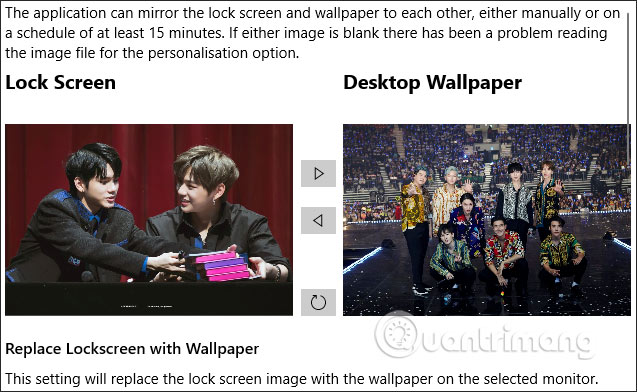
In case the user wants to use the Windows Spotlight image for the desktop wallpaper, right-click on the computer screen and select Personalize .
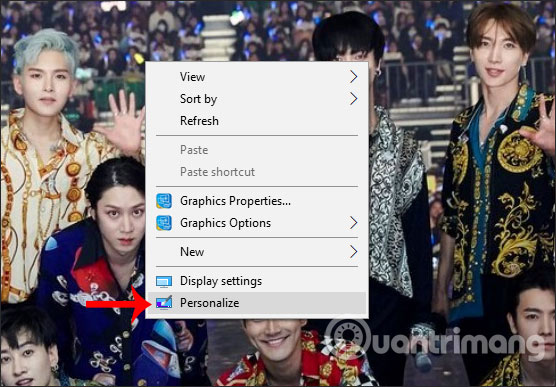
Next, select Lock screen and click on Background and select Windows spotlight .
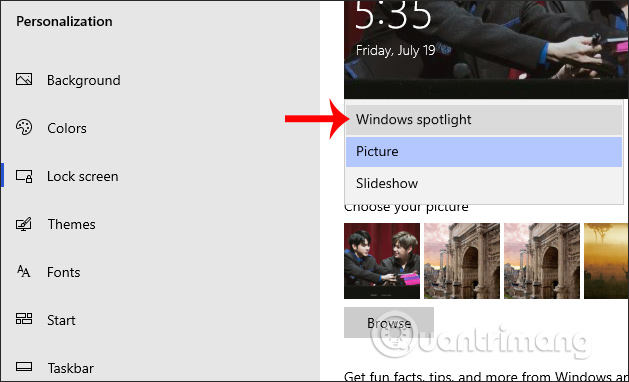
Step 4:
To replace the computer wallpaper with the lock screen image, users can do it manually or automatically.
If done manually , you press the right arrow to replace the desktop wallpaper with the lock screen wallpaper.
And vice versa to change the lock screen wallpaper with desktop wallpaper, click the arrow to the left.
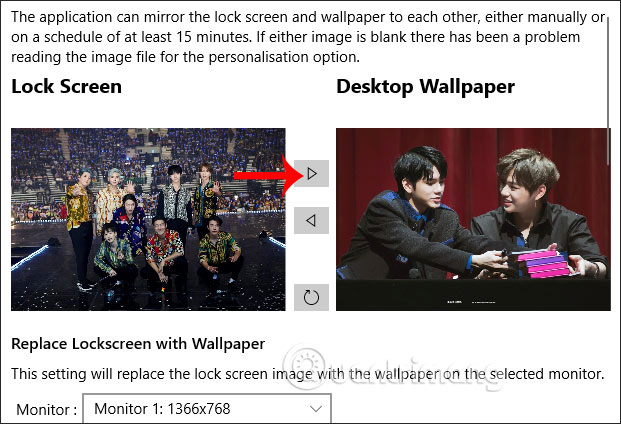
Step 5:
To change the wallpaper automatically users have 2 options to Replace Lockscreen with Wallpaper to replace the locked wallpaper with desktop wallpaper and Replace Wallpaper with Lockscreen to replace the desktop wallpaper with the locked wallpaper.
Activating automatic mode by pressing the right button at Do not automatically synchronizes .
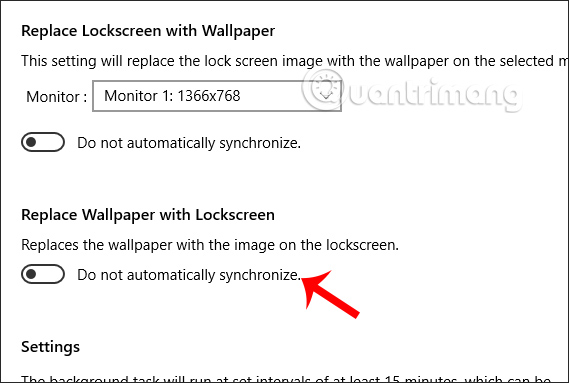
Step 6:
In case you want to apply automatic change mode to multiple computer screens , then at Monitor we select the computer screen to use to change.
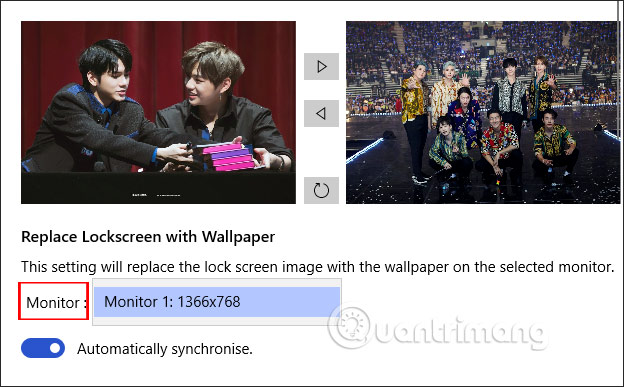
Step 7:
By default the wallpaper after 15 minutes will automatically change for each other. If you want to increase that time , in the Settings section, enter the time you want to use and click the Apply button to apply. The number of minutes to change must be more than 15 minutes.
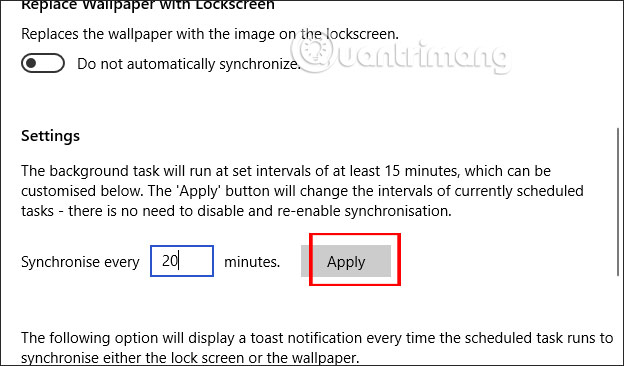
Only LockScreen Wallpaper Synchronizer application and simple implementation, computer wallpaper and lock screen are changed many different topics. Windows Spotlight wallpapers will bring a new look to your computer.
I wish you all success!
You should read it
- Instructions for changing Windows desktop wallpaper
- How to manually change the wallpaper with Wallpaper Slideshow LT
- How to set Windows 10 wallpaper with artistic paintings
- How to change Win 10 computer wallpaper
- Experience Bing Wallpaper: The application automatically changes to new computer wallpaper every day
- Instructions on how to install automatically change the desktop on Android using Wallpaper Changer application
 How to remove noise from audio files with Audacity
How to remove noise from audio files with Audacity Top website, application of Vietnamese Pinyin dictionary
Top website, application of Vietnamese Pinyin dictionary How to change your Microsoft account password
How to change your Microsoft account password How to translate languages right on the camera with Google Translate
How to translate languages right on the camera with Google Translate How to listen to the radio on Windows 10 with Moon FM
How to listen to the radio on Windows 10 with Moon FM How to create your own Telegram sticker
How to create your own Telegram sticker