How to set Windows 10 wallpaper with artistic paintings
If you are a fan of painting, like drawing pictures, you can install the CAS Preview application. This is the wallpaper application for the computer interface or lock screen, providing wallpapers from Microsoft City Art Search project. These pictures belong to many museums in the world, famous works and will become wallpapers on Windows 10 or Windows 10 Mobile computers. How to use the CAS Preview to change the Windows 10 wallpaper will be in the article below.
- How to prevent anyone from changing Windows wallpaper?
- Instructions for changing Windows 10 wallpaper timer
- How to change Win 10 computer wallpaper
Instructions for using CAS Preview to change Windows 10 wallpapers
Step 1:
Download the CAS Preview application according to the link below, then access the application. Click the Refresh button at the computer screen, or the lock screen you want to use to proceed with the wallpaper installation.
- Download the Windows 10 CAS Preview application
If you want to share images for both desktop or lock screen, turn On at the match. Next press the Refresh button to display the wallpaper. Want to switch to another wallpaper also press the Refresh button.

Step 2:
At the Time off section, users can set the time to automatically change the wallpaper for the desktop or lock screen. Maximum exchange time is 1 week and minimum 15 minutes.
When clicking on Settings, users will access Personalization on the computer system.

Step 3:
There are a number of different image filtering filters like Nudity Filter, Religious Filter or Portraits Filter.
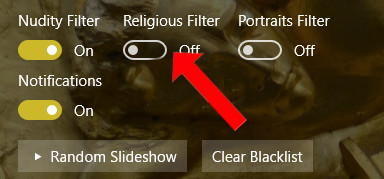
Step 4:
In addition, photo slideshow mode is also provided on the application. Click the Random Slideshow button to display the image and change the new image after 15 seconds.
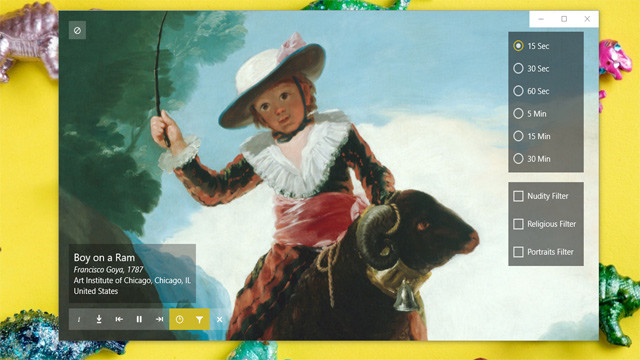
In addition, you can toggle on the display of Live Tile (Live Tile Image), Live Tile Follows, image change notifications (Notification), and Clear Blacklist. In each wallpaper there will be options for you to search for artist and work information if you want.
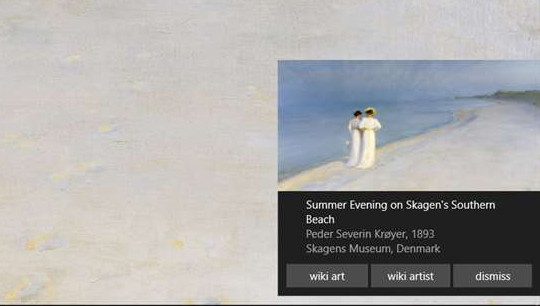
Not only help you change your computer wallpaper or lock screen with drawings, CAS Preview also brings many other unique features. Each picture will have brief information for users to know, or option to search for that art image.
See more:
- How to change your avatar on Windows 10
- Software and applications download high quality wallpapers
- How to create a double wallpaper on Android with Couple Wallpaper
I wish you all success!
You should read it
- Instructions for changing Windows desktop wallpaper
- Invite to download the wallpaper installation app with super nice Unsplash images on Windows 10 worth $ 200, is free
- How to change Win 10 computer wallpaper
- Experience Bing Wallpaper: The application automatically changes to new computer wallpaper every day
- How to Make Any Picture Your Computer's Wallpaper
- How to change Windows 11 desktop wallpaper quickly
 How to fix the error of not finding Wifi after updating Windows 10
How to fix the error of not finding Wifi after updating Windows 10 How to create Screen Snip shortcut in Windows 10
How to create Screen Snip shortcut in Windows 10 Ways to take screen shots of Windows 10
Ways to take screen shots of Windows 10 How to add or remove a protected folder in Controlled Folder Access on Windows 10
How to add or remove a protected folder in Controlled Folder Access on Windows 10 How to open PowerShell with Admin rights on Windows 10
How to open PowerShell with Admin rights on Windows 10 How to fix Android phone connection with Windows 10
How to fix Android phone connection with Windows 10