How to get Unsplash photos as Windows 10 wallpapers
If you like computer wallpapers or lock screens with many different themes, quality images, you can find Unsplash images. This is a website to share high quality images, rich themes and completely free. The following article will introduce you to read 3 applications using photos on Unsplash as wallpaper for desktop and Windows 10 lock screen.
- Software and applications download high quality wallpapers
- How to set video as Windows 10 computer wallpaper
- How to save the wallpaper on Windows 10 Spotlight to your device
How to set beautiful and quality Windows 10 wallpapers
1. Chippy application
- Download the Windows Chippy application
You can quickly change the background on Unsplash with a simple click. To replace the wallpaper for your computer with Unsplash, click Refresh above the right corner. Then the new wallpaper will display immediately. The wallpaper will be randomly selected and click Refresh to change to other images.

2. WallSplash application
- Download the WallSplash Windows application
Usage of WallSplash is similar to Chippy above. When starting the application, click on the words Wallpaper from Unsplash Source to replace the wallpaper for the computer. The background will be randomly selected on Unsplash.
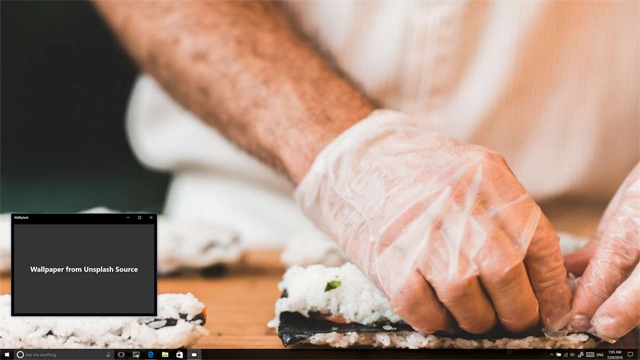
3. The Wall application
- Download The Wall Windows app
In addition to Unsplash, the application also supports photo website, Pexels, etc. In the first interface, click the 3 dash icon to filter photos by categories including Top (many votes, many likes), Categories (there are 31 photo categories), Colors (find photos by color), Likes (the pictures you mark).
To use the image, click the image and then click on Set as in the toolbar below to select the location of the wallpaper including Background (used as a desktop wallpaper), Lock screen (used as a lock screen wallpaper). You can view Info information in Info, share or like photos.
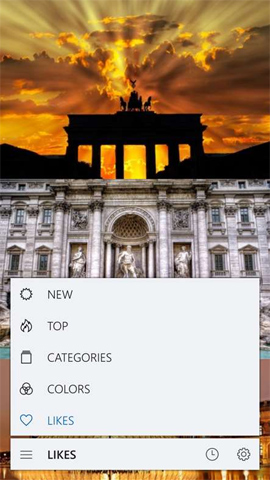
See more:
- Instructions for changing Windows 10 wallpaper timer
- Manage more compact Desktop monitors with Fences
- How to change your avatar on Windows 10
I wish you all success!
You should read it
- Please download more than 50 lightning wallpapers, lightning wallpaper for computers
- Beautiful World Cup Full HD wallpaper set for computers
- Download Pokemon wallpapers, download Pokemon Wallpaper
- Cute, cute bunny wallpaper
- The most beautiful lotus wallpaper for computers you can't miss
- Change wallpaper, set Wallpaper wallpaper for computer
 How to create a clock waiting screen on Windows 10
How to create a clock waiting screen on Windows 10 Instructions to turn on Cortana and use this virtual assistant on Windows 10
Instructions to turn on Cortana and use this virtual assistant on Windows 10 Winaero Tweaker, a tool that fully personalizes Windows 10 Spring Creators
Winaero Tweaker, a tool that fully personalizes Windows 10 Spring Creators Microsoft released the Windows 10 build update 16299.402 to fix many bugs, with offline installer
Microsoft released the Windows 10 build update 16299.402 to fix many bugs, with offline installer What's special about Windows 10 April Update update?
What's special about Windows 10 April Update update? How to add number keys to the Windows 10 keyboard
How to add number keys to the Windows 10 keyboard