Interesting applications in the Microsoft Store of Windows 11 that you may not know
In addition to improving and adjusting the interface, Microsoft also redesigned the default applications on Windows 11. And one of them is to improve the usability of the Microsoft Store. The proof is that Microsoft is actively inviting developers to put their applications on the Microsoft Store application store of Windows 11.
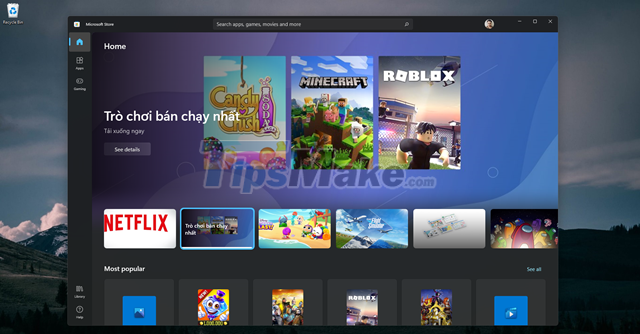
Because of the openness to developers, recently the list of Microsoft Store applications is growing and rich. Here are some useful applications that you should discover after upgrading to Windows 11, specifically as follows.
1. Microsoft PowerToys
Released by Microsoft with Windows 95 but removed. However, this application has returned to Windows 11 with more attractive features.
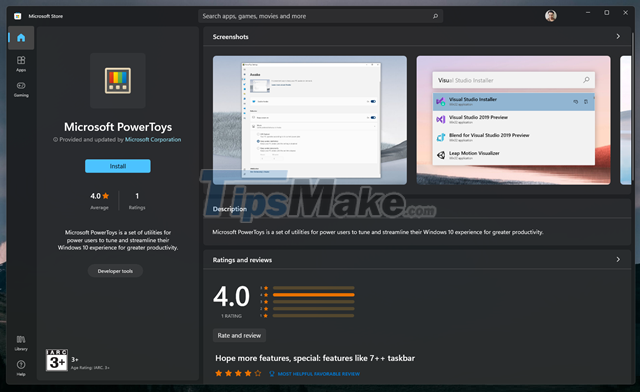
Overall, this is an application that aggregates many powerful features to help Windows users improve the performance of their machines.
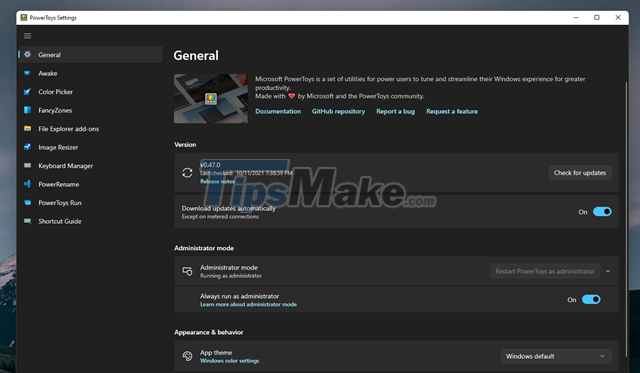
In this application that gathers many functions, the most interesting feature is the search box feature similar to MacOS.
Try downloading it and see if it works.
2. RoundedTB
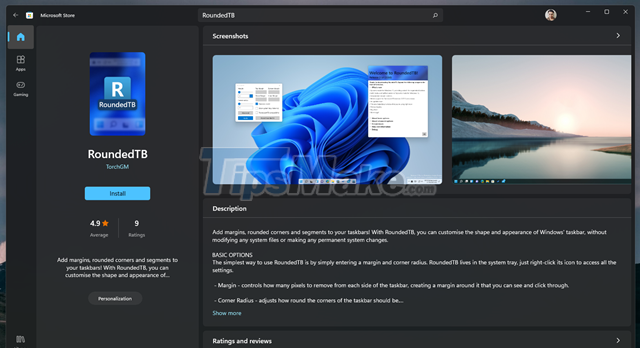
Basically, RoundedTB will help you re-shape the Windows 11 Taskbar, specifically rounding the edges.
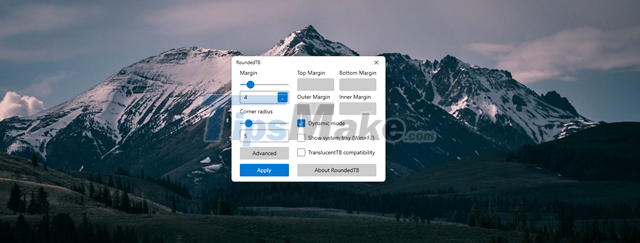
After downloading, adjust the slider to align the roundedness of the Taskbar, then click Apply to apply the change.
3. QuickLook
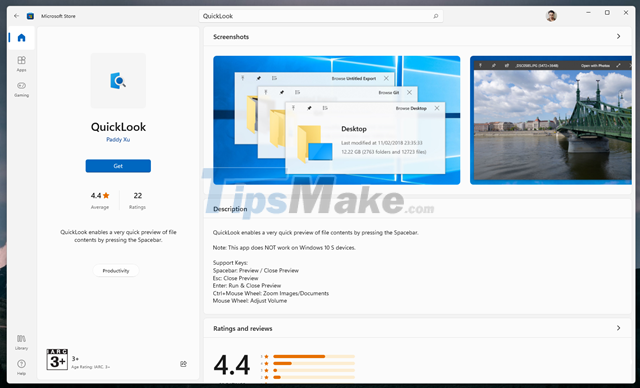
A fairly simple application, it allows you to quickly view files directly without having to open them.
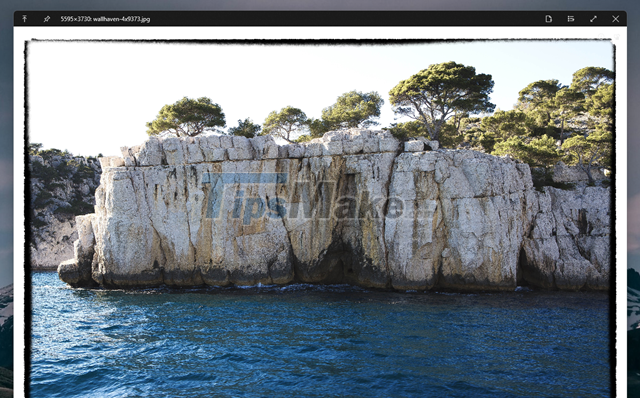
After installation and startup, every time you need to see a file quickly, just click on it and press SPACEBAR to view, and ESC to close.
4. WinDynamicDesktop
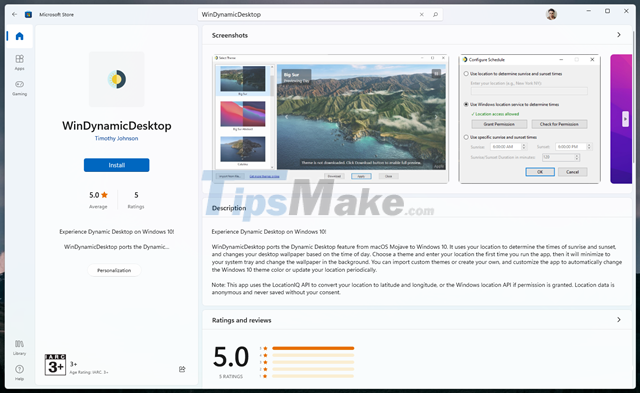
This is an application that brings a small feature of MacOS to Windows. WinDynamicDesktop will rely on your time to adjust the light / dark screen image.
5. ModernFlyouts
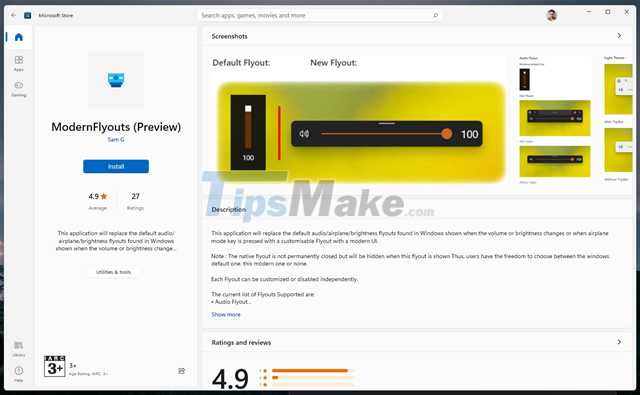
The ModernFlyouts application will change those adjustment bars into new adjustment bars with a more modern, Windows 11-friendly interface.
6. Lively Wallpaper

The application allows users to set animations as desktop wallpapers, plus this application also offers the ability to make the Taskbar transparent.
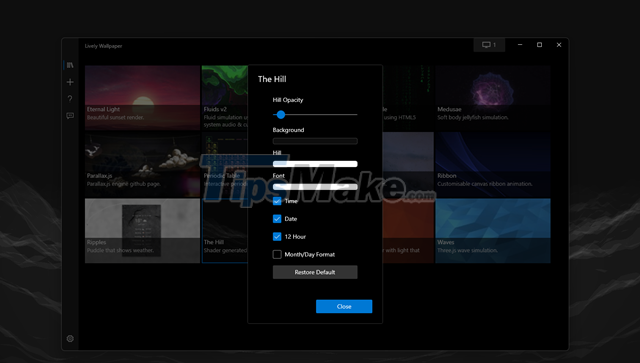
After downloading, start the application. Select the live wallpaper you want to use and proceed to adjust the parameters as you like.
7. TranslucentTB
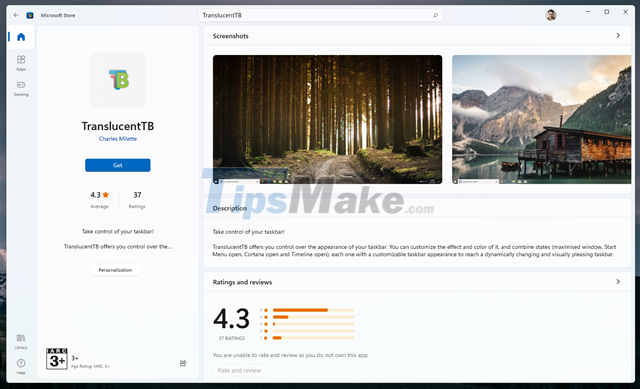
As the name suggests, TranslucentTB only works to make the Taskbar more transparent.
8. Files
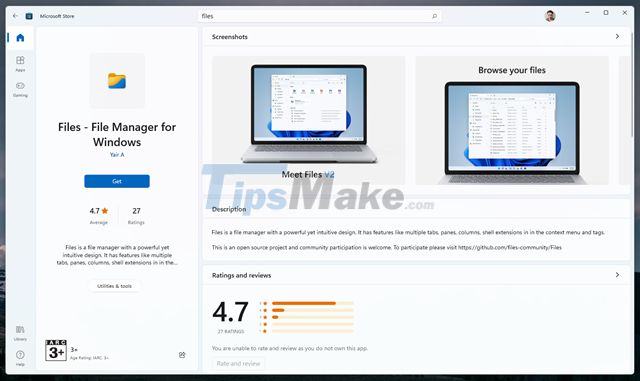
Files is a file management application similar to the default File Explorer on Windows. However, although Windows 11 has changed a bit about File Explorer, many people still feel it is still normal, not as expected. With the Files app, this will probably be the one you want.
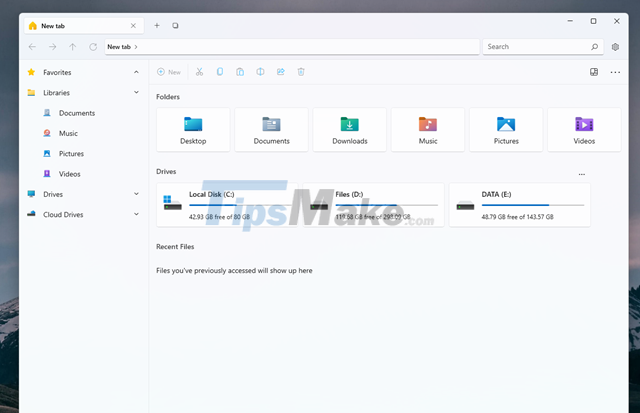
The app comes with a brand new interface along with more features. Especially the Tabs section - is a feature that many people have been waiting for the most in the past few years.
Hope these applications will satisfy you.
You should read it
- Windows revolution and breakthrough changes through each version
- Summary of several logout methods on Windows 8 and Windows 10
- Looking back at 27 years of 'evolution' of Windows
- Instructions on how to upgrade from Windows XP to Windows 8
- 4 ways to 'revive' Windows XP on Windows 10
- What is Windows Hello? How does Windows Hello work? How to install Windows Hello
 Steps to directly install Android apps from APK files on Windows 11
Steps to directly install Android apps from APK files on Windows 11 How to disable Sleep mode on Windows 11
How to disable Sleep mode on Windows 11 Instructions on how to turn off Firewall On Windows 11
Instructions on how to turn off Firewall On Windows 11 Successfully installed Google Play Store on Windows 11
Successfully installed Google Play Store on Windows 11 Microsoft releases update KB5006746 to fix up to 64 errors on Windows 11
Microsoft releases update KB5006746 to fix up to 64 errors on Windows 11 You can now run Android apps on Windows 11
You can now run Android apps on Windows 11