Instructions to upload audio files and images to YouTube
YouTube is not designed to store audio files (.MP3, .WAV, etc.) or only image files (.JPG, .PNG, etc.). So before uploading, you need to combine and edit audio and video files into a format that works on YouTube .
1. Convert audio files
Note: You must own all copyrighted content you upload.
How to convert audio files if you use Windows
You can use free programs like Windows Live Movie Maker to add images to audio clips to convert that file into a .WMV video file . After converting the file, you can upload it to YouTube.
If your computer does not have Windows Live Movie Maker installed, you can download Windows Live Movie Maker to your device and install it here .
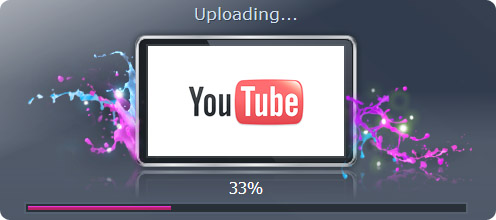
Here's how to convert audio tracks into .WMV video files on Windows Live Movie Maker:
Part 1: Select audio and video files
- SelectAdd videos and Photos(Add videos and photos) at the top toolbar, then select images from your computer.This image will be displayed in your Slideshow.
- ClickAdd musisand select your audio clip.
Part 2: Adjust the image to match the sound clip
- To make sure your file is uploaded toYouTubeproperly, you need to adjust the image duration to match the duration of the audio track on the timeline.
- Double click on the green audio toolbar on the timeline, displaying the'End point' section . Copy the amount of time in "End point"(eg: 261.49).
- Double click on theThumbnailon the timeline and enter the duration equal to the duration of the audio clip.For example, if the audio track is 261.49 long, you must adjust the duration of the image to be 261.49.
Part 3: Save the file
- SelectRecommended for this project.
- After naming the video file you just created, click onSave.
How to convert audio files if you use Mac
You can use programs and applications such as iMovie to add images to audio clips and then convert them to .MOV video files. After converting the file, you can upload it to YouTube .
Here's how you convert audio tracks into .MOV video files on iMovie:
Part 1: Add image and sound files
- Drag the image file from your computer into the project area.
- Drag the audio file into the project area.
Part 2: Adjust the image to match the sound clip
- To ensure the file is properly uploaded to YouTube , you need to adjust the duration of the image file to match the duration of the audio track on the timeline.
- Click on the gear icon (not the gear icon in the green box).
- Click Clip Adjustments and copy the number of times in 'Source Duration'.This is the duration of your audio clip.
- Next, hover over the Thumbnail , then click on the gear icon that appears (not the gear in the green box).
- SelectClip Adjustments.
- Enter the numbers from'Source Duration' in Step 2 in the 'Duration'field.
- Click onDone.
Part 3: Save the file
- Click onShare.
- SelectExport using QuickTime.. (Export with QuickTime .).
- Name the file and clickSave.
2. Convert image file into Slideshow
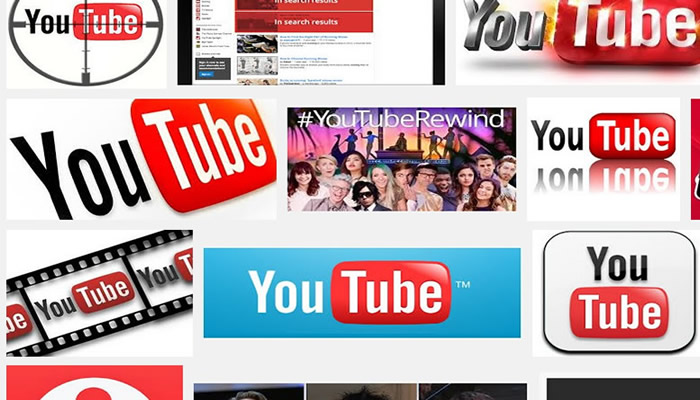
- Visit the upload (upload) page on YouTube.
- Click on Create a slideshow video (Create video Slideshow video).
- Upload photos from your computer or select photos from the current photo album on Google+ and then click Select .
- Drag and drop photos to rearrange photos.
- Once completed, Click Next.
- Select the audio track from the library in 'Audio' or select No sound to play your Slideshow without music (You won't have to upload audio files from your computer).
- Click Upload after you're done creating the Slideshow .
- You can also use programs like Windows Live Movie Maker or iMovie to add audio to your images before uploading files to YouTube.
Explore more:
-
Instructions on how to create Chanel YouTube
-
How to upload videos longer than 15 minutes to YouTube
-
7 ways to download videos on Youtube quickly and simply
Good luck!
 Guide to watching and managing video comments on Youtube
Guide to watching and managing video comments on Youtube How to censor comments on your YouTube channel?
How to censor comments on your YouTube channel? How to post and interact with video comments on YouTube?
How to post and interact with video comments on YouTube? 2 useful tricks to share videos on YouTube you don't know yet
2 useful tricks to share videos on YouTube you don't know yet Basic introduction about Netflix service
Basic introduction about Netflix service How to watch free Netflix movies within 1 month
How to watch free Netflix movies within 1 month