Upload all content from any DVD to YouTube
QuanTriMang.com - In the following article, TipsMake.com will introduce you to the basic steps to upload all content inside any DVD video disc to YouTube. Basically, we will apply the usual way: convert the format and split the original file into the appropriate time, then upload it all to YouTube in turn.
Here, we will use VidCoder instead of HandBrake as usual:
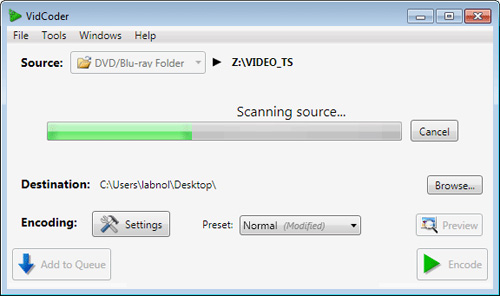
After starting the program, insert the DVD into the drive, and select the VIDEO_TS folder in the Source section. Next, we need to assign the title to the converted file, press Ctrl + T or select File -> Enque Multiple Titles. Then press Encode to start the format conversion process, the time to complete this depends on the computer speed and the length of the original file.
Please note that YouTube does not accept clips longer than 15 minutes, so please split the original file accordingly. And here, we need to use another support tool called MP4Box:

Assuming that you have 2 clips of 20 minutes each, the best way is to combine them into a single file 40 minutes long, then split and we will have 2 15-minute clips and the rest 10 minutes. The rest is a YouTube upload, where you can use the existing features or Java-based support tools:

Press the Upload video button, then hold down Shift and select all the clips to be uploaded, the need to do now is to sit and relax because this process usually takes a long time. Finally, you should place a link system with reciprocal links between the entire clip in the album, with YouTube Annotations feature. You open the first clip to look at editing of YouTube Annotations, move to the end and insert a sign or caption pointing to the next part, repeat this stage with your entire video. When you complete this process, viewers will not have to search for sequels as usual. Good luck!
 YouTube 'Training'
YouTube 'Training' Instructions for unlinking between Google and YouTube accounts
Instructions for unlinking between Google and YouTube accounts 'Turn' YouTube videos into GIFs
'Turn' YouTube videos into GIFs Watch YouTube videos directly on the Desktop
Watch YouTube videos directly on the Desktop